-
Posts
1,134 -
Joined
-
Last visited
Never
Everything posted by Samsung Newsroom
-
Start Date May 22, 2020 Location Online The Samsung Internet team is proud to sponsor HalfStack Online, an authentic, creative celebration of UI-centric JavaScript and web development. Sessions focus on things that use the web platform to express creativity, e.g. music, art, VR, thought computing, robots, games, poetry, comedy, and more. The event will span many time zones so everyone in the world should be able to attend live for some portion of the event, and watch the rest later to avoid FOMO or fatigue. Tickets are just $19. View the full blog at its source
-
This clip is part of a 2 hour Tizen online workshop that you can find here: https://youtu.be/5xp8jFpXOm8 This video focuses on creating a sample project using the Tizen Advanced UI (TAU) Library. Stay tuned if you want to learn how to make your web apps more functional and elegant, taking advantage of the unique Galaxy Watch features. You can also connect with me, Diego, a Sr. Developer Evangelist, on Twitter: https://twitter.com/hielo777 Have questions? Post them in our forums: https://forum.developer.samsung.com/ Check out other videos, blog posts, and tips to improve your Tizen app development. Check the Tizen Tidbits playlist on our YouTube channel, and learn more about the wide selection of Samsung technologies on our developer portal. View the full blog at its source
-
This short clip is part of a 2 hour Tizen online workshop that you can find here: https://youtu.be/5xp8jFpXOm8 In this video, we modify the style of our web application in Tizen Studio to fit the correct dimensions of the Galaxy Watch screen. You can also connect with me, Diego, a Sr. Developer Evangelist, on Twitter: https://twitter.com/hielo777 Have questions? Post them in our forums: https://forum.developer.samsung.com/ Check out other videos, blog posts, and tips to improve your Tizen app development. Check the Tizen Tidbits playlist on our YouTube channel, and learn more about the wide selection of Samsung technologies on our developer portal. View the full blog at its source
-
The Galaxy Performance SDK enables you to enhance your Android application to request and respond to system resource availability. With the Galaxy Performance SDK, you can ensure that the system reserves a minimum amount of resources for your application, or gives the application additional resources when needed. Your application can also be informed when system resources become limited or available. View the full blog at its source
-
This video is a clip of a 2 hour Tizen online workshop and is focused on taking you through the first steps of creating a new application in Tizen Studio. You can find the full workshop here: https://youtu.be/5xp8jFpXOm8 You can also connect with me, Diego, a Sr. Developer Evangelist, on Twitter: https://twitter.com/hielo777 Have questions? Post them in our forums: https://forum.developer.samsung.com/ Check out other videos, blog posts, and tips to improve your Tizen app development. Check the Tizen Tidbits playlist on our YouTube channel, and learn more about the wide selection of Samsung technologies on our developer portal. View the full blog at its source
-
In this episode of POW, Tony interviews Roger Kibbe, Senior Developer Evangelist for Bixby, Samsung’s intelligent assistant technology. Roger is a tech geek when it comes to voice technology, even launching his own voice startup. Join us as we discuss Roger’s journey to Samsung and the great things around Bixby. Learn how to get started building capsules for Bixby and the magic that drives Viv, the Bixby team at Samsung. Topics Covered: • Intelligent Assistant Technology • Multi-Modality • Bixby Capsules • Bixby Developer Studio • Bixby Marketplace • Bixby Developers Chat Podcast • Adam Cheyer • Viv Labs View the full blog at its source
-

Tizen Tidbits: Intro to Tizen Development
Samsung Newsroom posted a topic in Samsung Developer Forum
This video is a clip of a 2 hour Tizen workshop that we conducted online. The focus of this video is to give you a general idea of the different options you have when it comes to developing applications with Tizen. You can find the full workshop here: https://youtu.be/5xp8jFpXOm8 You can also connect with me, Diego, a Sr. Developer Evangelist, on Twitter: https://twitter.com/hielo777 Check out other videos, blog posts, and tips to improve your Tizen app development. Check the Tizen Tidbits playlist on our YouTube channel and learn more about the wide selection of Samsung technologies on our developer portal. View the full blog at its source -
Start Date May 15, 2020 Location Online WebXR is a group of standards which are used together to support rendering 3D scenes to hardware designed for presenting virtual worlds (virtual reality or VR) or for adding graphical imagery to the real world, (augmented reality or AR). Curious about making a VR scene with Three.js, using VR Controllers, or moving around a VR scene? During this office hours Ada Rose Cannon from the Samsung Internet team will be answering all your questions! You can check her latest article about VR locomotion here: https://medium.com/samsung-internet-dev/vr-locomotion-740dafa85914 Agenda: 16:00 GMT+1 Welcome 16:15 GMT+1 Discussion around Web XR 16:45 GMT+1 Closing Remarks, Q&A View the full blog at its source
-
Marketing and monetization are a key part to every developer’s journey. We're created a set of resources to help you succeed when it’s time to start promoting your new apps, games, themes, and watch faces. The blog posts, articles and guides, videos, and downloadable content provide easy-to-follow instructions and access to powerful promotional tools that aid you in achieving your desired goals. Get tips for executing social promotions, managing your brand on the seller portal, and using Galaxy Store badges. View the full blog at its source
-
Nanobit is an award-winning game publisher headquartered in Zagreb, Croatia with a branch office in Budapest, Hungary. They are developers of popular game titles including My Story, Tabou, and Hollywood Story. Nanobit’s games allow their users to escape from the ordinary into non-reality, which is more popular now than ever. Filip Cindrić, Head of Business Development for Nanobit, shares how to develop a successful game, what models are used to make money in the gaming business, and emphasizes the opportunity for game developers in our current global climate. Who and what is Nanobit? Nanobit is a global gaming studio started by two entrepreneurs in 2008. Today the team consists of more than 120 experts of various backgrounds, all dedicated to one goal - the development of high-quality, super-fun, mobile games! We specialize in mobile casual games, with over 10 million happy gamers who play our games monthly. Both our games and apps have been downloaded over 130 million times. We have been recognized by the likes of EY Entrepreneur of the Year 2014, Deloitte’s Technology Fast 50 Central Europe 2014, 2015, multiple times on Deloitte’s Technology Fast 500 EMEA, and FT 1000: Europe’s Fastest Growing Companies. There are many indie game developers working on the next big game title. You have a very similar story. Can you share your journey? Nanobit was founded by two young entrepreneurs, Alan and Zoran, in Zagreb, Croatia. These two programmers who were completely self-taught. They started the company with 1 iPhone and developed one of the first lifestyle apps for calorie tracking, Tap & Track. This soon paved the way for more apps, and games followed as they were determined to bring more fun into the world. Today, Nanobit is a world renowned publisher for lifestyle, narrative, and fashion games, with hits such as Hollywood Story, the winner of Samsung’s Best of Galaxy Store Awards 2019 for “Best Choose Your Own Adventure Game”, and My Story. Little did Alan and Zoran know how successful they would be, which makes Nanobit’s journey even more exciting and admirable. You specialize in mobile casual games which have amassed over 100 million downloads. What is the basic structure for developing a successful game? There is no secret formula on how to develop a successful game. Basically, the first step is to do proper research of the industry and see if your idea is of interest to the potential users. Secondly, you need to have an excellent team of people, including great artists, developers, producers, game testers, and many others. Once you publish your game, you need to stay in touch with your users and listen to their needs and wants. That is the basic structure, but as we said, there is no secret formula! Is there a preferred language for game developers? The preferred programming language of game developers used to be C/C++, and to some extent, it still is. However, with the rise of quality and accessibility of cross-platform frameworks and game engines, the language used tends to be whatever your engine of choice supports. That being said, C/C++ is basically the only natively supported cross-platform language and is still unmatched when it comes to getting every last bit of performance from your game. Hollywood Story is a game full of unique, fun characters. What systems do you use to create game concepts and story characters? We brainstorm a lot! There are lots of discussions every day on how to spice up the virtual lives of our users. Each novelty, whether it is a game concept, or a new character in the existing game, is discussed by various team members. We need to make sure that our next step is the right one to introduce to our players. We also want to increase the variety of our characters, so regardless of your position within the team (be it developers, artists or analysts), every input is very valuable! What are some of the challenges you face while developing your games? It is definitely a super-competitive market, where there are many great producers and where consumers are becoming more and more demanding. User acquisition is becoming challenging as well. Speaking of internal challenges, sometimes there are too many good ideas at the same time, which makes it difficult for us to decide what idea to implement first. Fortunately for us, it seems that we made good decisions so far. Are there common errors made by developers while programming games? Most common errors tend to be general beginner's mistakes that are often related to a framework or a language used. However, one thing specifically related to game programming are the errors caused by the fact that the changes in the game scene often don't take effect until the "next frame" i.e. the next iteration in the core loop. What are the models used to make money in the gaming business? Things have certainly changed over the years for video games and monetization models fueling its growth. The evolution has taken games from the premium model only, in which users had to commit spending even before making a download, to a more accessible free to play model that has made games widely available for anyone with a proper device. Nowadays, free to play model is definitely a dominant one on mobile devices and that is where we at Nanobit found our success as well. The majority of Nanobit’s revenue is generated through micro-transactions, also well known as in-app purchases (IAP), where the user is making a purchase of low value and is being delighted with premium in-game currency, special outfits, etc. Apart from this, ad monetization has seen tremendous growth over the years, and developers have become ever so sophisticated in finding ways to earn more while also enhancing user experience. The most popular ad format today is rewarded video, which gives in-game rewards to players in exchange for their time, however formats such as interstitial ads, banners, offer wall, and native ads also follow. And then, of course, there are games that, due to their immense popularity and scale, are able to sign bespoke deals with consumer or other brands and secure extra income through custom advertising, brand partnership, or affiliate deals. How do you stay up to date with the latest game and software trends? We are continuously researching current trends in technology and gaming industry and are always re-evaluating our development strategy in that regard. What advice do you have for indie developers and designers attempting to develop a successful game business? We would definitely advise them to focus on the idea and to create something unique and fun, rather than focusing on the monetization model and how to make the game (super) profitable. If you make something unique and creative, success will follow. The current global climate has resulted in an increase in gameplay, and a spike in game downloads and sales. Is this an especially unique opportunity for game developers? The times we are living in are definitely uncertain, and there is no doubt that this global pandemic has negatively influenced many businesses worldwide. However, this really is a unique opportunity for game developers. Many people worldwide are at home and have more time than usual, so game developers should use this opportunity to gain as many new users as possible. With all of your current success, what’s next for Nanobit and Hollywood Story? We are working on exciting updates for the current top titles and have new projects in pipeline in the narrative and lifestyle genre. We want to thank Filip for talking with us about Nanobit’s journey from game entrepreneurs to their success as an award winning game publisher, and for sharing the importance of staying in touch with your users. If you want to check out one of Nanobit’s award winning games, and escape from the ordinary into non-reality, you can download Hollywood Story on the Galaxy Store from your Samsung device. Follow us on Twitter at @samsung_dev for more developer interviews as well as tips for building games, apps, and more for the Galaxy Store. Find out more about our Best of Galaxy Store Awards. View the full blog at its source
-
Start Date May 06, 2020 Location MGM Grand, Las Vegas, NV Conference has been postponed until further notice Meet up with Samsung at the leading mobile acquisition and retention summit. Don't miss our panel session in the Monetization track! Check out everything the conference has to offer. View the full blog at its source
-
We're excited to announce the launch of the Samsung Developers podcast: POW! Hosted by Senior Developer Evangelist Tony Morelan, Podcasts of Wisdom (POW!) is where we engage, educate, and inspire designers and developers to succeed with Samsung. Hear from Samsung developers talking about the latest tech and new trends. Get insight into all of the opportunities available for Android developers looking to develop for Samsung. Learn about all of the fascinating things our developer community is building for its users. The first three episodes are waiting for you on your favorite podcast player. Hear from Jong Woo, head of Game Services for Samsung Electronics America Dan Appelquist, head of Developer Advocacy for Samsung Internet Tony Morelan, your host There are many more guests, including external developers, partners, and industry experts to come in the next few months. It's time to put on music, it's time to light the lights. It's time to get things started on the Samsung show tonight! View the full blog at its source
-
Start Date May 04, 2020 Location Hynes Convention Center, Boston, MA Event has been postponed until later in 2020 Stop by the Samsung Developer booth at HOW Design Live and learn how to create watch faces and themes that will wow consumers. Participate in a design challenge for a chance to win a device! View the full blog at its source
-
These days, distributing digital content is very popular. If you are creative and like to design, then entering into the watch face market would be perfect for you. Galaxy Watch Studio (GWS) has a feature, called trial periods, that lets a user try out your watch face before buying it. A trial period is the time when a customer can try a paid product without paying money. Samsung In-App Purchase (IAP) is used to configure this feature. A trial period can be set from 1 minute to 999 days. As a seller, a key metric is to measure and maximize the conversion from free trial period to purchase. However, the most common business model for app purchases for Galaxy Watch in 2019 was the paid app model—without a trial period. In the majority of cases, the consumer assesses the paid app based on the screenshots and consumer reviews in Galaxy Store, buys it, and then sees the app on the watch. The try-and-buy model allows the user to test the app risk-free on the watch for a trial period before buying it. A watch face can be free or paid. If it’s your first attempt to upload a watch face in Galaxy Store, then start with a free watch face. The publication process is fairly easy, and you can become a free seller by registering in Seller Portal. After registering, you have to become an approved seller in order to publish watch faces. To become an approved seller, submit a watch face for design review. If you want to publish a paid watch face in Galaxy Store, then you have to be a commercial seller. Read Commercial Seller Request Guide for details. Free Watch Face Create a new project using GWS. After developing the watch face, upload it to Seller Portal. Read the Build and Upload article to learn about this. You can get a clear view about registering an application in the Seller Portal from the Application Registration Guide. Paid Watch Face A trial period becomes relevant when publishing a paid watch face. Integrating this service is easy in GWS. A user may not want to buy a watch face based on just seeing some screenshots. He/she might be convinced to buy that watch face after using it for a while. A trial period lets a user do this. Before distributing the watch face for sale in Galaxy Store with a trial period, you have to change the IAP settings in GWS. IAP Settings in Galaxy Watch Studio Go to GWS > Project > In App Purchase Settings or click on the In-App Purchase Settings icon from the toolbar. Check ‘Enable In-App Purchase’ Choose one of the trial options. Set the duration of the trial period (at least 1 min). Write an Item ID using English letters, numbers, and certain special characters (. - _). Note: Use this Item ID for when registering your watch face. If you write the wrong Item ID while registering your watch face in Galaxy Store Seller Portal, the trial period won’t work in your watch face. Now, click OK. Select the IAP Test Mode from Project > Build > IAP Test Mode. There are three types of modes in IAP: Commercial: Real transaction happens in this mode. Success Test: This mode is for testing the IAP for successful purchase. No real transaction occurs in this mode. Failure Test: This is for failure testing. You can check what happens when a user fails to purchase the watch face. Note: To test the trial period, you have to register your watch face in Seller Portal first. Then, you can test the trial period on your device. Upload the Watch Face If you want to test your trial period, follow the steps below: Open the project in GWS. Go to Build. Set the IAP Test Mode as ‘Success Test’ while building the watch face. After building the project, go to Seller Portal or click on the ‘Upload’ button in GWS and log in. Follow the steps which are described in the Build and Upload section for uploading your watch face to Seller Portal. If you forget to enter information in the In-App Purchase section, then the trial period won’t work in your watch face. So be mindful about it. If your watch face is paid and it has a trial period, you have to set the price in the In-App Purchase section. Go to the Country/Region & Price section and set the price as ‘Free’. Otherwise, customers might have to pay money for both the trial version and after the trial version has expired. When you upload the binary of your watch face, your watch face will be registered. Do not submit your watch face, just save it. After registering, you can test the trial period of your watch face. Refer to "Test the trial period" in Trial Periods. When you are ready to sell your watch face, do the following steps: In GWS, go to Build. Set the IAP Test Mode as ‘Commercial’ and then build the project. After building the project, go to Seller Portal or click on the ‘Upload’ button and log in. If you have uploaded your watch face for testing already then find your Application and click on ‘Registering’. Delete the binary from ‘Binary’ section and upload the new one. Tip: You can mention that your watch face is "Try and Buy" in the Description box in the App Information section. This may create interest to download your watch face and use the trial version. If everything is done, click ‘submit’ to upload your watch face for validation and publication. It may take 2 - 3 weeks to publish your watch face in Galaxy Store. You can check the status of your watch face from Seller Portal in the Application Status tab. You can check the sale status of your watch face from Home > Statistics. For more information about trial periods, see the related article on the Samsung Developers site. If you have any questions, visit the GWS forum. View the full blog at its source
-
Localization is the process of translating an application’s resources into multiple languages. In my previous post, Managing Strings for Localization in Tizen .NET Applications, I explained how to manage strings for localization. I strongly recommend you to read it before you get started. This post explains how to localize images in a Tizen .NET application. You can obtain the sample application used in this post here. Add image files Devices have a range of screen sizes and pixel densities, so you may need to display density-dependent images. Resx files can store binary data such as images, but does not meet this need. Therefore, the localization functionality provided by Tizen should be used. Add localized images On Tizen, localized images are stored using a naming convention for folders in the res/contents directory. Folders are named LANGUAGE_REGION-DPI. For example, the folder for the American English language supporting all DPI is named en_US-All. Visual Studio Tools for Tizen provides the Resource Manager tool to create folders for each language you want to support. Using this tool is recommended for convenience and prevention of mistakes. Select Tools > Tizen > Resource Manager in the Visual Studio menu bar and select the Configuration tab In the Resource Manager window. In the Configuration tab, select the Language and DPI you want to support then click Add. The resource folders are created automatically in the res/contents directory. Add localized images into each folder for each language. Add the default images If your app runs in a language for which it does not provide localized images, Tizen displays images from the res/contents directory instead. Therefore, you should add the images for the default language into the res/contents directory. rex.xml is created automatically after building your app, which is used internally when finding a localized image. You should not edit this file because it is updated automatically. Display a localized image You can get the path of a localized image using the Tizen.Applications.ResourceManager class. Using this class, you can update the source of image whenever the language setting of the device is changed. <ContentPage x:Class="LocalizationSample.Views.CenterLayoutPage" xmlns="http://xamarin.com/schemas/2014/forms" xmlns:x="http://schemas.microsoft.com/winfx/2009/xaml" xmlns:ext="clr-namespace:LocalizationSample.Extensions" xmlns:viewModels="clr-namespace:LocalizationSample.ViewModels"> <ContentPage.BindingContext> <viewModels:CenterLayoutViewModel/> </ContentPage.BindingContext> <ContentPage.Content> <StackLayout Margin="0, 40, 0, 30" VerticalOptions="FillAndExpand"> <Image Source="Flag.png" /> <Label Text="{ext:Localizing CountryName}" HorizontalOptions="CenterAndExpand" /> </StackLayout> </ContentPage.Content> </ContentPage> In XAML, the localized version of an image is displayed if your app has the localized image and sets the image name as the source of the image. Internally, the localized image is set using Tizen.Applications.ResourceManager. But that image is not changed on-the-fly when the language setting of a device is changed while your app is running. The XAML markup extension LocalizingExtension, introduced in my previous post, can be a good solution to meet this requirement. This extension enables text to be localized when an application is started and when the language setting is changed. Because the image name Flag.png is not found in any Resx resource file, the image name is returned and the localized image is set internally. Then the image can be displayed as we want. <ContentPage x:Class="LocalizationSample.Views.CenterLayoutPage" xmlns="http://xamarin.com/schemas/2014/forms" xmlns:x="http://schemas.microsoft.com/winfx/2009/xaml" xmlns:ext="clr-namespace:LocalizationSample.Extensions" xmlns:viewModels="clr-namespace:LocalizationSample.ViewModels"> <ContentPage.BindingContext> <viewModels:CenterLayoutViewModel/> </ContentPage.BindingContext> <ContentPage.Content> <StackLayout Margin="0, 40, 0, 30" VerticalOptions="FillAndExpand"> <Image Source="{ext:Localizing Flag.png}" /> <Label Text="{ext:Localizing CountryName}" HorizontalOptions="CenterAndExpand" /> </StackLayout> </ContentPage.Content> </ContentPage> Sample application demo You can see that the text (CountryName) and the image (Flag.png) on the display is changed when the language setting is changed. Alternative solution So far, I have explained how to manage images using the Tizen localization functionality. But there is a weakness in this functionality. The name of the folder for localized images can’t use only the language code without a country code, such as es-All. That is, you need to create folders for each Spanish-speaking country such as es_ES-All, es_MK-All, and so on. Alternatively, you can use Resx resource files and LocalizingExtension. Add an image to the res/contents/es-All folder and create a Name/Value pair in the AppResources.es.resx file that consists of the image name and the location of the image using the relative path from the res directory. Then, LocalizingExtension enables res/contents/es-All/Flag.png to be displayed when your app runs in any Spanish language setting. But there is a weakness in this mechanism too: a density-dependent image is not selected automatically. Therefore, your app needs to determine which density-dependent image to display. Make your application global To learn more about developing a world-ready application, see the Globalizing and localizing .NET applications guide. In addition, please do not hesitate to visit Tizen .NET Portal and create an issue if you have any questions. View the full blog at its source
-
Start Date Apr 28, 2020 Location Online Join the Samsung Knox team for a webinar on how to get your Enterprise Mobility Management (EMM) solution endorsement from Samsung. We will give an overview of the features and benefits of the new Knox Validated Program. You can learn more about Knox here. This webinar is at 8am PT on Tuesday, April 28th. There is a corresponding webinar in a timezone friendly for developers in APAC. View the full blog at its source
-
Start Date Apr 28, 2020 Location Online Join the Samsung Knox team for a webinar on how to get your Enterprise Mobility Management (EMM) solution endorsement from Samsung. We will give an overview of the features and benefits of the new Knox Validated Program. You can learn more about Knox here. This webinar is at 8am PT on Tuesday, April 28th. There is a corresponding webinar in a timezone friendly for developers in APAC. View the full blog at its source
-
Start Date Apr 28, 2020 Join the Samsung Knox team for a webinar on how to get your Enterprise Mobility Management (EMM) solution endorsement from Samsung. We will give an overview of the features and benefits of the new Knox Validated Program. You can learn more about Knox here. This webinar is at 2pm KST on Tuesday, April 28th. There is a corresponding webinar in a timezone friendly for developers in North America. View the full blog at its source
-
Start Date Apr 28, 2020 Join the Samsung Knox team for a webinar on how to get your Enterprise Mobility Management (EMM) solution endorsement from Samsung. We will give an overview of the features and benefits of the new Knox Validated Program. You can learn more about Knox here. This webinar is at 2pm KST on Tuesday, April 28th. There is a corresponding webinar in a timezone friendly for developers in North America. View the full blog at its source
-
A major update for VR and the web Hi! I’m Ada Rose Cannon. As well as being a Developer Advocate for the web browser, Samsung Internet, I am a co-chair of the W3C Immersive Web Working Group and Community Group. These two groups work together to produce the WebXR Device API and related specifications. As you can imagine, getting WebXR support in Samsung Internet is pretty close to my heart. I am pleased to say that since Samsung Internet 11.2, we have initial support for WebXR in our browser. You can view the full support table here. WebXR is a very large API with many modules still being worked out. The core module which is in a stable state is for supporting VR. You maybe thinking that VR in the web is old news. At Samsung, we have supported the WebVR API for years. The WebVR device API is now being deprecated since it had some core issues preventing it from being future proof. WebXR is being designed to replace WebVR and reach further to support many features WebVR was unable to such as Augmented Reality and better support for gamepads. If you have been supporting a website or JavaScript library designed around WebVR, now is the to migrate it to WebXR to ensure it isn’t broken in the near future. Our current support for WebXR is to use the Android VR system to render the experience side by side in the browser so it can be used with cardboard VR devices. WebXR on Android (Link to Demo) Looking to the future for Samsung Internet, we are working on supporting the AR portions of the WebXR device API so you can build websites which place virtual objects into the user’s environment. For more news about WebXR on Samsung Internet please follow us on Twitter (@SamsungInternet) or keep an eye on https://immersiveweb.dev. View the full blog at its source
-
Localization is the process of adapting an application to a specific country or region. To do this, an application should translate an application’s resources, such as text and images, into multiple languages and formats. Then, the application shows localized resources based on the settings of the device. This post explains how to localize text in Tizen .NET application. I strongly recommend you to read Xamarin.Forms String and Image Localization before you get started. You can obtain the sample application used in this post here. Create resource files The .NET framework provides a way for localizing an application using Resx resource files. Each file contains a list of items that consist of a name/value pair and an application can retrieve a specific resource by name. By using this mechanism, you can store and retrieve localized texts. Create a default resource file. Using Add New Item dialog, add a default resource file. The file name of the default resource doesn’t contain any language information. In the sample application, the default resource file AppResources.resx is added to the Resources folder. Set the Access Modifier to Public, which results in a file with the .designer.cs extension being added to the project. Then, add items which contain the following information: Name : The key used to retrieve the text Value : The localized text Comment : Additional information (optional) Add additional resource files. Create additional resource files for each language you want to support. The file name of each resource should include the language information, such as AppResources.ko-KR.resx. In these resource files, set the Access Modifier to No code gen. The file name of resource can include just the language code, without a country code, such as AppResource.es.resx. If the language of the device is es-ES, the application looks for resource files in this order: AppResources.es-ES.resx AppResources.es.resx AppResources.resx (default) Specify the default language Specify a default language using NeutralResourcesLanguage to inform the resource manager of the app’s default language. This improves lookup performance for the first resource that is loaded. In the sample application, en (English) is set by NeutralResourcesLanguage in Main.cs. For more information about NeutralResourcesLanguage, see NeutralResourcesLanguage Attribute Class. using System.Resources; [assembly: NeutralResourcesLanguage("en")] Localize texts The language setting of a device can be changed when your application is running. To adapt your application to the new language, text needs to be translated on the fly. XAML markup extensions is a good solution to meet this requirement and this is where we will start with my own LocalizingExtension class. [ContentProperty("Name")] public class LocalizingExtension : IMarkupExtension<BindingBase> { private static readonly IValueConverter _converter = new LocalizedResourceConverter(); public string Name { get; set; } public BindingBase ProvideValue(IServiceProvider serviceProvider) { return new Binding(nameof(LocalizationService.UICulture), BindingMode.OneWay, converter: _converter, converterParameter: Name, source: LocalizationService.Instance); } object IMarkupExtension.ProvideValue(IServiceProvider serviceProvider) { return (this as IMarkupExtension<BindingBase>).ProvideValue(serviceProvider); } } This extension enables a text to be localized when an application is started and the language setting is changed. This extension has a single property Name of type string that you set to the name of the text to be localized. This Name property is the content property, so Name= is not required when using it in XAML. I also made a LocalizationService class which provides information about the current language and notifies clients that the language setting has changed. You can see the code here. In addition, the LocalizationService class provides a method to get localized text. This function uses ResourceManager defined in AppResources.Designer.cs. /// <summary> /// Get the value of localized resource. /// </summary> /// <param name="resourceName">Resource name</param> /// <returns> /// The value of localized resource. /// If resourceName is not defined as a name in any resource file, then resourceName is returned as the value of the resource. /// </returns> public string GetResource(string resourceName) { return AppResources.ResourceManager.GetString(resourceName, UICulture) ?? resourceName; } By using this method, the LocalizedResourceConverter class converts text to the localized text. public class LocalizedResourceConverter : IValueConverter { public object Convert(object value, Type targetType, object parameter, CultureInfo culture) { return LocalizationService.Instance.GetResource(parameter as string); } public object ConvertBack(object value, Type targetType, object parameter, CultureInfo culture) { throw new NotImplementedException(); } } Accessing the value of text by LocalizingExtension enables localized text to be displayed even if the language setting of device has been changed. <ContentPage x:Class="LocalizationSample.Views.CenterLayoutPage" xmlns="http://xamarin.com/schemas/2014/forms" xmlns:x="http://schemas.microsoft.com/winfx/2009/xaml" xmlns:ext="clr-namespace:LocalizationSample.Extensions" xmlns:viewModels="clr-namespace:LocalizationSample.ViewModels"> <ContentPage.BindingContext> <viewModels:CenterLayoutViewModel/> </ContentPage.BindingContext> <ContentPage.Content> <StackLayout Margin="0, 40, 0, 30" VerticalOptions="CenterAndExpand"> <Label Text="{ext:Localizing CountryName}" HorizontalOptions="CenterAndExpand"/> </StackLayout> </ContentPage.Content> </ContentPage> Sample application demo You can see that the text (CountryName) in the application is changed to the localized text when the language setting is changed. View the full blog at its source
-
Localization is the process of adapting an application to a specific country or region. To do this, an application should translate an application’s resources, such as text and images, into multiple languages and formats. Then, the application shows localized resources based on the settings of the device. This post explains how to localize text in Tizen .NET application. I strongly recommend you to read Xamarin.Forms String and Image Localization before you get started. You can obtain the sample application used in this post here. Create resource files The .NET framework provides a way for localizing an application using Resx resource files. Each file contains a list of items that consist of a name/value pair and an application can retrieve a specific resource by name. By using this mechanism, you can store and retrieve localized texts. Create a default resource file. Using Add New Item dialog, add a default resource file. The file name of the default resource doesn’t contain any language information. In the sample application, the default resource file AppResources.resx is added to the Resources folder. Set the Access Modifier to Public, which results in a file with the .designer.cs extension being added to the project. Then, add items which contain the following information: Name : The key used to retrieve the text Value : The localized text Comment : Additional information (optional) Add additional resource files. Create additional resource files for each language you want to support. The file name of each resource should include the language information, such as AppResources.ko-KR.resx. In these resource files, set the Access Modifier to No code gen. The file name of resource can include just the language code, without a country code, such as AppResource.es.resx. If the language of the device is es-ES, the application looks for resource files in this order: AppResources.es-ES.resx AppResources.es.resx AppResources.resx (default) Specify the default language Specify a default language using NeutralResourcesLanguage to inform the resource manager of the app’s default language. This improves lookup performance for the first resource that is loaded. In the sample application, en (English) is set by NeutralResourcesLanguage in Main.cs. For more information about NeutralResourcesLanguage, see NeutralResourcesLanguage Attribute Class. using System.Resources; [assembly: NeutralResourcesLanguage("en")] Localize texts The language setting of a device can be changed when your application is running. To adapt your application to the new language, text needs to be translated on the fly. XAML markup extensions is a good solution to meet this requirement and this is where we will start with my own LocalizingExtension class. [ContentProperty("Name")] public class LocalizingExtension : IMarkupExtension<BindingBase> { private static readonly IValueConverter _converter = new LocalizedResourceConverter(); public string Name { get; set; } public BindingBase ProvideValue(IServiceProvider serviceProvider) { return new Binding(nameof(LocalizationService.UICulture), BindingMode.OneWay, converter: _converter, converterParameter: Name, source: LocalizationService.Instance); } object IMarkupExtension.ProvideValue(IServiceProvider serviceProvider) { return (this as IMarkupExtension<BindingBase>).ProvideValue(serviceProvider); } } This extension enables a text to be localized when an application is started and the language setting is changed. This extension has a single property Name of type string that you set to the name of the text to be localized. This Name property is the content property, so Name= is not required when using it in XAML. I also made a LocalizationService class which provides information about the current language and notifies clients that the language setting has changed. You can see the code here. In addition, the LocalizationService class provides a method to get localized text. This function uses ResourceManager defined in AppResources.Designer.cs. /// <summary> /// Get the value of localized resource. /// </summary> /// <param name="resourceName">Resource name</param> /// <returns> /// The value of localized resource. /// If resourceName is not defined as a name in any resource file, then resourceName is returned as the value of the resource. /// </returns> public string GetResource(string resourceName) { return AppResources.ResourceManager.GetString(resourceName, UICulture) ?? resourceName; } By using this method, the LocalizedResourceConverter class converts text to the localized text. public class LocalizedResourceConverter : IValueConverter { public object Convert(object value, Type targetType, object parameter, CultureInfo culture) { return LocalizationService.Instance.GetResource(parameter as string); } public object ConvertBack(object value, Type targetType, object parameter, CultureInfo culture) { throw new NotImplementedException(); } } Accessing the value of text by LocalizingExtension enables localized text to be displayed even if the language setting of device has been changed. <ContentPage x:Class="LocalizationSample.Views.CenterLayoutPage" xmlns="http://xamarin.com/schemas/2014/forms" xmlns:x="http://schemas.microsoft.com/winfx/2009/xaml" xmlns:ext="clr-namespace:LocalizationSample.Extensions" xmlns:viewModels="clr-namespace:LocalizationSample.ViewModels"> <ContentPage.BindingContext> <viewModels:CenterLayoutViewModel/> </ContentPage.BindingContext> <ContentPage.Content> <StackLayout Margin="0, 40, 0, 30" VerticalOptions="CenterAndExpand"> <Label Text="{ext:Localizing CountryName}" HorizontalOptions="CenterAndExpand"/> </StackLayout> </ContentPage.Content> </ContentPage> Sample application demo You can see that the text (CountryName) in the application is changed to the localized text when the language setting is changed. View the full blog at its source
-
Localization is the process of adapting an application to a specific country or region. To do this, an application should translate an application’s resources, such as text and images, into multiple languages and formats. Then, the application shows localized resources based on the settings of the device. This post explains how to localize text in Tizen .NET application. I strongly recommend you to read Xamarin.Forms String and Image Localization before you get started. You can obtain the sample application used in this post here. Create resource files The .NET framework provides a way for localizing an application using Resx resource files. Each file contains a list of items that consist of a name/value pair and an application can retrieve a specific resource by name. By using this mechanism, you can store and retrieve localized texts. Create a default resource file. Using Add New Item dialog, add a default resource file. The file name of the default resource doesn’t contain any language information. In the sample application, the default resource file AppResources.resx is added to the Resources folder. Set the Access Modifier to Public, which results in a file with the .designer.cs extension being added to the project. Then, add items which contain the following information: Name : The key used to retrieve the text Value : The localized text Comment : Additional information (optional) Add additional resource files. Create additional resource files for each language you want to support. The file name of each resource should include the language information, such as AppResources.ko-KR.resx. In these resource files, set the Access Modifier to No code gen. The file name of resource can include just the language code, without a country code, such as AppResource.es.resx. If the language of the device is es-ES, the application looks for resource files in this order: AppResources.es-ES.resx AppResources.es.resx AppResources.resx (default) Specify the default language Specify a default language using NeutralResourcesLanguage to inform the resource manager of the app’s default language. This improves lookup performance for the first resource that is loaded. In the sample application, en (English) is set by NeutralResourcesLanguage in Main.cs. For more information about NeutralResourcesLanguage, see NeutralResourcesLanguage Attribute Class. using System.Resources; [assembly: NeutralResourcesLanguage("en")] Localize texts The language setting of a device can be changed when your application is running. To adapt your application to the new language, text needs to be translated on the fly. XAML markup extensions is a good solution to meet this requirement and this is where we will start with my own LocalizingExtension class. [ContentProperty("Name")] public class LocalizingExtension : IMarkupExtension<BindingBase> { private static readonly IValueConverter _converter = new LocalizedResourceConverter(); public string Name { get; set; } public BindingBase ProvideValue(IServiceProvider serviceProvider) { return new Binding(nameof(LocalizationService.UICulture), BindingMode.OneWay, converter: _converter, converterParameter: Name, source: LocalizationService.Instance); } object IMarkupExtension.ProvideValue(IServiceProvider serviceProvider) { return (this as IMarkupExtension<BindingBase>).ProvideValue(serviceProvider); } } This extension enables a text to be localized when an application is started and the language setting is changed. This extension has a single property Name of type string that you set to the name of the text to be localized. This Name property is the content property, so Name= is not required when using it in XAML. I also made a LocalizationService class which provides information about the current language and notifies clients that the language setting has changed. You can see the code here. In addition, the LocalizationService class provides a method to get localized text. This function uses ResourceManager defined in AppResources.Designer.cs. /// <summary> /// Get the value of localized resource. /// </summary> /// <param name="resourceName">Resource name</param> /// <returns> /// The value of localized resource. /// If resourceName is not defined as a name in any resource file, then resourceName is returned as the value of the resource. /// </returns> public string GetResource(string resourceName) { return AppResources.ResourceManager.GetString(resourceName, UICulture) ?? resourceName; } By using this method, the LocalizedResourceConverter class converts text to the localized text. public class LocalizedResourceConverter : IValueConverter { public object Convert(object value, Type targetType, object parameter, CultureInfo culture) { return LocalizationService.Instance.GetResource(parameter as string); } public object ConvertBack(object value, Type targetType, object parameter, CultureInfo culture) { throw new NotImplementedException(); } } Accessing the value of text by LocalizingExtension enables localized text to be displayed even if the language setting of device has been changed. <ContentPage x:Class="LocalizationSample.Views.CenterLayoutPage" xmlns="http://xamarin.com/schemas/2014/forms" xmlns:x="http://schemas.microsoft.com/winfx/2009/xaml" xmlns:ext="clr-namespace:LocalizationSample.Extensions" xmlns:viewModels="clr-namespace:LocalizationSample.ViewModels"> <ContentPage.BindingContext> <viewModels:CenterLayoutViewModel/> </ContentPage.BindingContext> <ContentPage.Content> <StackLayout Margin="0, 40, 0, 30" VerticalOptions="CenterAndExpand"> <Label Text="{ext:Localizing CountryName}" HorizontalOptions="CenterAndExpand"/> </StackLayout> </ContentPage.Content> </ContentPage> Sample application demo You can see that the text (CountryName) in the application is changed to the localized text when the language setting is changed. View the full blog at its source
-
Localization is the process of adapting an application to a specific country or region. To do this, an application should translate an application’s resources, such as text and images, into multiple languages and formats. Then, the application shows localized resources based on the settings of the device. This post explains how to localize text in Tizen .NET application. I strongly recommend you to read Xamarin.Forms String and Image Localization before you get started. You can obtain the sample application used in this post here. Create resource files The .NET framework provides a way for localizing an application using Resx resource files. Each file contains a list of items that consist of a name/value pair and an application can retrieve a specific resource by name. By using this mechanism, you can store and retrieve localized texts. Create a default resource file. Using Add New Item dialog, add a default resource file. The file name of the default resource doesn’t contain any language information. In the sample application, the default resource file AppResources.resx is added to the Resources folder. Set the Access Modifier to Public, which results in a file with the .designer.cs extension being added to the project. Then, add items which contain the following information: Name : The key used to retrieve the text Value : The localized text Comment : Additional information (optional) Add additional resource files. Create additional resource files for each language you want to support. The file name of each resource should include the language information, such as AppResources.ko-KR.resx. In these resource files, set the Access Modifier to No code gen. The file name of resource can include just the language code, without a country code, such as AppResource.es.resx. If the language of the device is es-ES, the application looks for resource files in this order: AppResources.es-ES.resx AppResources.es.resx AppResources.resx (default) Specify the default language Specify a default language using NeutralResourcesLanguage to inform the resource manager of the app’s default language. This improves lookup performance for the first resource that is loaded. In the sample application, en (English) is set by NeutralResourcesLanguage in Main.cs. For more information about NeutralResourcesLanguage, see NeutralResourcesLanguage Attribute Class. using System.Resources; [assembly: NeutralResourcesLanguage("en")] Localize texts The language setting of a device can be changed when your application is running. To adapt your application to the new language, text needs to be translated on the fly. XAML markup extensions is a good solution to meet this requirement and this is where we will start with my own LocalizingExtension class. [ContentProperty("Name")] public class LocalizingExtension : IMarkupExtension<BindingBase> { private static readonly IValueConverter _converter = new LocalizedResourceConverter(); public string Name { get; set; } public BindingBase ProvideValue(IServiceProvider serviceProvider) { return new Binding(nameof(LocalizationService.UICulture), BindingMode.OneWay, converter: _converter, converterParameter: Name, source: LocalizationService.Instance); } object IMarkupExtension.ProvideValue(IServiceProvider serviceProvider) { return (this as IMarkupExtension<BindingBase>).ProvideValue(serviceProvider); } } This extension enables a text to be localized when an application is started and the language setting is changed. This extension has a single property Name of type string that you set to the name of the text to be localized. This Name property is the content property, so Name= is not required when using it in XAML. I also made a LocalizationService class which provides information about the current language and notifies clients that the language setting has changed. You can see the code here. In addition, the LocalizationService class provides a method to get localized text. This function uses ResourceManager defined in AppResources.Designer.cs. /// <summary> /// Get the value of localized resource. /// </summary> /// <param name="resourceName">Resource name</param> /// <returns> /// The value of localized resource. /// If resourceName is not defined as a name in any resource file, then resourceName is returned as the value of the resource. /// </returns> public string GetResource(string resourceName) { return AppResources.ResourceManager.GetString(resourceName, UICulture) ?? resourceName; } By using this method, the LocalizedResourceConverter class converts text to the localized text. public class LocalizedResourceConverter : IValueConverter { public object Convert(object value, Type targetType, object parameter, CultureInfo culture) { return LocalizationService.Instance.GetResource(parameter as string); } public object ConvertBack(object value, Type targetType, object parameter, CultureInfo culture) { throw new NotImplementedException(); } } Accessing the value of text by LocalizingExtension enables localized text to be displayed even if the language setting of device has been changed. <ContentPage x:Class="LocalizationSample.Views.CenterLayoutPage" xmlns="http://xamarin.com/schemas/2014/forms" xmlns:x="http://schemas.microsoft.com/winfx/2009/xaml" xmlns:ext="clr-namespace:LocalizationSample.Extensions" xmlns:viewModels="clr-namespace:LocalizationSample.ViewModels"> <ContentPage.BindingContext> <viewModels:CenterLayoutViewModel/> </ContentPage.BindingContext> <ContentPage.Content> <StackLayout Margin="0, 40, 0, 30" VerticalOptions="CenterAndExpand"> <Label Text="{ext:Localizing CountryName}" HorizontalOptions="CenterAndExpand"/> </StackLayout> </ContentPage.Content> </ContentPage> Sample application demo You can see that the text (CountryName) in the application is changed to the localized text when the language setting is changed. View the full blog at its source