-
Posts
1,134 -
Joined
-
Last visited
Never
Everything posted by Samsung Newsroom
-
Thanks to the range of innovative devices all around us, our lives are changing by the day. Understanding that their products play a key role in this evolution, Samsung Electronics is always working to develop products that are not only of the highest quality and performance, but that can also make users’ lives better. On March 30, Samsung is set to unveil how its vision for its latest Neo QLED 8K is set to redefine the role of the screen and bring unrivaled usability to their users’ daily lives by providing utmost convenience and seamless connectivity. Be sure to tune in to Samsung Newsroom or Samsung.com on March 30 at 11 p.m. KST to hear more about the future of the screen experience in 2022. View the full article
-
Samsung Electronics has captured the beauty of the Sagrada Familia located in Barcelona, Spain, on its Neo QLED 8K. In partnership with the Sagrada Familia, Samsung has implemented a project where it filmed the interior, exterior and main architectural structures of the cathedral in 8K using the Galaxy S22 and played the video on the Neo QLED 8K to share it with the visitors. The company has installed 16 Neo QLED 8Ks and 2 digital signages to play the video so that more visitors can appreciate the ins and outs of the cathedral in 8K UHD starting this month. As the representative work of world-renowned architect Antoni Gaudí, the Sagrada Familia is a work of art that attracts more than 3 million visitors every year. It is famous for the colorful lights that fill the cathedral and change over time, which is perfectly captured on the Neo QLED 8K. ▲ Visitors at the Sagrada Familia located in Barcelona, Spain, are watching a video showing the beauty of the cathedral on Samsung’s Neo QLED 8K. ▲ Visitors at the Sagrada Familia located in Barcelona, Spain, are watching a video showing the beauty of the cathedral on Samsung’s Neo QLED 8K. ▲ Visitors at the Sagrada Familia located in Barcelona, Spain, are watching a video showing the beauty of the cathedral on Samsung’s Neo QLED 8K. ▲ Visitors at the Sagrada Familia located in Barcelona, Spain, are watching a video showing the beauty of the cathedral on Samsung’s Neo QLED 8K. View the full article
-
View the full blog at its source
-
View the full blog at its source
-
View the full blog at its source
-
Since the launch of Samsung Electronics’ all-new portable screen at CES 2022, The Freestyle has received rave reviews for its spectrum of usage that is as versatile and flexible as the product name suggests. The Freestyle offers first-of-its-kind technology that can be used anywhere, anytime, according to the user’s lifestyle, preferences and personal style. Samsung Newsroom has put together a guide to showcase how The Freestyle goes beyond the scope of conventional projectors to deliver a truly immersive entertainment experience. 1. The Bigger, The Better: Scalable Screens for Homes of Any Size When it comes to your TV screen, bigger is always better. But what if you live in a small space? Now, the Freestyle makes big-screen streaming easier than ever, no matter how much space you have. Enjoy watching content on a large screen (up to 100 inches) anytime, anywhere. Using the Scale & Move feature, you can scale the projected display size up to 50% and move the screen without ever moving the projector. For sports fans, a large screen is a must. With The Freestyle, you can still experience the game-day atmosphere, even if you’re not there in person — simply invite friends over and cheer for your favorite team while enjoying The Freestyle’s large screen and high-quality sound as if you were at the match. You can elevate your viewing experience for whatever you watch, from sports commentary to remote concerts and nature documentaries. Often, there are days when you miss your family home. Why not take a trip down memory lane by browsing your family photo albums using The Freestyle’s mirroring feature for Android and iOS devices? Through smartphone mirroring, you can even video call your friends and family on a large screen. Light up your wall with heartfelt memories and stay connected to your loved ones, even when you’re far apart. 2. Travel Far, Pack Light: Portable Screens Perfect for Outdoors If you want to explore the great outdoors in comfort and style, The Freestyle is a must-have item in your bag. With its compact size and minimal weight at only 830 grams, this portable projector is super convenient to pack. With The Freestyle, you can create your own space for watching content anywhere, whether indoors or outdoors. What if you’re watching your favorite movie at home, and you suddenly need to leave your house? As long as you take The Freestyle with you, you can resume your movie from where you left off at your new location. Whether it’s your friend’s place, a hotel abroad, or even outdoors, now it’s easier, faster and more convenient than ever to stream your favorite content as if you are at home. Using the Tap View feature in the SmartThings app on your smartphone, simply connect The Freestyle to your mobile device to access the exact User Interface of your Samsung Smart TV. There’s nothing like enjoying a cool summer night watching movies in the backyard or at a campsite. Whether you’re making memories with your kids or spending time with friends, The Freestyle can turn any campsite into a movie theater — no screen required. Simply use one side of your tent for a bright and clear viewing experience. No campfire? No problem. Project a video of a fireplace for a cozy night under the stars. 3. Find Your Sweet Spot: Entertainment for Anywhere in Your Home Even if you love to stay at home, it doesn’t mean you’re limited to watching everything in one spot. Stream a movie with your family in the living room, and then take The Freestyle with you when you want to watch something in your bedroom. Designed for portability, The Freestyle automatically adjusts the level, focus and keystone as soon as you touch the power button for a quick and hassle-free setup. The Freestyle also freely rotates up to 180 degrees, allowing you to find the perfect position without moving the projector. Easily change the angle to display content anywhere in your home, whether it’s on the wall, the ceiling, the floor, or the table. You can also power on and off the device using only your voice, so it’s perfect for when you’re ready to fall asleep. You can ask questions, listen to music, or open apps with ease using voice commands. If you love decorating your home, you can also add ambiance to your room with The Freestyle. Even if you don’t have a white screen or a clear wall to use, you can still enhance your space with mood lighting effects, artwork and more. Create your own unique home interior by projecting something onto the curtains or blinds, adding style and personality to your living space. 4. Life of the Party: Customizable Features Worth Celebrating Whether you’re a holiday party planner to a weekend-hangout organizer, if you want to host an event, The Freestyle offers features that are something to celebrate. When it’s not being used as a projector, The Freestyle has an ambient mode that allows you to customize your space with mood lighting effects. Instead of using a placard, you can use the Freestyle to create a photo zone for your party instantly. Blast your favorite playlist through The Freestyle’s speaker and turn your get-together into a night you’ll never forget. With high-quality sound and Bluetooth connectivity, The Freestyle is great choice to play music at your next party. Comparable to the high-performance portable Bluetooth speakers out in the market, The Freestyle’s powerful built-in speakers deliver rich 360-degree sound, so you can experience immersive audio from wherever you’re sitting. By playing your favorite artist onscreen, you can quickly transform your living room into your very own concert venue. The Freestyle also offers a variety of colors that give users the freedom to express their unique style down to the smallest detail. It’s easy to upgrade the look of your projector with soft, protective rubber covers in colors for every occasion, such as Blossom Pink, Forest Green, Coyote Beige and more. The Freestyle goes beyond the capabilities of regular devices to give you the freedom to customize and consume content wherever, whenever and however you want. This ultraportable, smart TV projector combines high-quality visuals and immersive audio to deliver an entire entertainment experience. Transform your space and express yourself with the infinite possibilities provided by The Freestyle, made to fit your lifestyle. View the full article
-
In recognition of its continued environmental leadership and innovation, Samsung Electronics America today received two awards from the U.S. Environmental Protection Agency (EPA). Samsung’s honors include a Gold Tier Award, the EPA’s highest award for the responsible recycling of electronic waste (e-waste) and a Sustained Excellence Award, a new EPA accolade, recognizing our legacy of Sustainable Materials Management (SMM) product innovation, including our groundbreaking Solar Cell Remote for Samsung TVs. The EPA’s SMM Electronics Challenge program honors brands that have employed innovative strategies to use materials in a more environmentally responsible way throughout their lifecycle. Samsung’s eco-innovation in materials and responsible recycling program have been recognized each year by the EPA and our consumer recycling programs have received the highest SMM award level since the SMM Program’s inception in 2014. The 2021 SMM Electronics Challenge Award winners were recognized at a virtual award ceremony held today. “At Samsung, we’re making sustainability the driving force of our bold innovations and we’re deeply honored by the EPA’s recognition of those efforts,” said Mark Newton, Head of Corporate Sustainability for Samsung Electronics America. “Our engineers and designers are continuously finding meaningful ways to reduce waste and minimize our environmental impact as part of our journey toward a more circular economy. When consumers buy a Samsung product, we want them to feel confident that they’re not only experiencing our cutting-edge technology and eco-innovation advances, but we’re also making it easy for them to repair, refurbish and recycle their products as well.” “It’s going to take all of us working together to build a sustainable future, and I applaud the organizations recognized today for their leadership in essential electronic recycling efforts,” said EPA Administrator Michael S. Regan. “Electronics are a global economic driver with supply chains that reach around the world and products that play a big role in our daily lives. Because of these organizations’ efforts, we’re able to recover and recycle valuable resources like precious metals, critical minerals, plastics and glass.” The EPA SMM Gold Tier Award, which Samsung has won for the eighth consecutive year, acknowledges our excellence in e-waste collection throughout the United States. We collect and recycle an average of 100 million pounds of e-waste per year in the United States, the greenhouse gas (GHG) equivalent of over two million trees sequestering carbon for ten years. Since 2008, we’ve responsibly recycled more than a billion pounds of electronics, diverting them from U.S. landfills and recovering reusable materials. And Samsung has an aggressive goal to incorporate 500,000 tons of recycled plastics into our products globally by 2030. In addition to our legacy of SMM innovations over the years, the EPA Sustained Excellence Award recognizes Samsung’s SolarCell Remote, which was introduced in early 2021 and developed to reduce battery waste and to help close the loop on plastic waste. This innovation — which is currently available with Samsung 4K and 8K QLED (Neo, Q80A, Q70A, Q60A) and MicroLED televisions — is projected to eliminate the disposal of 99 million AA batteries and avoid 5,840 tons of GHG over the course of seven years of usage.* Beyond reducing battery waste, Samsung is cutting down on plastic waste as the remote contains 24% upcycled Polyethylene terephthalate (PET) and Polycarbonate (PC). What’s more is that, in January 2022, Samsung unveiled advancements on the second generation of its SolarCell Remote, which can now draw electricity from radio frequencies in devices like Wi-Fi routers. The remote has also been included in more Samsung products, such as new Samsung TVs and home appliances – all with the aim of eliminating the disposal of more than 200 million AA batteries from landfills. To explore more about Samsung’s responsible recycling programs and innovative sustainability efforts, please visit https://www.samsung.com/us/explore/sustainability/. And to learn more about the EPA Sustainable Materials Management programs, head to https://www.epa.gov/smm. * Seven years is the average lifecycle of TV products. View the full article
-
View the full blog at its source
-
View the full blog at its source
-
We live in an era where digital technology and art coexist. Samsung has been offering curated art selections since 2017, with The Frame Art Store providing access to an expansive range of artworks from world-renowned galleries and museums. On Samsung Neo QLED, the company is partnering with Jibin Im, a pop artist, to display a wide selection of his artworks. Im has been transforming ordinary spaces into galleries and delivering art to audiences with minimal access to art galleries — calling the concept ‘Art Delivery’. Samsung’s Newsroom sat down with Jibin Im, who actively interacts with the public who views his art. ▲ Pop artist Jibin Im ‘Art Delivery’ Provides a Close Connection and Positive Influence Im realizes that lately it has been difficult to visit museums in person, which is why he started to engage in his ‘Art Delivery’ project. By installing his art in ordinary settings like street corners and bus stops, everyone can truly enjoy art anywhere at any given time. The artist’s approach aligns with Samsung’s ‘Screens Everywhere’ vision, which drives the company’s goal to provide content and information to customers anytime and anywhere through screen that fits various lifestyles. Recently, Im has exhibited an installation inspired by ‘BE@RBRICK’, a bear-shaped toy that has become a symbol of modern expression. “BE@RBRICK’s characteristics of constant transformation into various forms and value depending on added elements are quite similar to how people in the modern society are,” he added. The Stunning Technology of Quantum Mini LED Reveals Every Hidden Detail and Color in Art Im, who carefully curates colors to represent a spectrum of emotions in his art, is looking forward to showing his work on Samsung QLEDs. He says, “Neo QLED delicately adjusts screen brightness, bringing life-like pictures at its intended color and texture to the miniscule level of details.” Im mixes his own colors and is extremely sensitive to color tone, and Neo QLED meets his standards in color display. The Quantum Mini LED technology in Samsung QLEDs reveals not only fine details on screen but also a wide spectrum with thousands of colors. As a testament to its accurate color reproduction, Samsung’s all new 2022 QLED models received the world’s first ‘Pantone Validated’ certification from Pantone for its accurate expression of 2,030 Pantone colors and the newly added 110 skin tone shades. Since Im uses a great deal of color in his artworks, they look breathtaking on Samsung QLEDs through the power of Mini LED technology. He mentioned how he “[uses] a wide array of colors to evoke different emotions and exude a certain type of energy in [his] works,” ultimately to convey the multitude of feelings that we experience in everyday life. “Samsung Neo QLED is the best device that will perfectly display the color and texture I want to express,” he added. Im says he is looking forward to kickstarting various projects in Korea and hopefully reaching audiences across the globe. His artworks will be shown on Samsung’s 2022 Neo QLED (QN85). View the full article