-
Posts
1,134 -
Joined
-
Last visited
Never
Everything posted by Samsung Newsroom
-
View the full blog at its source
-
View the full blog at its source
-
▲ (From left to right) The product experts behind The Freestyle: Jenny Jung, Sooyeon Chung, Dami Baik and Seungyeon Ian Jeong of the Visual Display (VD) Business at Samsung Electronics The Freestyle, Samsung Electronics’ all-new portable screen and entertainment device that displays crystal-clear images up to 100 inches in size, is proving a hit in markets around the world including North America, Latin America and South Korea. The secret behind the popularity of The Freestyle, a device that is especially beloved by younger generations, is that feedback from Millennial and Zoomer-age individuals has been welcomed and incorporated right from The Freestyle’s product planning and early development stages. In order to hear more about this process, Samsung Newsroom sat down with 4 of the product experts behind the planning and development of The Freestyle: Seungyeong Ian Jeong, who worked on product planning, Sooyeon Chung, who worked on service product management, Jenny Jung, who worked on UX design and Dami Baik, who worked on product launch marketing. Developing an All-New Device Based on Changing Lifestyle Trends Ever since the initial planning stages of The Freestyle, Samsung’s product experts have been researching Millennial and Zoomer lifestyle trends and have endeavored to apply them to the product. Millennials and the Zoomers pursue their own unique lifestyles, and are not afraid to speak out and express themselves. They place importance on practicality as well as the vibe and style of the products they choose. By respecting the preferences of such young users, The Freestyle took such changes in preferences into consideration. The changes in lifestyles brought on by the COVID-19 pandemic became the background for product planning as well. People began to spend more time in their own personal spaces, and it became more important to bring entertainment into spaces previously used for relaxing, such as the bedroom. At the same time, outdoor leisure activities, such as camping, have been becoming more common. “The concept of The Freestyle is its frameless portable screen that is ‘with me anywhere,’” explained Jung. Creating a Unique TV Experience Out of a Unique Platform and a Young Vibe It is not easy to describe The Freestyle in one word, simply because it is a completely new product with no precedent. Some users will use it as a screen, while some will use it as an interior mood light; others might use it as a digital placard, too. As the very name of the device states, the purpose of the product changes in freestyle along with the lifestyle and the unique style of each user. We asked the 4 product experts what they think the secret behind the popularity of The Freestyle is, and all of them highlighted the strong synergy between the product experience that can be harnessed in all kinds of ways with the unique Samsung Smart TV platform. “The Freestyle provides all kinds of major OTT apps with built-in streaming services certified by partners so that you’re never behind on the best in content and screen experiences,” elaborated Chung. “Moreover, smartphone mirroring can very easily be undertaken with both Android and iOS mobile devices.” Actively Reflecting the Interests and Experiences of Younger Generations Since The Freestyle is a product that is the first of its kind, naturally some hurdles arose during the development stage. “Since it is the first product of its type being developed by Samsung, there was no defined reference for us,” explained Jung. “It wasn’t easy for us to plan the product’s features and to design its experiences from zero.” Whenever doubts arose about the direction of the product, what helped the most was actually the feedback the team could get from the community board for Samsung employees in their 20s and 30s. At the beginning of the product planning stage, the crux of The Freestyle’s offering was mainly content watching through projection. However, colleagues who are Millennials and Zoomers at Samsung provided their feedback as to how excited they would be to use The Freestyle to create their own type of mood by projecting an image of their choice when not watching content, and this is what led to The Freestyle’s ambient features. Even the device’s high-quality audio offering came to be following the incorporation of feedback on the community board. “While we were thinking about the sound specification of the device, we paid attention to the opinions being shared about how the sound quality should not be compromised,” noted Jeong. Going Beyond the Limitations of a Space With Convenient Portability and Usage Options In order to use this product, small enough to fit into a purse and weighing only 830g, anywhere regardless of place, a convenient usage environment is a must. Unlike other projectors, The Freestyle quickly adjusts its screen’s focus automatically through auto keystone correction, leveling and focusing features. Through the Scale & Move feature, users can adjust the projected screen size and position it without having to physically move the projector around. In addition, the Freestyle features a convenient functionality that allows users to directly access settings while watching content that doesn’t require them to go through any menu — this is accessed by simply pressing and holding the home button. Moreover, users can control the device through voice recognition, as the product comes with technology to minimize surrounding noise, previously a persistent issue for projectors. Through farfield voice assistant support, The Freestyle also lets users play music and engage in virtual assistant features even when the screen is off. A Versatile Device To Be Used Anytime, Anywhere — On Your Terms So how do the product experts themselves use The Freestyle? “I enjoy using The Freestyle to listen to music in high-quality sound while projecting my favorite album cover image in the background,” said Jung. “I also enjoy projecting a video of the stars shining brightly onto my bedroom ceiling before I go to bed. When I feel like falling asleep, I can just turn off the device using my voice.” “My kids really like it when we install The Freestyle on the headboard shelf and watch content projected onto the ceiling while lying in bed together,” added Baik. “Since the device can be used freely in any way you want, it is receiving rave reviews just not from Millennial and Zoomer-age users, but also from users of all ages, including those who are using The Freestyle as a family.” The most appealing thing about The Freestyle is that it can be used in all kinds of scenarios in daily life thanks to its compact design and convenient usability. “We want to present a user experience that meets users’ diverse preferences and needs anywhere, anytime, by going beyond the limitations of a space,” said Jeong. “Our goal is to establish The Freestyle as a personal, movable, smart screen that can be truly utilized to the fullest.” View the full article
-
Samsung joined the Hollywood Park Technology Alliance to continue to deliver groundbreaking display technology solutions and products — including its LED videoboard, ribbons and large format displays — across the 300-acre sports and entertainment destination. The company joined the Alliance’s roster of leading innovators including: SoFi, Google Cloud, YouTube, Verizon, Deloitte, Cisco, Square, Ticketmaster, Ross, Willow and PAM. Together, the collaboration will help advance Hollywood Park’s plans to develop the mixed-use project to exceed guest expectations. “Joining the Hollywood Park Technology Alliance allows us to continue to contribute display innovations to the ever-evolving complex,” shares Mark Quiroz, Vice President of Marketing for Samsung’s Display Division. “Partnering with leading innovators helps us to deliver a revolutionary guest experience, made possible by the innovative alliance partners. We are ready for the long-term advancement of this incredible space and are looking forward to collaborating with our fellow technology partners.” Samsung’s LED display portfolio has captured Los Angeles’ most striking architecture, SoFi Stadium — home to this Sunday’s Big Game — with its Infinity Screen installation in August 2020. The largest videoboard ever created in sports, Samsung’s cutting-edge visual display technology features a double-sided 70,000 square-foot 4K LED display that loops around the center of the stadium, offering an unprecedented view to all fans no matter where they’re sitting. Positioned 122 feet above the playing field, the oval display features approximately 80 million pixels and with the largest graphics control system in the history of sports, the Infinity Screen is revolutionizing how the stadium visually connects with its viewers to enhance the fan experience like never before. When it comes to picture quality, Samsung delivers the most advanced high dynamic range (HDR) technology. Setting the standard for stadium videoboards, Samsung has implemented the latest iteration, HDR10+, to produce a superior image quality that captures every detail of gameplay. Viewers following Sunday’s game at home can expect a truly immersive experience thanks to its dynamic tone mapping and enhanced intrinsic dynamic range. HDR10+ support will play a major role in the stadium’s upgrades over the course of the partnership. This multi-year alliance extends across the entire Hollywood Park portfolio and has incredible applications for the development’s retail, office, residential, sports and entertainment offerings. When complete, Hollywood Park will feature retail space totaling up to 890,000 square-foot. It will also feature up to 2,500 residences, 25 acres of public parks and open space, a hotel, and up to 5 million square feet of creative office space. The Alliance’s collaborative effort to introduce unparalleled technology to the stadium will deliver extraordinary experiences for future events. For more information on Samsung’s products and solutions, please visit news.samsung.com/us. View the full article
-
View the full blog at its source
-
View the full blog at its source
-
View the full blog at its source
-
Samsung Electronics recently unveiled the Infinity Screen by Samsung, a brand new, center-hung videoboard at Sofi Stadium in Los Angeles, California, where the 56th US professional football championship will be held this month. The largest videoboard ever created for sports, the Infinity Screen will greet fans as they enter the stadium with its dual-sided, one-of-a-kind design and provide a state-of-the-art way to experience the Big Game. Enhancing Experiences With Next-Level Big Screen Technologies Positioned 122 feet above the playing field, the 70,000 square-foot oval display features approximately 80 million pixels to enhance the in-stadium fan experience. Teams on the sidelines and fans in the crowd alike are able to watch 4K instant replays, up-close game action, game stats, interactive updates and more. Samsung’s advanced technology is bolstered by the largest graphics control system in the history of sports. Each LED panel can be uniquely or congruently programmed with statistics, live and animated content — and its unique size and shape make it wider than the field of play. Delivering the best viewing angles for fans was one of Samsung’s highest priorities. By using the measurements from architectural drawings of the stadium and simulating viewing angles on a test screen, Samsung designed the Infinity Screen to ensure that every seat in the stadium offers a great view of the videoboard. The display is also equipped with a state-of-the-art audio system with more than 260 individual JBL by Harman speakers embedded into its frame — equal to 1,500 home theater systems. Immersive Entertainment for Every Fan To offer fans and guests a consistently dynamic experience, Samsung also outfitted the stadium with other innovative solutions, including more than 2,600 large format displays, ribbon boards – long, thin LED screens mounted on the face of balconies — and audio equipment. No matter where fans are in the stadium, they won’t miss the action on or off the field. Every large format display at SoFi Stadium utilizes HDR10+, making the picture quality life-like and full of vibrant colors, sharper contrasts and crisper details. The same can be said for any fan who watches the game directly from a Samsung TV or compatible device at home. Thanks to HDR10+ technology, viewers can also enjoy the big game from the comfort of their couch, while still feeling that they’re at the stadium itself. Samsung is the official display, mobile and TV partner of Hollywood Park, a near 300-acre sports and entertainment destination and home to SoFi Stadium. View the full article
-
View the full blog at its source
-
View the full blog at its source
-
Start Date Feb 09, 2022 View the full blog at its source
-
Start Date Feb 09, 2022 View the full blog at its source
-
The Freestyle, Samsung’s all-new portable screen and entertainment device that displays a crystal-clear image of up to 100 inches in size, is proving a hit in markets that include North America, Latin America and South Korea. Samsung Electronics started taking preorders for The Freestyle in the U.S. on January 4, followed by Korea, Latin America, Southeast Asia and Europe. Preorders for the product exceeded 10,000 units within the first month of its global launch. “The Freestyle offers new levels of functionality, and reflects how users are spending their time by allowing them to enjoy high-quality viewing wherever they are, regardless of spatial limitations,” said Executive Vice President Simon Sung from Samsung’s Visual Display Business. “We plan to continue introducing innovative lifestyle displays like The Freestyle to meet the demands of users who want stellar viewing experiences that are also flexible and convenient.” The Freestyle is gaining attention for its host of innovative features. These include the facts that it weighs in at just 830 grams, is portable enough to carry in one hand, and has the ability to rotate 180 degrees. The Freestyle also offers Smart TV features that are available on Samsung Smart TVs, with built-in streaming services and mirroring and casting features that are compatible with both Android and iOS mobile devices. When it’s not being used to display content, The Freestyle is also able to provide a mood lighting effect with its ambient mode and translucent lens cap. The Freestyle is also a smart speaker that is capable of analyzing music to pair it with visual effects that can be projected onto walls, floors and anywhere else. What’s more, its 360-degree sound radiation allows customers to enjoy a cinema-quality sound experience no matter where they are. As far as charging, The Freestyle is compatible with external batteries1 that support USB-PD and 50W/20V output or above. This allows users to take it with them anywhere – whether they are on the move, on a camping trip, or otherwise out and about. 1 Samsung is not liable for the use of third-party external batteries. View the full article
-
Start Date Mar 21, 2022 Location Moscone Center - San Francisco, CA View the full blog at its source
-
Start Date Mar 21, 2022 Location Moscone Center - San Francisco, CA View the full blog at its source
-
People today are expressing themselves more freely, showcasing their own individuality through their own unique identities. The Freestyle, Samsung Electronics’ all-new portable screen and entertainment device, has been designed to match the versatility embodied by today’s users by allowing them to express their diverse tastes and interests with flexibility. From Every Angle These days, nomadic working is a lifestyle that is being embraced by people all over the world who are taking advantage of the ability to work more freely, anytime and anywhere they want. Even if our working habits err on the side of ‘flexible’ instead of ‘nomadic’, we all share that desire to have ownership over our lifestyles and lean towards products that help us overcome physical constraints and traditional methods of living, working or doing. The Freestyle, which is highly portable, does not require any type of fastening and can be adjusted to be used at any angle, is one such product, as users can enjoy the best screen quality anywhere and in any way they desire. “We worked on creating a form that can accommodate all kinds of usage and placement styles,” explained Chulyong Cho, one of The Freestyle’s designers. Unlike conventional, boxy projectors, The Freestyle’s versatile cradle allows rotation of up to 180 degrees, enabling users to show high-quality video anywhere – tables, floors, walls or even ceilings – no separate screen required. The Freestyle also features an auto keystone function that displays a 16:9-ratio screen anywhere without distortion. The projector automatically focuses to ensure a clear screen, and retains its level to prevent any inconveniences in viewing. This function helps users display the screen from all kinds of different positions from floors to walls to ceilings. Me, Myself, and I In an era where the diversity of our personalities reflects who we truly are, people are rejecting the idea of being limited to one identity. The Freestyle similarly contains such multitudes, exceeding the identity of being a simple device as it can be transformed into a subtle mood lamp. As was noted by designer Jaeneung Lee, “Users can also enjoy a wider spectrum of experiences through accessories.” For instance, The Freestyle can be directly connected to light stands that use E26 sockets1, allowing users to hang their Freestyle from the ceiling so that it can project downwards and deliver a truly unique experience. Furthermore, with the ambient mode, users can express themselves through unique styles of light and sound. This feature projects a variety of visual concepts into a user’s interior to create a new atmosphere, and users can also harness The Freestyle’s translucent lens cap to project images as a form of mood lighting. Built for Diverse Tastes and Diverse Uses The Freestyle has been designed to take into account all kinds of personal tastes and preferences, and is available in a range of color options for users to pick and choose from. “We aspired to create a device capable of matching the lifestyles of all kinds of people and preferences,” explained designer Minsun Kang. The Freestyle’s cover is also made out of a soft rubber material to both protect the product as well as to exude warmth and usability to any user. “With The Freestyle, we are proposing new ambient experiences that have been based on real insight into the way users are consuming content,” noted designer Jenny Jung. Furthermore, the overall design of The Freestyle makes it a versatile device capable of matching the diverse lifestyles of any user. Those who enjoy camping can safely and easily bring their device along on a trip; those looking to enjoy content immediately need not worry thanks to external batteries2 that support USB-PD and 50W/20V output or above; those looking to relax can transform their room into a gallery with the ambient screen feature; and party people can harness the projector’s range of lighting modes to create the perfect atmosphere. When designing The Freestyle, Samsung’s designers aspired to create a device that let users view what they want, when they want, wherever they want. The Freestyle goes beyond the capabilities of regular devices thanks to its free and flexible movement and a design ethos that takes after the lifestyle of today’s users. * The images shown are for illustration purposes only and may differ from the actual products. Product specifications may vary by country, region and model. 1 Light socket connection feature will be first applied in the U.S. 2 Samsung is not liable for 3rd party external batteries. View the full article
-
View the full blog at its source
-
View the full blog at its source