-
Posts
1,134 -
Joined
-
Last visited
Never
Everything posted by Samsung Newsroom
-
Samsung Electronics today announced that its 2022 QLED and Lifestyle TVs have been recognized by leading global certification institutes for eye safety and color technology. The news comes as the company announced its newest QLED and Lifestyle TVs at CES 2022. The 2022 Samsung Lifestyle TVs won the ‘Eye Care’ Certification from Verband Deutscher Elektrotechniker (VDE) in Germany, one of Europe’s largest technical-scientific associations with more than 36,000 members. The certification applies to Samsung’s 2022 Lifestyle TV models including The Frame, The Serif and The Sero. The screens are evaluated on various categories, including ‘Safety’, ‘Gentle to the eyes’, flicker level, uniformity and color fidelity. (From left) Seokwoo Yong, EVP and Head of R&D Team, Visual Display Business at Samsung Electronics and Cherif Kedir, President & CEO of VDE The new Lifestyle TVs were assessed for safety from blue light emission and melatonin inhibition levels based on a light hazard classification method set by the International Electrotechnical Commission (IEC). Samsung’s 2022 Lifestyle TVs satisfy the IEC’s standards for screen flickering, which can cause eye fatigue or headache for viewers. They were also recognized for excellence in color fidelity and picture quality uniformity, both elements of which contribute to eye comfort level while watching TV. (From left) Seokwoo Yong, EVP and Head of R&D Team, Visual Display Business at Samsung Electronics and Wyatt Brannan, Vice President of North America Consumer, Medical & Information Technology of UL Samsung’s 2022 Lifestyle TVs1 were also verified as ‘Glare-Free’ by Underwriters Laboratories (UL), a leading independent safety science company. UL’s verification validates the ‘Glare-Free’ claim by assessing the products against Unified Glare Rating (UGR) testing standard set by the International Commission on Illumination (CIE). Samsung’s new Lifestyle TV models use a new Matte Display with anti-glare, anti-reflection and anti-fingerprint properties to deliver the optimal brightness and provide the best picture quality without glare. Reflected Glare, which determines whether the objects on a TV screen are visible even when external light is reflected on the surface Discomfort Glare, which determines whether a TV screen is too bright Disability Glare, which determines whether a TV screen is overly bright when watching TV in a dark room These glare assessments were calculated based on test results of watching TV in both 300 lux, which is equivalent to a brightly lit work area, and in 150 lux, which is usually the value for a dimly lit work area. (From left) Seokwoo Yong, EVP and Head of R&D Team, Visual Display Business at Samsung Electronics and Raj Shah, Vice President at Marketing of Pantone Additionally, Samsung’s all new 2022 QLED models received the world’s first ‘Pantone Validated’ certification from Pantone, the world-famous brand in the global color industry and creator of the Pantone Matching System (PMS). These models receiving this recognition from Pantone include all 20 newly released models – 15 QLED TVs in both 4K and 8K and five monitors. Samsung’s 2022 QLED TV line-up was recognized for its accurate expression of 2,030 Pantone colors and newly added 110 skin tone shades. “As TVs become more of an entertainment hub in the home, there’s an increased demand for screens with top-tier picture quality that minimize eye strain,” said Seokwoo Yong, Executive Vice President and Head of R&D Team, Visual Display Business at Samsung Electronics. “This recognition from leading global institutes validates our technology that delivers best-in-class images along with the most comfortable watching experience.” 1 Applicable to Samsung’s 2022 Lifestyle TVs consisting of The Frame, The Serif and The Sero. View the full article
-
Samsung Electronics announced that its 32-inch Odyssey Neo G8 monitor earned a Best of Innovation Award in the Gaming category at CES 2022. Samsung’s lineup received 2022 Honoree accolades across the board, including for the 55-inch Odyssey Ark, the 49-inch Odyssey Neo G9, the 32-inch Odyssey Neo G8, the 34-inch Odyssey G8, the 32-inch Smart Monitor M8 and the 32-inch High Resolution Monitor S8. This marks the ninth accolade that Samsung monitors have received at this year’s CES, setting a new record for the lineup at the world’s largest electronics show. Sponsored by the CTA, which owns and organizes CES, the CES Innovation Awards program spotlights standout examples of design and engineering across multiple consumer product categories. This marks the sixth straight year that Samsung monitors have earned CES Innovation Awards, solidifying the company’s position as the global leader in the gaming monitor market. Check out the infographic below to view this year’s complete list of award-winning monitors. View the full article
-
Want to see everything that’s going on at Samsung’s CES booth all in one interactive image? Then look no further! In the image below, simply hover the cursor over the product or event you want to know more about, then click. Videos providing more details will play right away, while you can then read articles that feature even more information on the various products and events. The content will continue to be updated as the event goes on. Have fun! View the full article
-
We live in a fast-changing world that requires us to be constantly innovating and adapting. In line with this trend, Samsung Electronics’ latest products and technologies propose exciting new directions for various aspects of daily life. CES 2022 offers visitors and online viewers an opportunity to see for themselves how Samsung has been innovating for the future. From displays and home appliances, to products and services that raise the bar for innovation, the company’s showcase at the world’s largest technology show offers a peek at what our daily lives will look like very soon. Samsung’s CES 2022 booth is full of eye-catching innovations. But which products and technologies will viewers and visitors absolutely not want to miss? To answer that question, Samsung Newsroom went straight to the source, asking the experts behind the innovations which ones they think deserve a closer look. In part one of this two-part series, Telly Lee, Vice President of Samsung’s Home Appliances Division and Jungrae Kim of Samsung Electronics’ Visual Display Business will explain how Samsung designed its latest home appliances and portable screen to cater to consumers’ evolving lifestyles. The Bespoke Kitchen: Home Appliances That Evolve in Line With Users’ Changing Lives ▲ Telly Lee, Vice President of Samsung’s Home Appliances Division and Head of the Kitchen Product Planning Group, with Samsung’s Bespoke French Door refrigerators Q: What can you tell us about the home appliance products and technologies that are being showcased at CES 2022? We are going to focus on introducing the Bespoke kitchen, in which refrigerators and colors are unified to great effect. The Bespoke kitchen begins with our flagship Bespoke refrigerators. We’ve expanded the Bespoke range to FDR (French Door refrigerators) in the U.S. market in 4-door and 3-door models. This represents a significant expansion of our lineup following the release of Bespoke refrigerators in 4-Door Flex, Bottom Mount Freezer and 1-Door Column types in 2021. One unique point of innovation for Samsung’s Bespoke refrigerator is the Beverage Center. Featuring a water dispenser hidden inside the door, the Beverage Center offers a convenient, hygienic solution that enables the fridge to feature a smooth exterior. Along with the new Bespoke refrigerators, we’re also showcasing other vibrant and colorful products that are part of the Bespoke kitchen like oven ranges and dishwashers. These days, we’re seeing more customers in the U.S. choose modern designs for their kitchens. With Bespoke, we want to show that it’s possible to decorate your kitchen based on your individual tastes with a palette that includes colors that blend in with your interior, as well as accent colors. At CES, we are also showcasing SmartThings Cooking, a service that introduces connected experiences to the kitchen. With this service, users can receive recipe recommendations and information to help them save time on both prep and cooking. SmartThings Cooking recommends recipes that fit your tastes and dietary restrictions, then builds meal plans to match. As you’re cooking, it also sends recipe instructions directly to synced Samsung cooking devices. Q: What are some unique or attractive aspects of the new Bespoke offerings that you don’t want visitors at CES to miss? First, I’d like to underline the expansion of the Bespoke range, which gives consumers who want their refrigerator to reflect their preferences in terms of color and materials even more options to choose from. Since launching Bespoke in the U.S. in 2021, we’ve seen continuous demand for this type of customization. Delivering on this is one of the reasons we added the French Door refrigerator to our 2022 Bespoke refrigerator lineup. The panels come in twelve colors, which means that there are over 20,000 possible color combinations for a four-door refrigerator alone. I am confident that no other refrigerator offers customers this much choice. Another can’t-miss aspect is the features. The Beverage Center, for instance includes a 1.4-liter AutoFill water pitcher, as well as a Dual Auto Ice Maker that holds up to 4.1kg of ice. What’s more, the FlexZone offers five different temperature modes to keep ingredients like meat, seafood, fruits and vegetables at optimal temperatures. These unique features help bring greater convenience to users’ daily lives. Users also get to experience an even smarter kitchen with Family Hub, which is included in the latest Bespoke refrigerator lineup. By using the large screen on the front of the refrigerator users can enjoy music and videos in the kitchen and control kitchen appliances and smart devices too. With a screen that integrates seamlessly into the door panel, and with a highly aesthetic design and minimized bezels, the Bespoke Family Hub is capable of blending into any space. Last but not least, we are introducing the Bespoke Atelier app that we first launched in Korea to the global market. The app offers access to more than 170 works of art from global artists, covering various periods, trends and themes. It recommends works of art and allows you to create your own gallery of sorts by customizing your display to suit your tastes. In addition, when users display an artwork in listening mode, they’ll be able to hear a description of the art with subtitles. This makes it feel like you’re enjoying a guided tour an art museum from the comfort of your kitchen. ▲ Samsung’s Bespoke Family Hub refrigerator Q: Our way of life has changed dramatically over the past two years, with technology that connects people becoming more important as contactless ways of doing things increasingly become the norm. What kind of impact do you think the products and technologies showcased at CES 2022 will have on people’s lives? As users have begun to spend more and more time at home, their lives have become more “home-centric”. We expect this trend to continue in 2022. At the same time, concern for sustainability continues to increase on the heels of events like the United Nations’ COP26 conference, and with environmental regulations being strengthened across the globe. With these shifts in consumer lifestyles and interests in mind, Samsung has been working to provide kitchen solutions that are “customized, smarter, and more sustainable.” Our customized kitchen solutions cater to users who have been spending a lot of time in their kitchen and thus feel a stronger desire to remodel their space to reflect their tastes. By expanding our Bespoke lineup, we are providing a more diverse range of refrigerator types and color options, helping users build customized kitchens that suit both their lifestyle and their interior design scheme. Spending more time at home has naturally led to a rise in home cooking as well. To help make this easier by making kitchens “smarter”, Samsung introduced SmartThings Cooking, a tailored cooking journey service that does everything from looking up recipes to creating a diet plan and even shops for groceries. Powered by Whisk’s Food AI, SmartThings Cooking recommends your personalized recipe and meal plans based on your tastes, dietary needs and groceries you have on hand. The service also allows you to enjoy convenient one-stop grocery shopping with your favorite grocery retail brands available through the Whisk network. When it comes time to cook, SmartThings ensures a seamless cooking experience while communicating directly with your smart Samsung kitchen appliances. And with Family Hub, consumers can even utilize this service through the display on the front of their fridge while continuing to control other home appliances from it as well. Finally, our kitchen solutions are becoming “more sustainable.” Bespoke refrigerators are built for high energy efficiency, and their replaceable door panels help extend their lifespans. Samsung continues to innovate on this front, seeking out ways to incorporate cutting-edge technology into our appliances while keeping sustainability in mind as well. The Freestyle : Designing a Screen That’s Not Limited by Space ▲ Jungrae Kim of Samsung Electronics’ Visual Display Business proudly displays The Freestyle, a new portable screen introduced at CES. Q: Could you walk us through how your team came up with The Freestyle? Ever since the pandemic changed our daily lives, our personal spaces have become more and more important. This is particularly true of relaxing spaces like the bedroom, where we’re seeing more people using products for the purposes of entertainment. We’re also seeing more people utilize cozy and quiet spaces in their homes, as well as increased interest in spending time outdoors – by going camping, for example. We wanted to reflect these trends of our time in our products, and enable users to use them as they wish – anytime, anywhere, and regardless of space limitations. That’s how we came up with the personal, movable smart screen that is The Freestyle. Q: What are unique points of the Freestyle? The Freestyle was designed to offer users new levels of functionality. It’s easy to see what sets this product apart just by looking at it. To allow users to carry around every day, we designed The Freestyle to be lightweight, weighing just 830 grams. The fact that you can conveniently carry it with you wherever you go is its biggest advantage. The Freestyle also features a simpler installation process. All users need to do is place The Freestyle wherever they want, and then turn it on. That’s it. The Freestyle comes with full auto keystone and auto leveling features, enabled by industry-leading technology. The features allow the device to automatically adjust its screen to any surface at any angle, providing a perfectly proportional image every time. Users can enjoy a seamless and continuous viewing experience by accessing their user accounts and settings for major OTT services. On top of that, we’ve also applied the industry’s first far-field voice control technology. So when the screen is turned on, users can search for content using just their voice. When the screen is off, they can use the device to listen to music or ask for the day’s weather just as they would with a smart speaker. The Freestyle’s picture and sound quality – the most basic and important features of any display – also deserve a closer look. We applied Samsung TVs’ picture quality engine, and the white balance is adjusted automatically according to the color and tone of the wall that the screen is being projected to. We also applied dual passive radiators to produce deep, high-quality bass. This allows customers to enjoy a cinema-quality sound experience no matter where they are. Q: In line with Samsung’s ‘Screens Everywhere’ vision, The Freestyle can be utilized in various ways for maximum convenience. What are some specific use cases for The Freestyle? First of all, The Freestyle can be conveniently set up in a user’s bedroom. While lying in bed, before falling asleep, they can use the device’s integrated cradle to move the screen from the wall to the ceiling to continue watching a movie more comfortably. The Freestyle can also be placed lightly on a dining room table, transforming the room into a new space for entertainment. In order to utilize spaces like this, our developers came up with a new installation solution that we applied to the product. Thanks to those efforts, users can also utilize the device on a tabletop or floor by connecting it to a standard E26 light socket.1 There’s no need for a separate power supply or cable connection, so it can be used immediately. For powering it up, The Freestyle is compatible with external batteries2 that support USB-PD and 50W/20V output or above, so users can take it with them anywhere, whether they are on the move, on a camping trip and more. When it’s not used as a projector to stream content, The Freestyle also provides mood lighting effect thanks to its ambient mode and translucent lens cap. Through close cooperation with Samsung’s MX (Mobile eXperience) Business, we’ve equipped The Freestyle with a button that syncs it with Galaxy devices. With just a push of a button, users can instantly use their Galaxy device as a remote control. They can also utilize mobile hotspots when no Wi-Fi networks are available. We’ve developed this product by paying close attention to even the smallest details, all to make the device just as convenient and easy to use outdoors as it is at home. 1 Light socket connection feature will be first applied in US. 2 Samsung is not liable for 3rd party external batteries. View the full article
-
Samsung Electronics today announced the launch of its all-new portable screen and entertainment device, The Freestyle, ahead of CES 2022. The Freestyle offers first-of-its-kind technology and flexibility to deliver optimal viewing and entertainment for customers looking to bring video and audio content wherever they go. Targeted toward Gen Z and millennials, The Freestyle is a projector, smart speaker and ambient lighting device all rolled into one lightweight, portable device. When it comes to portability, The Freestyle weighs only 830 grams allowing to change any space into a screen with ease. Unlike conventional, boxy projectors, The Freestyle’s versatile cradle allows rotation of up to 180 degrees, enabling users to show high-quality video anywhere – tables, floors, walls or even ceilings – no separate screen required. “The Freestyle is a one-of-a-kind projector geared towards ultimate versatility and flexibility to meet the consumers’ changing lifestyles,” said Simon Sung, Executive Vice President and Head of the Sales & Marketing Team of the Visual Display Business at Samsung Electronics. “Without the limitation in space and form factor, The Freestyle is a fun and versatile device that can be used in any way consumers prefer.” The Freestyle comes with full auto keystone and auto leveling features, enabled by industry-leading technology. The features allow the device to automatically adjust its screen to any surface at any angle, providing a perfectly proportional image every time. Additionally, the auto focus feature allows The Freestyle to display a crystal-clear image on any surface, at any angle, up to 100 inches in size. The Freestyle also comes with a dual passive radiator enabling a clean and deeper bass without distortion, and its 360-degree sound radiation allows customers to enjoy a cinema-quality sound experience no matter where they are. For powering it up, The Freestyle is compatible with external batteries1 that support USB-PD and 50W/20V output or above, so users can take it with them anywhere, whether they are on the move, on a camping trip and more. The Freestyle is also a pioneer in that it’s the first portable screen that works when connected to a standard E262 light socket without the need for additional wiring, besides compatibility with the traditional wall plug option. When it’s not used as a projector to stream content, The Freestyle also provides mood lighting effect thanks to its ambient mode and translucent lens cap. The Freestyle is also a smart speaker, analyzing the music to pair visual effects that can be projected on the wall, floors and anywhere else. The Freestyle offers Smart TV features available on Samsung Smart TVs, with built-in streaming services and mirroring and casting features compatible with both Android and iOS mobile devices. It is the industry’s first portable projector that is certified by global major OTT partners, providing customers with the best content viewing experience. It is also the first projector to include far-field voice control, allowing users to choose their favorite voice assistants when using the device hands-free. The Freestyle will be showcased during CES 2022 from January 5 to 7 and will go on an on-line pre-order in US market on January 4, with availability expanding to other global markets in the following months. For more information, including images and videos of the products Samsung is announcing at CES 2022, please visit news.samsung.com/global/ces-2022. For more information on Samsung’s lifestyle portfolio, please visit www.samsung.com. 1 Samsung is not liable for 3rd party external batteries. 2 Light socket connection feature will be first applied in US. View the full article
-
Samsung Electronics today unveiled its newest MICRO LED, Neo QLED and Lifestyle TVs ahead of Consumer Electronics Show 2022. With advancements in picture and sound quality, more screen size options, customizable accessories and an upgraded interface, the 2022 screens bring the vision of ‘Screens Everywhere, Screens for All’ closer to reality with life-like images, immersive sound and hyper-personalized experiences. MICRO LED: The Pinnacle of Display Technology As Samsung’s state-of-the-art display, MICRO LED offers a best-in-class picture quality thanks to 25 million micrometer-sized LEDs that individually produce light and color, creating an incredibly immersive experience through impressive depth, vibrant colors and a heightened level of clarity and contrast. At CES 2022, Samsung will unveil the MICRO LED in three different sizes – 110”, 101” and 89”. In addition to the hardware innovations, the 2022 MICRO LED supports 20-bit greyscale depth. This means MICRO LED models can express every detail in a scene, offering the finest control with over 1 million steps of brightness and color levels, delivering a true HDR experience. It also expresses 100% of DCI and Adobe RGB color gamut, resulting in stunning, lifelike colors. Together with immersive design made possible by its 99.99% screen-to-body ratio, MICRO LED delivers revolutionary performance. Finally, MICRO LED comes packed with enhanced usability and customization features. Art Mode allows consumers to turn any room into an art gallery as they can select and display their favorite artwork or digital photography. The 2022 MICRO LED also comes with two exclusive media pieces from noted artist and designer Refik Anadol. Multi View lets users view content from four different sources simultaneously – from any or all of the four HDMI ports – in pristine 4K resolution at up to 120fps. Dolby Atmos delivers a premier immersive audio experience with top, side and bottom channel speakers for breathtaking, multi-dimensional sound. Evolution of Neo QLED With Neo Quantum Processor and Dynamic Sound Experience Thanks to the Neo Quantum Processor and the advancements in picture technology and sound it delivers, 2022 Neo QLED will provide some of the most pristine images and immersive soundscapes possible. In fact, this year’s Neo Quantum Processor introduces advanced contrast mapping with BLU (back-light unit), increasing the brightness level from 12 to 14-bit gradation for greater control of the light source – the Quantum Mini LEDs. This allows the TV to control its lighting across 16,384 steps, quadrupled from the previous 4,096 steps. The new Shape Adaptive Light technology leverages the Neo Quantum Processor to analyze lines, shapes and surfaces to control the shape of light from the Quantum Mini LEDs, enhancing the brightness and accuracy of all shapes on the screen. The result is outstanding image quality that puts full HDR content on display. Samsung’s 2022 Neo QLED also features Real Depth Enhancer, a multi-intelligence picture quality algorithm. This technological advancement creates a greater sense of realism by determining and processing an object on the screen against its background to create a sense of depth. Additionally, Samsung’s 2022 Neo QLED features EyeComfort mode, which automatically adjusts the screen’s brightness and tone based on a built-in light sensor and sunset/sunrise information. As the ambient light changes, the screen will gradually reduce the amount of light and offer warmer tones, adjusting the blue light levels accordingly. This allows for a more comfortable viewing experience at night by reducing the blue light which may affect one’s sleep quality. Neo QLED’s sound features are getting a major upgrade as well. Building on OTS (Object Tracking Sound), which directs the sound to move across the room along with the object on-screen, the 2022 products will feature OTS Pro, which incorporates powerful up-firing speakers to create overhead surround sound. 2022 Neo QLED also delivers a truly remarkable Dolby Atmos experience thanks to the addition of Samsung’s new top channel speakers. With multi-channel speakers placed throughout the TV, Neo QLED delivers a dynamic sound experience that tracks the actions from all corners. Award-Winning Lifestyle TVs With Seamless Integration of Design and Technology Samsung’s 2022 Lifestyle screens seamlessly blend design and technology for a unique and personalized experience. A new Matte Display with anti-glare, anti-reflection and anti-fingerprint properties has been applied to The Frame, The Sero and The Serif, providing one of the most pleasant and comfortable viewing experiences. As a result, the new Matte Display on Samsung’s 2022 Lifestyle screens received three verifications from UL (Underwriter Laboratories) for being ‘Reflection Glare Free’, ‘Discomfort Glare Free’ and ‘Disability Glare Free’. The Frame now offers the most realistic art viewing experience outside of a museum thanks to the anti-glare, low-reflection panel technology featuring an embossed, Matte Display. It also avoids fingerprints and smudges, allowing users to enjoy their favorite artwork in perfect condition. The Frame comes in sizes ranging from 32” to 85”. The Serif also comes with a matte finish body to blend seamlessly with the Matte Display, elevating the iconic design to give the most premium look and feel. With the addition of a 65” size option, The Serif is now offered in sizes ranging from 43” to 65”. The Sero offers an optimized watching experience with its new Matte Display in both vertical and horizontal modes. The new vertical Multi View function takes multitasking to the next level, allowing users to simultaneously view different content on the top and bottom of the screen, or search information online while watching something. The New Smart Hub and Apps for the Ultimate User Experience Samsung’s 2022 Smart TVs come with a new Smart Hub that puts content curation and discovery front and center with their viewing preferences. The new Smart Hub will guide users to their favorite content or help them discover something new all while spending less time searching. The Smart Hub’s sidebar also allows for a seamless transition between categories – Media, Game (Gaming Hub) and Ambient – letting users focus on various in-home activities. Gaming Hub: The Samsung Gaming Hub will empower players to discover and jump into the games they love faster through game streaming services. Players will have access to an extensive library of games through Samsung’s partnerships with industry leaders – NVIDIA GeForce Now, Stadia and Utomik – and that’s just the beginning. Watch Together: The new app allows users to video chat with friends and family while watching their favorite shows and movies, guaranteed to bring everyone closer together. NFT Platform: This application features an intuitive, integrated platform for discovering, purchasing and trading digital artwork through MICRO LED, Neo QLED and The Frame. Smart Calibration: This feature allows users to fine tune the settings for optimal picture quality. Basic mode features a quick and easy way of calibrating the screens within 30 seconds, while Professional mode optimizes the screens for pristine picture quality in about 10 minutes. Expanded Accessory Options Personalized to Users’ Needs and Tastes The 2022 models also come with expanded accessories to personalize the user experience. The Auto Rotating Wall Mount and Stand inherits the vertical viewing experience from The Sero, allowing users to enjoy mobile viewing by automatically rotating their screens.1 To complement the accessory, the 2022 products will support a vertical interface, including the Smart Hub, and offer a vertical Multi View feature. It will offer apps such as YouTube and TikTok as well as mirroring and casting in vertical mode. Lastly, lifestyle features such as Ambient Mode+ and Art Mode are also available in vertical mode. The new rotation key on the remote control lets users easily rotate the screen with a click of a button. Additionally, with expanded bezel options for The Frame and full motion slim-fit wall mounts for all TVs,2 there are endless possibilities of personalization with Samsung’s 2022 displays. Breaking Sonic Barriers With the Latest Soundbar and Features The 2022 soundbar lineup gets technology upgrades to provide even more immersive, three-dimensional audio experience. Q Symphony, the signature surround-sound experience which allows Samsung’s Neo QLEDs and soundbars to work together, has been improved with added synchrony. This enables the soundbar and TV speakers to work together with all the speakers on the TVs, including the top channel speakers, providing for an expansive, powerful soundscape. Samsung’s 2022 soundbars also come with Wireless Dolby Atmos connectivity,3 a wireless Smart TV-to-soundbar connection in which both the screen and soundbar speakers deliver an incredible audio experience with no distracting cables. Additionally, the new HW-S800B Ultra Slim Soundbar resets the standard in the slim soundbar category, delivering a powerful bass in compact form by integrating passive radiator technology with its subwoofer. With true top-firing speaker channels, the new ultra-slim soundbar packs powerful sound at just 1.6” in depth. “The role of the screen has changed dramatically in recent years with advancements in technology and how entertainment is distributed. With our new lineup of products, we are providing customers an entirely immersive video and audio experience that is customizable to their needs,” said Simon Sung, Executive Vice President and Head of the Sales & Marketing Team of the Visual Display Business at Samsung. “Whether you are a movie buff, TV lover, gamer or even an art enthusiast, Samsung has leading-edge offerings that can enhance any room.” For more information, including images or videos on the products Samsung is announcing at CES 2022, please visit news.samsung.com/global/ces-2022. * All functionality, features, specifications, and other product information provided in this document including, but not limited to, the benefits, design, pricing, components, performance, availability, and capabilities of the product are subject to change without notice or obligation. Availability of the above-mentioned products, services, and features may vary by region. 1 Compatible with 2022 The Frame and Neo QLED 4K/8K models up to 65”. 2 Applies to all 2022 TV models 43”-85”, except Q80A and AU7000 3 Compatible with 2022 Samsung QLED View the full article
-
Samsung Electronics today announced new models in its monitor lineup that exemplify its leadership within the sector. The versatile new lineup delivers beautiful picture quality and intuitive features that give consumers more choice when selecting a monitor that fits their exact needs. The 2022 monitor portfolio brings out the best experiences while working, gaming or watching content at home. Samsung’s latest monitors include features for high-performance gaming as well as smart and pro-level elements, such as the Odyssey’s Quantum Mini LED backlight panel and HDR 2000; the Smart Monitor’s do-it-all screen with smart features; and the High Resolution Monitor’s comfortable ergonomics. “Samsung’s 2022 lineup represents the next generation in monitor innovation with offerings that meet the demands of competitive gamers, professional designers and everyone in between,” said Hyesung Ha, Executive Vice President of Visual Display Business at Samsung Electronics. “As the work and entertainment worlds continue to evolve, we are proud to deliver monitors that boost users’ experiences from the comfort of their homes.” Odyssey Neo G8 As the world’s first monitor to feature a 4K (3,840 x 2,160) 1000R curved screen with 240Hz refresh rate and 1ms response time (GtG), Odyssey Neo G8 32” (Model Name: G85NB) is set to open a new chapter in gaming monitor innovation, offering razor-sharp performance for even the most dedicated PC gamers. Its performance matches its stunning picture quality featuring Quantum Mini LEDs, Quantum HDR 2000 with a 2,000nit peak brightness and a million-to-one static contrast ratio, bringing out the most subtle details for increased world building and immersion. The new Odyssey Neo G8 is built with a similar design language as the Odyssey Neo G9, offering a sleek white exterior that stands out even when it’s turned off. Beautiful colors leap off the screen into a user’s real environment with CoreSync lighting. The core lighting found on the backside of the monitor automatically detects colors on the screen and projects them in real life to create a deeper sense of immersion. Smart Monitor M8 With an ultra-slim thickness of 11.4mm, which is about three-quarters thinner than the previous model, the 2022 Smart Monitor M8 32” (Model Name: M80B) provides space efficiency. Especially for those who value style, it features a sophisticated flat-back design with enhanced usability and comes in a new warm white color that fits perfectly everywhere. The brilliant UHD panel provides 99% sRGB color gamut while supporting 1.07 billion colors at 400nit brightness, showing every video, document or photo with true-to-life accuracy. Smart TV and productivity apps are built directly into the monitor, enabling seamless entertainment and work while serving as a SmartThings control hub, even without the need of a PC. The 2022 Smart Monitor M8 32” is a great option for remote working. It comes with a movable magnetic SlimFit Cam that enables crystal-clear video calls when working from home. Its built-in Video Call application supports the most popular calling apps, including Google Duo. With a USB Type-C port enabling 65W charging connections, the Smart Monitor M8 provides a streamlined all-in-one workstation experience that doesn’t require an additional docking station. High Resolution Monitor S8 The Samsung High Resolution Monitor S8 (Model Name: S80PB), available in 27” and 32” models, delivers professional-level UHD performance for creators and designers who need the highest levels of accuracy and range when working in the office or at home. Delivering up to 98% of the DCI-P3 color gamut, the S80PB provides an ultra-wide range of rich and nuanced colors. With Video Electronics Standards Association (VESA) Display HDR 600,1 this high-resolution monitor provides an immersive viewing experience, bringing content to life as it was intended. As the world’s first UL (Underwriter Laboratories) verified Glare Free monitor, Matte Display is applied on the top of the panel, reducing light reflection even when not using a monitor hood, to provide a distraction-free working environment. Both models feature USB Type-C 90W charging and LAN ports to help users create a simplified workstation that can charge laptops and mobile devices with no additional docking station required. Built with the VESA mount compatibility standards, as well as a Height Adjustable Stand (HAS) featuring tilt, swivel and pivot control points, users can mount their monitor to suit any environment. For more information, including images and videos of the products Samsung is announcing at CES 2022, please visit news.samsung.com/global/ces-2022. For more information, please visit https://displaysolutions.samsung.com/main/index. 1 VESA Display HDR 600 available on the 32-inch version. 27-inch model supports VESA Display HDR 400. View the full article
-
View the full blog at its source
-
We are pleased to announce the release of Tizen Studio version 4.5.1 This release includes some new features to improve the performance of Tizen Studio IDE and its tools. Issues fixed: IDE • Log4J binaries updated for critical vulnerability. For more information about the new features and bug fixes, see Release Notes. To download Tizen Studio, visit https://developer.tizen.org/development/tizen-studio/download. View the full article
-
Samsung Electronics announced today that select 2022 4K and 8K TVs and gaming monitors will support the new HDR10+ GAMING standard, delivering the immersive, ultra-responsive HDR gaming experience to gamers. The new, cutting-edge HDR gameplay will be unveiled at CES 2022 along with a list of 4K and 8K game titles, all powered by NVIDIA GPUs. “We are extremely proud to announce that the new HDR10+ GAMING standard will be adopted by Samsung’s 2022 Neo QLED line up with the Q70 TV series and above and gaming monitors, allowing users to enjoy a game-changing experience through cutting-edge visuals and richer, life-like images,” said Seokwoo Yong, Executive Vice President and Head of R&D Team, Visual Display Business at Samsung Electronics. “Samsung will continue to invest in users’ viewing experiences as technology continues to advance and provide enhanced new features and capabilities.” Advanced HDR Technology Maintains the Artistic Intent of Game Developers This new standard, developed by HDR10+ Technologies, LLC, gives game developers the tools they need to provide gamers with a compelling and consistent HDR gaming experience without the need for manual calibration across a variety of display technologies for various input sources, including consoles, PCs and more. Samsung’s 2022 TV and gaming monitor lineup will support the HDR10+ GAMING standard by allowing automated HDR calibration that provides stunning picture quality to meet game developers’ demand. This translates into one of the most responsive and accurate gaming experiences available to date. By removing the need for manual settings when games are loaded, something previously only possible with movie and television content, the game engine automatically optimizes video game content in real-time. This feature ensures details in the dark shadows and preserves the brightest highlights so that gamers can see and react to everything on the screen. It also configures the display to “true reference mode”, providing better color, also without the need for gamers to spend additional time with game settings. Several gaming companies, including Saber Interactive, are expected to showcase their HDR10+ GAMING titles during the upcoming CES 2022. “We are very excited to help usher in a new era of video game picture quality. By adopting HDR10+ GAMING, gamers of all ages will enjoy cutting-edge visuals for the best overall gaming experience,” said Todd Hollenshead, Head of Publishing at Saber Interactive. “The HDR10+ GAMING standard is genuinely raising the bar, and we are proud to be at the forefront of bringing it to market with games like Redout 2, the fastest 8K anti-gravity racer ever made, and with Pinball FX, the king of digital pinball, brought to life in a brand-new way.” Game Mechanic Studios is also showcasing their HDR10+ GAMING title “Happy Trails and the Kidnapped Princess”, which will be available in 2022. HDR10+ Continues To Expand With Industry Support and Adoption for Premium HDR Experiences HDR10+ brings superior picture quality by optimizing brightness and contrast scene-by-scene or frame-by-frame, with more accurate color expression. Introduced four years ago, HDR10+ has built robust support across the industry, with 128 partners and over 4,000 supported devices, including TVs, projectors, smartphones and tablets from more than 28 manufacturers. HDR10+’s metadata also offers flexible reference tone and mapping curve definition for content creators, allowing them to deliver more impactful images exactly as they intended them to be seen. In addition, NVIDIA GeForce RTX 30 Series, RTX 20 Series and GTX 16 Series GPUs will support the HDR10+ GAMING standard with drivers scheduled for release in 2022. “NVIDIA GeForce gamers can enjoy a brighter, more vivid and consistent HDR gaming experience on their monitors or TVs from the support of the new HDR10+ GAMING standard,” said Vijay Sharma, Director of Product Management at NVIDIA. For more information on Samsung’s upcoming 2022 product portfolio and features, please visit www.samsung.com. View the full article
-
Samsung Electronics today announced the latest development in its ongoing partnership with streaming giant, Netflix, to herald the release of the second season of its hit-show, Emily in Paris, produced by MTV Entertainment Studios. The Emmy-nominated show, renowned for its 21st century celebration of iconic Parisian style, has collaborated with Samsung to showcase world-class premium technology to fans of the series. In the first season, the beautiful setting and quintessentially Parisian characters gave viewers an insight into French style and culture and are some of the driving forces behind the show’s success. This sense of escapism was created and elevated by the global cast, including the iconic character of Sylvie Grateau. Played by Samsung ambassador Philippine Leroy-Beaulieu, Sylvie acts as lead protagonist Emily’s boss, and the CMO of luxury marketing agency Savoir. Sylvie’s character embodies true stylish authority; great at her job, powerful, commanding and effortlessly chic, she became one of the most widely recognized and loved characters from the show’s debut season. In season two, to make sure she keeps on top of her personal and professional life, Sylvie has chosen the stylish and snappy Samsung Galaxy Z Flip 5G to keep Emily and the rest of the agency on their toes. But Sylvie is not the only one to benefit from the style and glamour of the Galaxy Z Flip 5G. To launch the second season, Samsung and Netflix will bring iconic style and innovative technology to fans of Emily in Paris through an integrated campaign; featuring offline ads, social and influencer content, and a TikTok filter that provides a new way for fans to enjoy the show, through the lens of the iconic Galaxy Z Flip 5G. The filter will allow fans to “flip the script” and become the lead character in their own Emily in Paris animated poster. The stunning Galaxy Z Flip 5G will unfold in front of the user, putting them front and center before the iconic Eiffel Tower. TikTok users* can try out the Flip the Script TikTok Effect on the platform as of 28th of December. Benjamin Braun, Samsung CMO for Europe, said, “At Samsung, we are always at the forefront of creativity and innovation. We are excited to partner with Netflix for the second season of one of their biggest shows, Emily in Paris, and to see Sylvie wielding the iconic Galaxy Z Flip 5G fits the personality of the device perfectly. We’re looking forward to developing this partnership further and deeper in the future.” Samsung’s latest line of premium products are set to push the boundaries of innovation for fans of Emily in Paris, showcasing the brands’ ability for combining style with flagship innovation and craftmanship. Some of the Samsung products include: The Galaxy Z Flip 5G: A premium and innovative foldable phone developed for trend-setters and multi-taskers who want to easily flip between capturing the perfect selfie and sending out a series of emails, or catch-up on the latest episode on the go. The Galaxy Watch3: A fashionable and functional wearable that enables you to track all your wellness metrics with a flip of your wrist, turning your daily walk into a dazzling catwalk. The Serif: A one-of-a-kind television that blends iconic design and startling picture to transform every show or film into the ultimate viewing experience, as if you’re walking through the Musée D’Orsay yourself. The Sero: The revolutionary Sero TV is a world-first design, enabling you to seamlessly flip between horizontal and vertical content so you can watch Netflix and mobile social content with ease. The Bespoke Cube: A compact and multi-functional refrigerator solution that can easily be placed anywhere in the home, keeping everything from wine to cosmetics fresh for longer. The Bespoke Fridge Freezer: The iconic modular refrigerator solution that allows you to welcome personalization and innovative technology into your home. Emily in Paris season 2 will be available to watch on Netflix on the 22nd of December. * TikTok filter will be available in the UK, Germany, France Italy and Spain from Dec 28th ’21 to 26 Feb ’22. About Netflix, Inc. Netflix is the world’s leading streaming entertainment service with over 209 million paid memberships in over 190 countries enjoying TV series, documentaries and feature films across a wide variety of genres and languages. Members can watch as much as they want, anytime, anywhere, on any internet-connected screen. Members can play, pause and resume watching, all without commercials or commitments. View the full article
-
The New York Mets announced Samsung Electronics America as the ballpark’s official display and technology solutions partner, signing a multi-year deal to deliver a complete transformation of the famous ballpark’s screens to create an interactive fan experience like never before. Samsung – a leader in Digital Signage innovation – will bring the Mets vision of creating a one-of-a-kind ballpark to life with its unique portfolio of displays, content management platform and services. “Baseball is one of America’s great historical pastimes and thanks to cutting-edge display- and data-driven innovation, we are ushering in a new, exciting era that transforms the ballpark experience and brings fans into the game like never before,” said Harry Patz Jr., Senior Vice President and General Manager, Display Division, Samsung Electronics America. “Technology is central to the way fans enjoy sports, and we are thrilled to bring Samsung’s full display portfolio, solutions and expertise to this new era of fandom.” From the moment they arrive on property to the final out, fans will experience gameday in a whole new way. Among the enhancements for 2022 that are expected include new ribbon boards and more than 1,300 LCD screens throughout the ballpark to lead fans to the shortest lines and ensure they don’t miss a single pitch. A new larger and enhanced centerfield scoreboard will be installed for fans’ enjoyment for the 2023 season at Citi Field. “We are excited and proud to partner with such a worldwide leader and iconic brand as Samsung,” said Mets Executive Vice President and Chief Revenue Officer Jeff Deline. “Like Samsung, the Mets have a very loyal and passionate fan base, and the implementation of this state-of-the-art technology is going to provide an enhanced experience and environment for millions of fans that come to Citi Field for many years.” IMMERSIVE DISPLAY TECHNOLOGY & SOLUTIONS As the complete design and build partner for the Citi Field project, Samsung will deploy the full breadth of its display portfolio and technology solutions throughout the ballpark to create the first connected venue in Major League Baseball. “Samsung has a rich tradition of innovation and purpose-built technology. Over a two-year period, we’ll transform a once static signage environment to an all-digital experience,” said Mark Quiroz, Vice President Product Marketing, Display Division, Samsung Electronics America. “By seamlessly weaving display technology and sensors into the existing environment, Samsung will create a gateway for connectivity at Citi Field for both the operators and the fans.” “Our partnership with Samsung is a significant investment from our owner Steve Cohen to bring the most state-of-the-art technology to the ballpark and provide our fans an even better experience at Citi Field,” said Mets Chief Technology Officer Mark Brubaker. “The quality of these upgrades and integration into the daily experience for our fans make Citi Field an industry leader when it comes to the most innovative technological displays.” WHAT FANS CAN EXPECT Built for the future, the ballpark upgrade – one of the largest single projects in all professional sports – is slated to take place over the span of two years and will make Citi Field the most technologically advanced ballpark in the major leagues. When complete, Citi Field will feature: More than 1,300 LCD screens and 4,000 square feet of direct view LED screens in public spaces, enhancing the fan experience at every touch point and even alerting them when their team merchandise is ready for pick up A ballpark-wide IPTV system that will carry nearly 100 channels of sports and entertainment content Double the number of slow-motion replay systems and three times as many cameras for increased game coverage An enhanced and fully upgraded scoreboard to display the latest LED technology and handle 4K video An iconic landmark and historic symbol of New York City, Citi Field will welcome fans to experience one of America’s favorite pastimes like never before through Samsung innovations. The multi-year technology upgrade is scheduled to begin in 2022. View the full article
-
Samsung Electronics has once again had its status as a trailblazer in the technological arena confirmed as 5 of the top 10 papers selected to be highlighted at the 2021 Fall convention of the Audio Engineering Society (AES) were those submitted by the company’s top research teams. Headquartered in New York, United States, AES is the world’s most prestigious international academic conference in the audio technology and engineering fields. The five papers selected for AES’ esteemed ‘Top 10’ list this year were submitted by the Samsung Research (SR) 1 Visual Technology Team and Samsung Research America (SRA)’s Audio Lab. Read on to learn more about the industry-leading papers submitted by Samsung to have received the Top 10 accolade this year. ① A Study in AI for Bass Extension and Distortion Reduction in Loudspeakers (SRA) The most downloaded paper from this Fall’s AES conference, SRA’s paper entitled ‘Application of AI Techniques for Nonlinear Control of Loudspeakers’, continues the team’s work into bass extension and distortion reduction. The paper posits that, in order to obtain high loudness that features good bass extension, low distortion and mechanical protection, the motion of the loudspeaker’s diaphragm needs to be accurately controlled. SRA’s study presents a novel approach to solving these issues that harnesses a neural network to directly map the loudspeaker’s diaphragm displacement to the input voltage, allowing for the loudspeaker to be ‘inverted’. This technique not only allows control and linearization of the loudspeaker without theoretical assumptions, but it is also simpler to implement. ② Developing a Method To Measure Multiple Loudspeakers Simultaneously (SRA) SRA’s second Top 10 paper, titled ‘Deconvolution of Room Impulse Responses From Simultaneous Excitation of Loudspeakers’, presents a method that allows for the measuring of several loudspeakers in a room simultaneously that reduces the measurement time, compared with typical immersive audio systems, by a factor of ten. Traditional room-equalization involves exciting one loudspeaker at a time and then de-convolving the loudspeaker-room response from the recording. As the number of loudspeakers and positions within a room increases, the time required to measure loudspeaker-room responses therefore also increases. Therefore, SRA’s paper presents a technique to deconvolve impulse responses after exciting all loudspeakers at the same time. ③ Optimizing the Integration of Audio Systems Into Slim TVs (SRA) Along with the development of new space-efficient display technologies in recent years has come the trend to decrease the overall size of consumer electronics, including televisions. In order to combat the physical limitations for audio technology development brought about by these designs, SRA has produced their AES Top 10-certified paper titled ‘Transducer Design Considerations for Slim TV Applications’. The slim TV form factor brought about by industry trends creates a challenge for the design of integrated audio systems as it severely limits the physical performance possibilities of any acoustic transducer. For the most part, modern DSP (Digital Signal Processor) and amplifier technologies have been able to utilize the transducer up to its performance limits and thus maintain audio quality. However, if further thickness reduction of the TV is desired, these technologies will no longer be enough. SRA’s paper discusses the physical limits of current designs and suggests a new layout of a moving coil-transducer for ultra-slim device applications. ④ Discovering the Best Audio Codec for HDR10+ (SRA) As we move into the HDR10+ era, SRA has been conducting research into the preferred audio codec for HDR10+, resulting in this accolade-winning paper, ‘Bitrate Requirements for an Audio Codec for Stereo, Surround and Immersive Formats’. The paper shows that the Opus codec would be an excellent choice as the preferred audio codec for HDR10+. The team conducted three listening tests on Opus encoded stereo, 5.1 and 7.1.4 channel content taken from music, cinematic and EBU files encoded at bitrates of 32, 48 and 64 kbps per channel. Current Opus encapsulation in Ogg does not support 7.1.4 with stereo pairing. Therefore, the paper proposes a new stereo pairing schema to accommodate 7.1.4 content in Opus with joint stereo encoding. The results of the study conducted indicate that a bit rate of 64 kbps per channel or higher is required for transparency in stereo, but 48 kbps per channel may be sufficient for 5.1 and 7.1.4 audio formats. ⑤ Developing AI-Based 3D Audio Codec for High-Immersion in OTT Service Environment (SR) As growing trends indicate that users’ preferred media consumption platform has shifted from cinema or broadcast channels to over-the-top (OTT) services, SR’s paper, titled ‘AI 3D Immersive Audio Codec Based on Content-Adaptive Dynamic Down-Mixing and Up-Mixing Framework’, proposes new 3D immersive audio codec that can support various spatial audio formats for multiple loudspeaker layouts accessible in OTT service environments. Unlike conventional technologies that use a fixed mixing profile regardless of content type and characteristics, SR proposes a framework that variably applies the determined mixing/de-mixing profile by dynamically performing audio scene classification and spatial energy distribution characteristics analysis based on AI technology. It was also shown through a listening evaluation that the proposed one can provide a higher immersion than the conventional method even in a home entertainment OTT service environment. 1 Samsung Electronics’ advanced R&D hub, which leads the development of future technologies for its Consumer Electronics and IT & Mobile Communications divisions View the full article
-

Samsung Developers Top 10 Moments of 2021
Samsung Newsroom posted a topic in Samsung Developer Forum
View the full blog at its source -
Since it opened in 2004, the Leeum Museum of Art has earned a reputation as a cultural space where traditional, modern and international artworks that span a range of eras and styles are brought together. After the pandemic required it to close for nineteen months, the renovated museum has now reopened with new exhibits that include advanced technological displays which provide enhanced viewing of its expansive collection. As technology continues to enter the art world in ways that haven’t been seen before, the display and creation of digital art are becoming increasingly common. Amid this climate, Samsung Electronics has partnered with the Leeum Museum of Art to promote the convergence of art and technology and allow people to experience 5,000 years of history with a curated collection in the Art Store on The Frame. Samsung Newsroom reached out to Kwang-bae Lee, a curator at the Leeum Museum of Art, to get the inside scoop on the museum’s reopening, its collections and its collaboration with Samsung. Transcending Time and Space With Artworks That Span Eras and Styles ▲ Exterior view of the Leeum Museum of Art The Samsung Foundation of Culture established the Leeum Museum of Art in Hannam-dong, Seoul, Korea in 2004 in order to preserve its cultural assets and share them with the public. It was designed by acclaimed architects, Mario Botta, Jean Nouvel and Rem Koolhaas, and is highly regarded for its architectural value and harmonious design which blends with nature. With its unfailing dedication to holding exhibitions and showcasing its expansive collection, the museum now has one of the most broadly representative and varied collections in South Korea. Today, the Leeum is known as an open museum where various artistic styles, from traditional Korean art to vibrant and modern contemporary pieces from both Korea and abroad, can coexist. The museum has also been utilizing digital technology in its exhibits for the past ten years with this technology allowing, old artworks to be displayed in new and exciting ways. In this way, the Leeum seeks to head toward the future while not forgetting about the past. The museum is currently using a variety of state-of-the-art devices for both exhibition and education purposes. ▲ The interior of the Leeum Museum of Art During the renovation period, the Leeum launched new permanent exhibits featuring both traditional and modern artworks. It also revived a special exhibition entitled “Human, 7 questions”, which is designed to offer visitors a chance to reflect on humanity as the source of art and contemplate the meaning of human existence during times of crisis. It has also installed a massive Media Wall in its lobby, allowing users to appreciate the artwork of Jennifer Steinkamp upon entering the museum. “Following the Leeum’s reopening, people seem to be paying special attention to the new collections and special exhibitions we have opened,” said Lee. “I am excited to have visitors come in and see the new and improved space for themselves as they enjoy the full experience the renovated museum offers.” Samsung and Leeum Usher in a New Era of Digital Art The partnership between Samsung Electronics and the Leeum is also playing an important role in the ongoing unification of art and technology. Thanks to the fact that works curated by the museum are included on The Frame, users can now view them not just outside of the museum, but across the world. As Korean culture continues to grow more popular and expand into new countries, the introduction of this collection on the Art Store opens new opportunities for users around the world to experience the beauty of Korean traditional art. ▲ Lidded Bowl (National Treasure), 11th-12th century (Goryeo Dynasty) Curators spent a great amount of time and effort selecting a collection that shines a light on the artistry and aesthetic of Korean art for display on The Frame. Because of this, viewers can now enjoy beautiful patterns on metal, subtly colored pottery and vibrant paintings from the comfort of their homes. “Technology allows visitors to appreciate finer details in an artwork – whether it is a picture, a text, or a voice – that they may not have noticed before,” Lee said. “As technologies continue developing, our appreciation and understanding of art will expand beyond what we could ever have imagined.” ▲ Daoist Immortals, Kim Hong Do, 1776 (Joseon Dynasty) Samsung Electronics and Leeum have been cooperating on using technology to promote art since the museum opened in 2004. Beyond digital art displays, this partnership has also demonstrated how digital archives can play an important role in preserving historical legacies. “In this era, when we have access to abundance of masterpieces, the best of art and technology have to come together to complement one another,” Lee commented. “We hope our collaboration with Samsung will eventually come to be regarded as a masterpiece in and of itself.” The collection of artworks curated by the Leeum is available in the Art Store on The Frame today. Check out some of the Leeum’s top picks for The Frame below. View the full article
-
Our smartphones are gateways to a world of limitless experiences. However, because there are no limits, parents should be careful about protecting their kids from content that could be harmful, and need to prevent them from accessing important files. These are just a few of the concerns that tend to prevent parents from allowing their kids to use smart devices. If you’re a parent in need of a ‘fence’ that allows kids to access the limitless digital world in a safe manner, Samsung Kids could be just what you’ve been looking for. Samsung Kids is a home launcher made just for kids that prevents them from being exposed to external services and fills their smartphone with family-friendly apps that entertain and encourage them to learn. Read on to find out how Samsung Kids’ latest update with One UI 4 adds even more safety and variety to features that families rely on every day. How Samsung Kids Evolved To Offer More Convenience and Fun The platform we now know as Samsung Kids was originally introduced in 2014 as Kids Mode. Created to enable kids to use smartphones more safely, Kids Mode featured settings that made it easy for parents to ensure that their kids only had access to apps provided by the Kids Mode service, along with any others that parents had allowed. It also offered kids their first taste of the Galaxy ecosystem with the design that catered to their preferences and featured unique and friendly characters. Since then, Kids Mode has continued to evolve. A diverse collection of content was added for each age group and category to ensure that kids would continue to have fun and learn with their smartphones. When Kids Mode eventually became Samsung Kids, it became even more convenient and offered a greater variety of content. Now users can activate Samsung Kids with just a single tap in the Quick Panel – no download required. They can also instantly turn the feature on or off when unlocking their phone. There’s no need to set up a dedicated password, and the feature offers a detailed view of usage patterns. Samsung has also enriched the service with more types of content through collaboration with partner companies. You can learn more about these and other enhancements that offer kids a richer smartphone experience and take the stress out of choosing content for your child in the video below. Key Update ①: Adjusting Background Colors and Apps Based on Age Groups Samsung Kids is mainly intended to be used by kids between the ages of three and eight. Now, with the update, there are options to change the background’s color and the apps displayed on screen so that more age groups can utilize the service. To better cater to their child’s needs, parents can delete default apps and populate the home screen with the content from the Recommended Content page and apps that they have downloaded and allowed. Useful default apps for younger kids include Bobby’s Canvas (a drawing app), My Magic Voice (a voice modifier) and Lisa’s Music Band (a musical app). Parents also have the option to hide certain apps and content if they wish. Kids who are eight years old and older may benefit more from content that’s a little more challenging. Examples include apps like Crocro’s Adventure, which allows kids to practice logical thinking through block coding, My Browser, which features English news articles, and Pettson’s Inventions, which is listed under partner apps. Users also have the option to change the background color to suit their preferences. In addition, by early next year, kids who use the home launcher will be able to decorate their home screen with their own drawings. Key Update ②: Stronger Parental Controls for Monitoring Activity and Setting Weekly Goals Every parent wants to know which apps their kids use most and what kinds of apps they prefer. Samsung Kids’ updated parental control feature not only provides detailed insights on kids’ mobile activities for the day, but the last month as well. Apps are listed based on frequency of use, making it easier to monitor screen time for each one. Healthy smartphone usage habits are created when goals are established and adhered to. Having a record of your child’s smartphone activities is helpful for setting up weekly usage goals. Depending on their circumstances, users can establish a same screen time goal to be followed every day, or they can also set up different goals for each day of the week. Key Update ③: Recommended Content Page Now Includes AR Features and Partner Apps Samsung Kids not only provides features for basic activities like taking photos and drawing, but also includes a wide range of content developed through collaboration with partners. If you swipe right on the home screen, you’ll find various new apps that cater to kids’ preferences, which can easily be dragged and added to the home screen. Apps that make use of AR (augmented reality) are also introduced with the update. For example, My AR Theater and My Art Studio allow kids to craft their own special stories with Crocro and his friends in augmented reality. They can save their stories as videos, and can take pictures and decorate them with AR stickers made from their own drawings. These features empower kids to unleash their imagination and develop their creativity. Kids can also enjoy a wide variety of fun activities with partner apps like LEGO DUPLO World, Disney Coloring and Toca Boca’s newest apps. Key Update ④: Promoting Healthy Mobile Habits by Offering Kids Insights Into Their Smartphone Use Samsung Kids continues to evolve to make it easier for young users to enjoy more fun and educational content. Beginning with One UI 4, Crocro’s Little Friends will welcome kids on the Welcome Board, and their greetings and interactions will differ depending on the situation and as more character actions are added.1 The newly added partners’ content app card, meanwhile, groups recommended apps together based on category, making it more convenient for users to find apps that they might like. Cards designed to help users monitor their activity and screen time have also been added. This was done under the assumption that kids, like their parents, would also be curious about their smartphone activity. Now, kids can monitor their activities and screen time together with their parents, or set up their own smartphone usage plan to further develop their autonomy. Key Update ⑤: Introducing New and Even Friendlier ‘Little Friends’ With the update, Crocro and his ‘Little Friends’ – Samsung Kids’ group of charming and unique characters – have become even friendlier, and now include characters from both the land and the sea. You can meet all six characters in the video below, including new additions like Leo the seal, who likes to collect things from the ocean, and Finn the intelligent dolphin. With limited opportunities to enjoy the outdoors these days, kids have been using mobile devices more frequently. In light of this trend, it has become even more important for kids to develop good mobile habits and utilize fun and educational content. Going forward, Samsung plans to make Samsung Kids even more enjoyable, and a safer ‘fence’ for the digital world that considers both parents and kids. “We want Samsung Kids to be a partner as well as a friend to both kids and their parents. We’ll devote more efforts to making sure that users see more of Crocro and his Little Friends, more often,” said Jong-in Lee, Samsung Kids service PO (Project Owner) in Samsung Electronics’ Mobile Communications Business. 1 Welcome Board functions may differ depending on the version of the operating system View the full article
-

Start Your Learning Journey with Code Lab
Samsung Newsroom posted a topic in Samsung Developer Forum
View the full blog at its source -

Minimizing Risks When Distributing an App
Samsung Newsroom posted a topic in Samsung Developer Forum
View the full blog at its source -
View the full blog at its source
-
Samsung Electronics today announced that it has sold more than one million units of ‘The Frame’ this year, making it Samsung’s first single-year million-seller in its Lifestyle TV lineup. Total sales since The Frame’s 2017 launch are expected to exceed two million units by year end, driven by heavy demand in North American and European markets. “The Frame is not just a device for watching TV, but a lifestyle product which enhances a space with its design and enriches consumers’ lives with an extensive art collection,” said Simon Sung, Executive Vice President and Head of the Sales & Marketing Team of the Visual Display Business at Samsung Electronics. “We continue to look for ways to strengthen The Frame’s offerings to find innovative ways to satisfy consumers’ evolving needs and desires. We are also always exploring partnerships with new museums, galleries and artists to offer a much wider range of collection in the Art Store.” Innovative Design Marries Form and Function The Frame is the most popular model among Samsung’s Lifestyle TV lineup. Since it was first released in 2017, The Frame’s design, features and size have continuously evolved, reflecting consumers’ ever-changing tastes and lifestyle needs. As consumers have been spending more time at home, the popularity of home entertainment content has risen, along with consumer demand for their screens to go beyond a home appliance and enhance their interior design. The Frame perfectly converged these trends to offer consumers a blend of form and function, leading to rising sales for the lineup. Innovating picture quality and keeping up with consumer trends drive Samsung to continually enhance each new iteration of The Frame. In 2020, Samsung added QLED picture technology to deliver more vibrant images. The TV also incorporates a brightness sensor to adjust the brightness level depending on the surroundings, so that viewers can fully enjoy optimized pictures and videos. In July 2021, Samsung launched an 85” version, so it is now available in five different sizes (32″, 55″, 65″, 75″, 85″) to satisfy a variety of lifestyles and home spaces. The Frame in 2021 offers a slim bezel of 24.9mm, or almost half the width of last year’s model, adding elegance of space with frame-type bezels available in various colors. Users can choose a customizable frame — white, teak, or brown flat-style bezel, and white or brick red beveled chamfer-style bezel.1 The Frame can be set up on a TV stand, wall-mounted for a gallery look, or on the recently released studio stand. Curated Content Through Strategic Partnerships in the Art Store Aside from its unique and modern design, a focal point of The Frame is the Art Store — its proprietary art subscription platform. When users are not watching content on The Frame, they can use Ambient Mode to choose works of art from the Art Store’s vast library of paintings and photographs to put on display — this way, the screen does not have to be a blank canvas interfering with interior design, but an element that enhances it. The Frame’s Art Store offers over 1,500 artworks from world-renowned museums and galleries such as the Hermitage Museum in Russia, the Louvre in France and the Prado Museum in Spain. Through partnerships, Samsung has expanded the Art Store’s collection to encompass unique artworks from up-and-coming creators all over the world such as Magnum Photos, a global photojournalist group, and most recently, the leading art photography maison YellowKorner, to offer vibrant artwork that takes advantage of The Frame’s QLED picture quality. With AI-based curation, the 2021 version of The Frame analyzes consumers’ patterns and tastes and recommends new artwork. The 2021 version of The Frame offers significantly increased storage capacity with 6GB compared to previous versions that offered 500MB. It can now store up to 1,200 pictures in 4K resolution so users can select more art to form their own personalized gallery. For more information on Samsung’s lifestyle TV portfolio, please visit www.samsung.com. 1 The Chamfer style bezel is available only in 55″ and 65″ View the full article
-
Photography gives us the ability to capture brief, fleeting moments in time and make them permanent. Whereas the subject of a painting might have to sit for hours or even days, the subject of a photograph may not even know the picture is being taken. Palani Mohan is an award-winning photographer who holds the view that if you slow down and look around you, you will find “small, beautiful miracles that take place all the time.” Samsung Newsroom spoke with Mohan about his experience as a photographer and his collaboration with Samsung on The Frame. Life Through a Camera Lens ▲ Photographer Palani Mohan, Katie Barget for TEDxSydney | CC BY-NC-ND 2.0 Mohan photographs a variety of subjects, from his famous pictures of eagles on the outskirts of Mongolia, to the various shades of Hong Kong, and just about everything else in between. Many of Mohan’s projects have led him to travel around the world, visit new places and meet new people. Before the pandemic, Mohan spent as much as six months out of the year on the road for work. Now, however, he spends a lot more time staying in one place. ▲ Man and Eagle over tall grass (2013) Mohan says he hopes that, when people look at one of his photographs, they get the same feelings of awe as if they were standing right beside him when he took it. “Most, if not all, of the time when I’m taking my photographs, I am alone, especially when I’m doing landscape work,” he comments. “So when people look at my images on the screen, or in a magazine or print, I would like them to feel like they’re standing where I stood and seeing what I saw when I made that image. If they can do that, I’ll be very happy because my job will be done.” On The Frame, viewers can experience Mohan’s stunning work in premium, QLED picture quality that brings photos to life. When viewing his work on The Frame, Mohan says, “I hope [viewers] see what I see. I hope they look at my work and see what a magical place this world is.” ▲ Hong Kong through the clouds (2016) Technology Shines a Light on Detail An interesting aspect of Mohan’s work is that a large portion of it is black and white. Whereas other photographers may focus on the colors in a scene, Mohan often removes the color to let viewers focus on other aspects of the subject. ▲ Water Dragon (2019) Art and technology have already been intersecting for some time, with technology being used as a medium for both creating and viewing artworks. And innovations such as The Frame are bringing the two even closer together, making pieces more accessible and opening a world of new possibilities for producing and showcasing art. And this is especially true for artists like Mohan who value attention to detail very highly. ▲ Golden Eagle (2013) “The Frame gives viewers the chance to look at a piece of art as the artist wants them to view it,” Mohan says. “It feels so real, viewing images on The Frame. It changes the interaction you have with the artworks you look at. You see all the details and tones – you can walk up and see the work as the artist really intended.” It is the quantum dot technology in The Frame that gives it its spectacularly vivid display, and that delivers the finer detail that illuminates texture and contrast. “Attention to the minute details is very important to me. I place huge importance on the quality of my work, the tones reflected and how the visual image is presented. This is a huge part of what I do,” Mohan relates. “I go to extraordinary lengths as far as the quality of the final image, and I believe Samsung and The Frame do exactly that too. The screen resolution on The Frame is out of this world – simply unbelievable. And I think it’s a wonderful marriage when you have an artist who also puts quality above everything else. When the two meet, the result is magic.” Palani Mohan’s work is available in the Art Store on The Frame now, and 14 new pieces will be available from late November. View the full article