-
Posts
1,004 -
Joined
-
Last visited
Never
Everything posted by Samsung Newsroom
-
Samsung Electronics, the number one player in the gaming monitor market,1 today announced the expanded 2021 Odyssey monitor lineup will be available across the global markets from June 21, 2021, providing gamers of all skill sets with superb picture quality and futuristic design. Following the curved gaming monitor launch in 2020, Samsung now offers a variety of Odyssey monitors in flat-screen design, ranging from 24 to 28 inches. The new lineup delivers hyper-real picture quality, a higher response level, tailored ergonomics and intuitive usability. Together with these latest features, gaming enthusiasts can enjoy real-world colors, pinpoint accuracy and sharp response speeds for their PC and console gaming entertainment devices. As gaming industry continues to thrive worldwide, Samsung Odyssey has quickly become the number one choice among gamers seeking incredible picture quality and high performance, all in one package. The expanded lineup now ensures gamers can choose a monitor that can accommodate their exact preferences and play needs. “Gaming connects the entire world through shared experiences, bringing together people of all backgrounds for adventures into new realities,” said Hyesung Ha, Senior Vice President of Visual Display Business at Samsung Electronics. “The expanded Odyssey gaming monitor lineup will enrich these experiences to more players, whether they are seeking tournament victories or just looking to explore the next great game.” The latest additions to Samsung’s Odyssey gaming monitor lineup include: Odyssey G7 28” (Model: G70A) – The Odyssey G7 combines spellbinding visuals with next-gen performance for players. Featuring an Ultra High Definition (UHD) panel with a wide 178-degree viewing angle, along with HDR400, the G7 produces incredible colors with more contrast, deeper blacks and brighter whites for spectacular depth and life-like detail. With a 4K industry-leading 144Hz refresh rate and ultra-low 1ms2 response time, combined with NVIDIA® G-SYNC® Compatible and AMD FreeSync Premium Pro, players get real-world accuracy. Thanks to HDMI 2.1 compatibility, delivering max resolution and refresh rates for not only PC, but next-generation consoles with 4K 120Hz support, G7 offers high-quality consistency in every play. The G7’s signature CoreSync design brings the colors of games off-screen and into players’ real environments for world-blending immersion with a personal touch. Odyssey G5 27” (Model: G50A) – The Odyssey G5 is perfect for players looking to take their games to the next level, both on PC and next-generation gaming consoles. It is the first Odyssey that features a Quad High Definition (QHD) panel with a 165Hz refresh rate delivering a 1ms3 response time as well as HDR10 for awe-inspiring graphics that are ready to perform. G-SYNC Compatible and AMD FreeSync Premium take performance up a level to provide a stutter-free competitive edge. With a height-adjustable stand, players can tilt, swivel and pivot their monitor to create a fully ergonomic setup that’s comfortable to play on for hours. Odyssey G3 27” and 24” (Model: G30A) – The Odyssey G3 is ideal for all players looking for an accessible way to step up their game. With a speedy 144Hz refresh rate and 1ms4 (MPRT) response time, pixels change with a near-instant response for fast-paced action and swift on-screen performance. AMD FreeSync Premium smooths out the action for uninterrupted game flow, allowing players to see games just as the creators intended. The G3 features a height-adjustable stand, ensuring players are just as comfortable as they are immersed. The Samsung G70A and G50A Odyssey gaming monitors also include an array of intuitive multitasking features to get the most out of every interaction whether gaming, enjoying creating content. Each monitor features multiple screen management tools for multitasking. Users can effortlessly game, watch and chat all at the same time with Picture-by-Picture (PBP) or create a virtual second screen with Picture-in-Picture (PIP) with flexible customization. With Easy Setting Box, players can conveniently manage multiple screens on one monitor with fully optimized window allocations for better multitasking, so players no longer have to choose between watching their favorite streamer or playing their game. Additionally, with Auto Source Switch+, players can get to their content faster without flipping through multiple inputs. Users can easily turn on PCs or consoles for the monitor to instantly recognize and switch to the active input. For more information, please visit: https://displaysolutions.samsung.com/monitor/detail/1841/G28AG70. [Spec Table] Model G70A G50A G30A Display Screen Size 28″ 27″ 27″, 24″ Flat / Curved Flat Aspect Ratio 16:9 Brightness (Typical) 300 cd/㎡ (Peak 400 cd/㎡) 350 cd/㎡ 250 cd/㎡ HDR VESA DisplayHDR 400 HDR10 – Resolution 3,840 x 2,160 2,560 x 1,440 1,920 x 1,080 Response Time 1ms(GTG) 1ms(MPRT) Viewing Angle 178°(Horizontal) / 178°(Vertical) Frame Rate Max 144Hz Max 165Hz Max 144Hz Gaming Feature FreeSync FreeSync Premium Pro FreeSync Premium G-SYNC G-SYNC Compatible – Auto Source Switch+ Yes – Etc.(1) Eye Saver Mode, Flicker Free, Black Equalizer, Refresh Rate Optimizer Etc.(2) Low Input Lag Mode, Super Arena Gaming UX, Ultrawide Game View, CoreSync Lighting – Etc. Color Black Interface Display Port 1.4 (1EA), HDMI 2.1 (2EA),USB3.0 Up (1EA) & Down (2EA) Display Port 1.2 (1EA), HDMI 2.0 (1EA) Display Port 1.2 (1EA), HDMI 1.4 (1EA) Ergonomics HAS(Height Adjustable Stand), Tilt, Swivel, Pivot Wall Mount 100 x 100 1 Based on global market share in IDC Q1 2021 Final History Report. 2 Based on Gray to Gray (GTG) industry standard measuring how long it takes a pixel to change gray levels. 3 Based on Gray to Gray (GTG) industry standard measuring how long it takes a pixel to change gray levels. 4 Based on industry standard Moving Picture Response Time (MPRT) measuring the “motion blur” of rapidly moving objects in a sequence of images. View the full article
-
The Samsung Developers team works with many companies in the mobile and gaming ecosystems. We're excited to support our partner, Arm, as they bring timely and relevant content to developers looking to build games and high-performance experiences. This Vulkan Extensions series will help developers get the most out of the new and game-changing Vulkan extensions on Samsung mobile devices. Android is enabling a host of useful new Vulkan extensions for mobile. These new extensions are set to improve the state of graphics APIs for modern applications, enabling new use cases and changing how developers can design graphics renderers going forward. In particular, in Android R, there has been a whole set of Vulkan extensions added. These extensions will be available across various Android smartphones, including the Samsung Galaxy S21, which was recently launched on 14 January. Existing Samsung Galaxy S models, such as the Samsung Galaxy S20, also allow upgrades to Android R. One of these new Vulkan extensions for mobile are ‘maintenance extensions’. These plug up various holes in the Vulkan specification. Mostly, a lack of these extensions can be worked around, but it is annoying for application developers to do so. Having these extensions means less friction overall, which is a very good thing. VK_KHR_uniform_buffer_standard_layout This extension is a quiet one, but I still feel it has a lot of impact since it removes a fundamental restriction for applications. Getting to data efficiently is the lifeblood of GPU programming. One thing I have seen trip up developers again and again are the antiquated rules for how uniform buffers (UBO) are laid out in memory. For whatever reason, UBOs have been stuck with annoying alignment rules which go back to ancient times, yet SSBOs have nice alignment rules. Why? As an example, let us assume we want to send an array of floats to a shader: #version 450 layout(set = 0, binding = 0, std140) uniform UBO { float values[1024]; }; layout(location = 0) out vec4 FragColor; layout(location = 0) flat in int vIndex; void main() { FragColor = vec4(values[vIndex]); } If you are not used to graphics API idiosyncrasies, this looks fine, but danger lurks around the corner. Any array in a UBO will be padded out to have 16 byte elements, meaning the only way to have a tightly packed UBO is to use vec4 arrays. Somehow, legacy hardware was hardwired for this assumption. SSBOs never had this problem. std140 vs std430 You might have run into these weird layout qualifiers in GLSL. They reference some rather old GLSL versions. std140 refers to GLSL 1.40, which was introduced in OpenGL 3.1, and it was the version uniform buffers were introduced to OpenGL. The std140 packing rules define how variables are packed into buffers. The main quirks of std140 are: Vectors are aligned to their size. Notoriously, a vec3 is aligned to 16 bytes, which have tripped up countless programmers over the years, but this is just the nature of vectors in general. Hardware tends to like aligned access to vectors. Array element sizes are aligned to 16 bytes. This one makes it very wasteful to use arrays of float and vec2. The array quirk mirrors HLSL’s cbuffer. After all, both OpenGL and D3D mapped to the same hardware. Essentially, the assumption I am making here is that hardware was only able to load 16 bytes at a time with 16 byte alignment. To extract scalars, you could always do that after the load. std430 was introduced in GLSL 4.30 in OpenGL 4.3 and was designed to be used with SSBOs. std430 removed the array element alignment rule, which means that with std430, we can express this efficiently: #version 450 layout(set = 0, binding = 0, std430) readonly buffer SSBO { float values[1024]; }; layout(location = 0) out vec4 FragColor; layout(location = 0) flat in int vIndex; void main() { FragColor = vec4(values[vIndex]); } Basically, the new extension enables std430 layout for use with UBOs as well. #version 450 #extension GL_EXT_scalar_block_layout : require layout(set = 0, binding = 0, std430) uniform UBO { float values[1024]; }; layout(location = 0) out vec4 FragColor; layout(location = 0) flat in int vIndex; void main() { FragColor = vec4(values[vIndex]); } Why not just use SSBOs then? On some architectures, yes, that is a valid workaround. However, some architectures also have special caches which are designed specifically for UBOs. Improving memory layouts of UBOs is still valuable. GL_EXT_scalar_block_layout? The Vulkan GLSL extension which supports std430 UBOs goes a little further and supports the scalar layout as well. This is a completely relaxed layout scheme where alignment requirements are essentially gone, however, that requires a different Vulkan extension to work. VK_KHR_separate_depth_stencil_layouts Depth-stencil images are weird in general. It is natural to think of these two aspects as separate images. However, the reality is that some GPU architectures like to pack depth and stencil together into one image, especially with D24S8 formats. Expressing image layouts with depth and stencil formats have therefore been somewhat awkward in Vulkan, especially if you want to make one aspect read-only and keep another aspect as read/write, for example. In Vulkan 1.0, both depth and stencil needed to be in the same image layout. This means that you are either doing read-only depth-stencil or read/write depth-stencil. This was quickly identified as not being good enough for certain use cases. There are valid use cases where depth is read-only while stencil is read/write in deferred rendering for example. Eventually, VK_KHR_maintenance2 added support for some mixed image layouts which lets us express read-only depth, read/write stencil, and vice versa: VK_IMAGE_LAYOUT_DEPTH_ATTACHMENT_STENCIL_READ_ONLY_OPTIMAL_KHR VK_IMAGE_LAYOUT_DEPTH_READ_ONLY_STENCIL_ATTACHMENT_OPTIMAL_KHR Usually, this is good enough, but there is a significant caveat to this approach, which is that depth and stencil layouts must be specified and transitioned together. This means that it is not possible to render to a depth aspect, while transitioning the stencil aspect concurrently, since changing image layouts is a write operation. If the engine is not designed to couple depths and stencil together, it causes a lot of friction in implementation. What this extension does is completely decouple image layouts for depth and stencil aspects and makes it possible to modify the depth or stencil image layouts in complete isolation. For example: VkImageMemoryBarrier barrier = {…}; Normally, we would have to specify both DEPTH and STENCIL aspects for depth-stencil images. Now, we can completely ignore what stencil is doing and only modify depth image layout. barrier.subresourceRange.aspectMask = VK_IMAGE_ASPECT_DEPTH_BIT; barrier.oldLayout = VK_IMAGE_LAYOUT_DEPTH_ATTACHMENT_OPTIMAL_KHR; barrier.newLayout = VK_IMAGE_LAYOUT_DEPTH_READ_ONLY_OPTIMAL; Similarly, in VK_KHR_create_renderpass2, there are extension structures where you can specify stencil layouts separately from the depth layout if you wish. typedef struct VkAttachmentDescriptionStencilLayout { VkStructureType sType; void* pNext; VkImageLayout stencilInitialLayout; VkImageLayout stencilFinalLayout; } VkAttachmentDescriptionStencilLayout; typedef struct VkAttachmentReferenceStencilLayout { VkStructureType sType; void* pNext; VkImageLayout stencilLayout; } VkAttachmentReferenceStencilLayout; Like image memory barriers, it is possible to express layout transitions that only occur in either depth or stencil attachments. VK_KHR_spirv_1_4 Each core Vulkan version has targeted a specific SPIR-V version. For Vulkan 1.0, we have SPIR-V 1.0. For Vulkan 1.1, we have SPIR-V 1.3, and for Vulkan 1.2 we have SPIR-V 1.5. SPIR-V 1.4 was an interim version between Vulkan 1.1 and 1.2 which added some nice features, but the usefulness of this extension is largely meant for developers who like to target SPIR-V themselves. Developers using GLSL or HLSL might not find much use for this extension. Some highlights of SPIR-V 1.4 that I think are worth mentioning are listed here. OpSelect between composite objects OpSelect before SPIR-V 1.4 only supports selecting between scalars and vectors. SPIR-V 1.4 thus allows you to express this kind of code easily with a simple OpSelect: MyStruct s = cond ? MyStruct(1, 2, 3) : MyStruct(4, 5, 6); OpCopyLogical There are scenarios in high-level languages where you load a struct from a buffer and then place it in a function variable. If you have ever looked at SPIR-V code for this kind of scenario, glslang would copy each element of the struct one by one, which generates bloated SPIR-V code. This is because the struct type that lives in a buffer and a struct type for a function variable are not necessarily the same. Offset decorations are the major culprits here. Copying objects in SPIR-V only works when the types are exactly the same, not “almost the same”. OpCopyLogical fixes this problem where you can copy objects of types which are the same except for decorations. Advanced loop control hints SPIR-V 1.4 adds ways to express partial unrolling, how many iterations are expected, and such advanced hints, which can help a driver optimize better using knowledge it otherwise would not have. There is no way to express these in normal shading languages yet, but it does not seem difficult to add support for it. Explicit look-up tables Describing look-up tables was a bit awkward in SPIR-V. The natural way to do this in SPIR-V 1.3 is to declare an array with private storage scope with an initializer, access chain into it and load from it. However, there was never a way to express that a global variable is const, which relies on compilers to be a little smart. As a case study, let us see what glslang emits when using Vulkan 1.1 target environment: #version 450 layout(location = 0) out float FragColor; layout(location = 0) flat in int vIndex; const float LUT[4] = float[](1.0, 2.0, 3.0, 4.0); void main() { FragColor = LUT[vIndex]; } %float_1 = OpConstant %float 1 %float_2 = OpConstant %float 2 %float_3 = OpConstant %float 3 %float_4 = OpConstant %float 4 %16 = OpConstantComposite %_arr_float_uint_4 %float_1 %float_2 %float_3 %float_4 This is super weird code, but it is easy for compilers to promote to a LUT. If the compiler can prove there are no readers before the OpStore, and only one OpStore can statically happen, compiler can optimize it to const LUT. %indexable = OpVariable %_ptr_Function__arr_float_uint_4 Function OpStore %indexable %16 %24 = OpAccessChain %_ptr_Function_float %indexable %index %25 = OpLoad %float %24 In SPIR-V 1.4, the NonWritable decoration can also be used with Private and Function storage variables. Add an initializer, and we get something that looks far more reasonable and obvious: OpDecorate %indexable NonWritable %16 = OpConstantComposite %_arr_float_uint_4 %float_1 %float_2 %float_3 %float_4 // Initialize an array with a constant expression and mark it as NonWritable. // This is trivially a LUT. %indexable = OpVariable %_ptr_Function__arr_float_uint_4 Function %16 %24 = OpAccessChain %_ptr_Function_float %indexable %index %25 = OpLoad %float %24 VK_KHR_shader_subgroup_extended_types This extension fixes a hole in Vulkan subgroup support. When subgroups were introduced, it was only possible to use subgroup operations on 32-bit values. However, with 16-bit arithmetic getting more popular, especially float16, there are use cases where you would want to use subgroup operations on smaller arithmetic types, making this kind of shader possible: #version 450 // subgroupAdd #extension GL_KHR_shader_subgroup_arithmetic : require For FP16 arithmetic: #extension GL_EXT_shader_explicit_arithmetic_types_float16 : require For subgroup operations on FP16: #extension GL_EXT_shader_subgroup_extended_types_float16 : require layout(location = 0) out f16vec4 FragColor; layout(location = 0) in f16vec4 vColor; void main() { FragColor = subgroupAdd(vColor); } VK_KHR_imageless_framebuffer In most engines, using VkFramebuffer objects can feel a bit awkward, since most engine abstractions are based around some idea of: MyRenderAPI::BindRenderTargets(colorAttachments, depthStencilAttachment) In this model, VkFramebuffer objects introduce a lot of friction, since engines would almost certainly end up with either one of two strategies: Create a VkFramebuffer for every render pass, free later. Maintain a hashmap of all observed attachment and render-pass combinations. Unfortunately, there are some … reasons why VkFramebuffer exists in the first place, but VK_KHR_imageless_framebuffer at least removes the largest pain point. This is needing to know the exact VkImageViews that we are going to use before we actually start rendering. With imageless frame buffers, we can defer the exact VkImageViews we are going to render into until vkCmdBeginRenderPass. However, the frame buffer itself still needs to know about certain metadata ahead of time. Some drivers need to know this information unfortunately. First, we set the VK_FRAMEBUFFER_CREATE_IMAGELESS_BIT flag in vkCreateFramebuffer. This removes the need to set pAttachments. Instead, we specify some parameters for each attachment. We pass down this structure as a pNext: typedef struct VkFramebufferAttachmentsCreateInfo { VkStructureType sType; const void* pNext; uint32_t attachmentImageInfoCount; const VkFramebufferAttachmentImageInfo* pAttachmentImageInfos; } VkFramebufferAttachmentsCreateInfo; typedef struct VkFramebufferAttachmentImageInfo { VkStructureType sType; const void* pNext; VkImageCreateFlags flags; VkImageUsageFlags usage; uint32_t width; uint32_t height; uint32_t layerCount; uint32_t viewFormatCount; const VkFormat* pViewFormats; } VkFramebufferAttachmentImageInfo; Essentially, we need to specify almost everything that vkCreateImage would specify. The only thing we avoid is having to know the exact image views we need to use. To begin a render pass which uses imageless frame buffer, we pass down this struct in vkCmdBeginRenderPass instead: typedef struct VkRenderPassAttachmentBeginInfo { VkStructureType sType; const void* pNext; uint32_t attachmentCount; const VkImageView* pAttachments; } VkRenderPassAttachmentBeginInfo; Conclusions Overall, I feel like this extension does not really solve the problem of having to know images up front. Knowing the resolution, usage flags of all attachments up front is basically like having to know the image views up front either way. If your engine knows all this information up-front, just not the exact image views, then this extension can be useful. The number of unique VkFramebuffer objects will likely go down as well, but otherwise, there is in my personal view room to greatly improve things. In the next blog on the new Vulkan extensions, I explore 'legacy support extensions.' Follow Up Thanks to Hans-Kristian Arntzen and the team at Arm for bringing this great content to the Samsung Developers community. We hope you find this information about Vulkan extensions useful for developing your upcoming mobile games. The Samsung Developers site has many resources for developers looking to build for and integrate with Samsung devices and services. Stay in touch with the latest news by creating a free account or by subscribing to our monthly newsletter. Visit the Marketing Resources page for information on promoting and distributing your apps and games. Finally, our developer forum is an excellent way to stay up-to-date on all things related to the Galaxy ecosystem. View the full blog at its source
-
Samsung Electronics today announced that all models1 of The Terrace TV, the premium product line designed for outdoor lifestyles, have become the first in the TV industry to be verified for outdoor visibility performance. This verification comes from U.S.-based Underwriters Laboratories (UL), a global independent safety science organization with over a century of experience in driving safety solution innovation. In normal outdoor settings, consumers must find means to block sunlight to gain appropriate visibility, which has been a major issue across a relevant product category. To receive this verification, a product must undergo several rounds of rigorous testing process, in which peak brightness of over 3,000 ~ 4,000 nits,2 a higher contrast ratio of over 1,000:1, and color volume greater than 80 percent should be altogether achieved under over 10,000 LUX condition. The Terrace TV has displayed outstanding performance in these three key areas so viewers can enjoy clear, vivid images even in bright outdoors. It also features Samsung’s premium QLED display, anti-reflection technology which reduces light reflection from its surface, as well as AI picture quality optimization technology for automatic brightness adjustment. In addition to The Terrace, OH551, the outdoor signage product from OHA Series which uses the same technologies for commercial use from the company, also received visibility verification. Samsung also recognizes the importance of weather resistance quality against rain and dust for outdoor TV set models. The company obtained IP55 water and dust resistance standard certification from International Electrotechnical Commission (IEC), which together with the latest UL verification will play a pivotal role in fortifying Samsung’s efforts to provide optimal viewing experience in various outdoor conditions. “UL’s outdoor visibility verification for The Terrace will enable consumers across the globe to further add values to their viewing experiences,” said Yong Hoon Choi, Executive Vice President of Visual Display Business at Samsung Electronics. “As a leader in the TV industry, Samsung will continue to drive innovative technologies that are optimized for new and emerging lifestyles.” 1 LST9 65- and 75-inch, LST7 55-, 65- and 75-inch 2 Brightness of LTS7: 4,000 nits, Brightness of LTS9: 3,000nits. View the full article
-
Samsung Electronics’ award-winning lifestyle TV The Frame continuously transforms the space it’s in by offering users access to over 1,500 pieces of virtual art from some of the world’s most renowned artists, museums and industry tastemakers. This month, the Art Store is highlighting those masterpieces that bring the most beautiful scenery found around the planet straight to your living room with its World Environment Day spotlight, a curated set of art pieces that feature breathtaking scenes from all over the world. One artist whose work is featured in this spotlight is Cody Cobb, a photographer who travels to some of the most remote places known to man to capture nature the way he believes it should remain: untouched. Figure 1. In my “studio” which is in the landscape itself Bringing the Beauty of Our Planet to More People Cobb has worked in photography for the past 20 years, first as an artistic pursuit that began as a part of his digital illustration projects and subsequently developing to be his primary medium. He travels to remote places including the vast American West in order to find unique landscapes, natural formations and stand-out moments to capture. He spends much of his time working alone in order to allow for serendipity to lead him to the discovery of the exceptional scenes captured in his work. ▲ Death Valley (2015) “I am not sure that I can turn off the part of my brain that is engaged when I am photographing,” noted Cobb of the ways he harnesses his camera to capture his unique view of the world. “I observe the world in a specific way, obsessively finding details and patterns. Sometimes I will happen to have a camera with me, and that’s when I am able to capture those observations. Photography is a natural extension of my way of experiencing the world.” By bringing his works to the selection available to users on The Frame, Cobb hopes that people will be able to experience the world in the way that he is able to when he is taking photographs. “I would love for those who view my work to be transported somewhere else for a moment,” he noted. “I hope that they can experience the sense of stillness that I myself enjoy while shooting.” Cobb also hopes that when a user takes in the incredible scenes he has been lucky enough to see firsthand, they are able to stop for a moment and appreciate the beauty of what they are seeing. “I hope that my artwork offers a nuanced way of experiencing nature,” he said. “I want these places to come across as mysterious and I hope that people are able to get lost in them.” Experiencing the World Through The Frame On The Frame, Cobb’s photos are displayed using nano-sized Quantum Dots which offer 100% color volume and bring over a billion shades of precise colors to users so that users can enjoy the artworks with the original color, detailing and texture intended by the artist. Users are able to experience the natural beauty of our planet just as it is, for what feels like a firsthand view of these amazing scenes. ▲ Parallel World (2017) “The Frame is such a perfect expression of the cinematic visuals running through my head when I’m creating art,” noted Cobb. “I want my photos to feel alive and the technology powering The Frame allows for that. I also love that my fine art prints can exist on the same wall alongside the work I have available on the Art Store.” Putting Nature First Thanks to Transformative Technologies Having collaborated with The Frame’s Art Store since its early days, Cobb understands how important it is to bring art into peoples’ homes and how technology plays a pivotal role in doing so. He is grateful for transformative experiences The Frame offers as a digital platform for displaying art; “Thanks to The Frame, I now have a new audience and a whole new way of sharing my work,” he noted. “It is incredibly motivating.” An ardent advocate for the environment and the protection of the spaces he captures, Cobb is now selling his work via NFTs (non-fungible tokens) on platforms such as Hic et Nunc as the form of digital currency they employ consumes much less energy than other platforms. For each NFT sale he makes, he is donating a portion of the proceeds to environmental preservation organizations. Fifteen of Cody’s pieces are available on The Frame’s Art Store now, and two of his photographs are being featured as part of this June’s Environmental Day spotlight. View the full article
-
Home entertainment has taken on a whole new meaning in recent years. Sports broadcast networks, streaming services and social media have transformed the way people produce and consume all types of sports news and content. This shift has driven demand for the large screen entertainment experiences found on premium TVs and projectors as users seek out high-quality at-home viewing experiences to match the energy of live events or movie theatres. As sports leagues and experiences start to return to pre-pandemic operation, consumers now have the option to watch their favorite team from home without missing a beat of the action. The key to bringing this stadium experience to life at home is with an ultra-large, high quality screen, and Samsung’s The Premiere1 is a lifestyle projector that offers the dramatic picture quality and immersive surround sound able to provide the feeling of being right there in the stands yourself. A 130-inch Ultra-Large Screen Is Your Gateway to the Stadium The Premiere can create a screen far bigger than the average TV using any blank surface in a matter of minutes. Unlike traditional projectors that require three to four meters of distance from a wall for optimal picture quality, The Premiere can be placed almost anywhere and deliver a screen size of up to 130 inches, even when placed just 23.8cm away from the wall. The projector does not require a complicated installation process either, as users need to simply plug in The Premiere’s power cable and connect to a wireless network – with no need to worry about calculating the ideal distance from the wall or sort out hanging the projector from the ceiling. It also features a compact design so that users can move and rearrange the projector on their own with ease. Dynamic 4K Resolution for Full Immersion During the Big Game Conventional projectors typically offer resoundingly average color vibrancy and picture quality, so in order to create an entirely new projector experience, Samsung incorporated its industry-leading TV technologies into The Premiere so that users can enjoy dynamic, 4K resolution on a bigger screen. By using unique and cutting-edge triple laser technology, The Premiere delivers rich and vibrant picture quality. This laser-enabled model recreates colors more accurately, produces less heat and offers longer lifespan, all of which provides users with a premium product that offers optimal viewing experiences. Whether you are streaming the latest 4K sports documentary or your favorite live sports event, The Premiere provides immersive, ultra-large screen entertainment experiences at high resolution with crystal-clear clarity. Stunning Picture Quality, No Matter the Time of Day The media quality of a projector is affected by ambient lighting more than conventional TV screens, meaning that it is important that a projector is able to produce bright images so that you never miss a single critical moment in the game. As the world’s first HDR10+ projector, The Premiere offers a maximum brightness of 2,800 ANSI lumens2 – a brightness level equivalent to 2,800 candles. Users can enjoy cinema-level picture quality even in the middle of the day with sunlight shining directly into the room you are watching in, meaning that you can watch your favorite games regardless of the surrounding ambient light conditions. The Premiere also delivers a 2,000,000:1 contrast ratio, meaning that the projector is able to express all the subtle contrasts and detailing in darker images. An Immersive, All-in-One Speaker for That Live Stadium Experience In order to get the real stadium experience at home, powerful sound is key. Hearing fans cheering and the commentators roaring along with the action is all part of the enjoyment of any match. The Premiere produces three-dimensional, captivating sound without any extra speakers required thanks to the robust sound system built into its compact design. The projector is equipped with powerful 4.2 channel 40W built-in speakers that project sound with significant height and width in order to convey every bit of even the most action-packed audio. The projector also features Samsung’s proprietary Acoustic Beam technology to maximize sound from all angles, emitting sound from 44 holes placed on both sides of the projector so that everyone, regardless of where they are sitting in the room, can be engaged and entertained. Staying Entertained and Connected With Smart TV Features Just like Samsung’s leading Smart TVs, The Premiere offers users smart features and access to major sports streaming platforms3 including Amazon Prime and Samsung TV Plus, and music streaming services where popular sports podcasts can be found including Apple Music and Spotify. While you watch the game, you can pull up a commentary video on YouTube and enjoy the two media side by side, or call a friend on Google Duo and watch the game together. The Premiere also supports the ‘Tap View’4 feature to mirror the content playing on your smartphone to your projector; by simply gently tapping the side of The Premiere with your device, you can easily cast pictures or videos from your smartphone straight onto the bigger screen. 1 Model featured in this article is The Premiere LSTP9. 2 ANSI Lumen: The level of brightness based on the American National Standards Institute (ANSI)’s standard for expressing the brightness of a projector. 1 ANSI lumen is equivalent to the brightness of one candle. 3 Availability of services may vary by region and each OTT service or platform is available after subscription. The Premiere must be connected to the internet in order to access these services. 4 Tap view service only works with Samsung Galaxy smartphones running Android 8.1 and above, when both the mobile screen and The Premiere are turned on. View the full article
-
Increasingly, contemporary users are pursuing minimalistic lifestyles that still deliver outstanding experiences. And, as they seek to live more enriching lives with less, multi-functional devices that perform a number of different tasks in one are becoming more and more important. Such devices truly do it all by helping the user avoid clutter while still meaningfully enhancing their quality of life. Below, Samsung Newsroom dives into the Samsung Smart Monitor series, which delivers all the key functions of both a TV and a monitor, allowing you to utilize the solution as a monitor when working, and then as a TV when it’s time to kick back. After we unbox the monitor, Newsroom delivers some handy tips on how to get the most out of your Samsung Smart Monitor, which allows you to do it all while maintaining a minimalistic aesthetic. Unboxing and Setting Up the Samsung Smart Monitor Samsung Electronics has recently added a larger 43-inch, UHD resolution widescreen product to its M7 Smart Monitor lineup, and has also introduced white editions of its M5 line of products. The picture above shows the unboxed 32-inch M5 monitor. As pictured, the box includes the monitor, remote control, HDMI cable, stand, power cable, and the stand base. Setting your monitor up is very simple, with set-up instructions included in the box. First, attach the stand neck to the base and then screw it in at the bottom. After that, simply screw the stand neck into the bottom part of the monitor, place the monitor on a desk or table, and you’re ready to get started! After assembly, connect the power cable and press the power button located below the logo to turn the monitor on. Select your language of choice, connect to the Wi-Fi, and then connect your Samsung account. You are now good to go! If you’d like to utilize the remote control’s voice recognition feature, it’s a good idea to register your voice at this time as well. Useful Tip ① Simply Establish a Wi-Fi Connection to Enjoy OTT Services ▲ Watching a high-definition video on the 32-inch M5 model While most other monitors require you to connect them to a PC or other device, the Samsung Smart Monitor allows you to enjoy a broad range of content with just the monitor itself once you complete the initial set-up. This is because all Smart Monitor models are equipped with the Tizen OS-based smart hub, which removes the hassle and only requires you to establish a Wi-Fi connection in order to enjoy all of your favorite OTT services,1 including Netflix and YouTube, in stunning high definition. ▲ The 43-inch M7 model provides optimized multitasking and an immersive experience with its large screen If you don’t subscribe to a particular OTT service, you can utilize Samsung’s TV Plus app, which is provided on Samsung Smart TVs. Select the Samsung TV Plus icon on the main screen, and you are instantly connected to a wide range of content, including movies, series, variety shows, news and sports shows. If you’re not sure what to watch, then the Universal Guide feature, which offers content recommendations based on AI analysis of the user’s preferences and what’s popular at the time, can be of enormous help. ▲ The 32-inch M5 model, which supports FHD resolution and the 43-inch M7 model, which supports UHD resolution Whatever kind of content you like to watch, display resolution remains a very important factor when it comes to high-level viewing experiences. Samsung’s 43-inch M7 Smart Monitor supports 4K resolution, which enhances the quality of your content to an astonishing extent. The M5 model, which supports FHD resolution, also puts vivid, lifelike content right before your eyes. This high degree of resolution also allows you to closely analyze and minutely alter high-quality images when you are working on graphics or videos. Also useful for when you are using the monitor for extended periods of time is the Adaptive Picture feature, which automatically adjusts brightness across 42 levels according to changes in the surrounding environment. This allows you to always enjoy your content in sharp, vivid resolution as the feature optimizes brightness according to various factors like the presence of sunlight, fluorescent lighting and darkness. Useful Tip ② A Host of Connectivity Options for Laptops and Smartphones Whether you have must-share photos and videos to upload, or you need to quickly access a work file, the Samsung Smart Monitor has a connection option to suit you, with the lineup offering connection support for a broad range of portable devices. The Smart Monitor M7 series features a USB Type-C port on the back that allows it to be easily connected to a smartphone or laptop so that you can get down to work quickly. ▲ A laptop is connected to the 43-inch M7 model with a USB Type-C cable With USB Type-C cable connection, you can even recharge your device with up to 65W charging while you’re working, thus removing any concerns about running out of battery while you’re hard at work. This reduces the need for cables, allowing you to enjoy clutter-free desk space devoid of messy cables and connectors. Another handy way to use screen mirroring is with Samsung DeX, which connects the monitor to a smartphone or laptop with just a single touch. First, pull down the menu from the top of the smartphone screen, then select the DeX icon. From the list of wireless devices, select ‘Smart Monitor’ to connect. After that, you can open up the application you were using on your smartphone right on the Smart Monitor. From there, your smartphone can be used as a touchpad or to do something else if you prefer to use it to multitask. For an even faster mirroring experience, use the Tap View feature, which activates mirroring with just a quick tap of the mobile device on the edge of the monitor. Simply open the SmartThings app on your smartphone and turn on the Tap View and Tap Sound features, and you’re good to go! After that, simply tap the edge of the monitor with your smartphone, and you’ll see a pop-up window for the connection between your device and your monitor. Apple users might also want to check out the Smart Monitor series’ first-of-its-kind Apple AirPlay2 integration. This allows you to view movies, music and photos saved on your Apple smartphone or laptop on the big screen. Connect your smartphone to the same Wi-Fi network as your Smart Monitor, then pull down the top menu on the smartphone. Select Screen Mirroring, and locate the ‘Smart Monitor’ option. When you connect your laptop to your monitor in this way, you can even create a dual monitor setup for even more precise completion of design and editing tasks. Useful Tip ③ Optimize Your Remote Work Set-up After a long day at work, you arrive home intending to take it easy. But then, you suddenly remember that you forgot to complete a task while at work! Is there a way you could complete that task from home with just your monitor, and no PC available? With your Samsung Smart Monitor there is. From Home, navigate to the Remote Access menu to find a range of remote connection options. Select the Remote PC icon, then enter the IP address and PC information of your work computer. From there, you will be able to remotely access your work computer and all the files on it. What’s more, save the accounts that you use frequently as separate profiles on your monitor to allow you to access them quickly and easily without having to enter your information each time. By connecting your Microsoft 365 account you can even work on files on an external PC without having to connect to the PC itself. Select the Office 365 icon and log in to your personal account to access a cloud platform in which you can open and edit documents that you were previously working on without restrictions. Then, when you’re back in the office, simply access the cloud system on your office computer to continue working on the document you were working on from home. With your Samsung smart monitor, as long as you’ve got a mouse and a keyboard, you can work remotely with just the monitor alone, with no need for a PC connection. Useful Tip ④ The All-purpose Remote That Gives You Complete Control Let’s say you want to display something or play a video on your Samsung Smart Monitor but it isn’t convenient to connect a keyboard or mouse. In this situation, the Samsung Smart Monitor’s multi-purpose remote control is a lifesaver. This remote allows you to use the up, down, left and right buttons on the remote to control the mouse cursor and access all of the monitor’s functions from wherever you are. For frequently used web browsing and OTT viewing applications, there are even built-in buttons on the remote control that allow you to access them directly. The remote control for the Smart Monitor series also supports a voice assistant that features nine different languages, for those times when it’s more convenient to speak your commands. This voice assistant can be used to control the monitor, as well as to access and navigate the settings, search, and Q&A menus. To use voice control, simply press the mic-shaped button at the top of the remote and say your commands. In addition to Samsung Bixby, Amazon Alexa and Google Assistant are also enabled on the remote control, allowing you to access a vast range of services whenever you want.2 And the Samsung Smart Monitor 43-inch M7 model even comes with an environmentally friendly solar-cell-powered remote control that does not require you to use disposable batteries. A solar voltaic panel on the back of the remote control contributes to protecting the environment by generating energy even in low-lit, indoor settings. Whether you’re looking to work or play, the Samsung Smart Monitor is there to underpin your experience. In addition to being suitable for use as a TV when you want to lay back and watch your favorite content, the solution can also be used as a top-level monitor that you can complete tasks on. Optimized for the home-based, minimalistic lifestyles of today, Samsung’s Smart Monitor is enabling a smarter, more comfortable stay-at-home lifestyle. 1 Google Assistant will be enabled in June, and Amazon Alexa will be enabled in July following an OTN (Over The Network) update 2 Availability of services may vary by region and each OTT service or platform is available after subscription View the full article
-
Unity Distribution Portal (UDP) lets you distribute your games to multiple app stores through a single hub. UDP repacks your Android build with each store’s dedicated In-App Purchase SDK to make your game compatible with the separate app stores (Android alternative app stores). In this tutorial, you will learn the procedure for publishing a game on Galaxy Store using the UDP console. All you need to do is implement in-app purchases (IAP) using UDP. UDP then automatically repacks your game into store-specific builds. Follow the tutorial to integrate UDP into your game and publish it on Galaxy Store. Before you start We recommend that you implement UDP in your game towards the end of the development cycle. It is easier to implement UDP at this stage as you have already decided what your game’s IAP items are. Make sure you have completed your game before diving into the UDP implementation. We have developed a sample coin collecting game (see Figure 1) in Unity and we’ll show you how we implemented UDP into this game. Figure 1: Preview of the sample game developed in Unity. Note that there are three types of Samsung IAP items: consumable (single use, re-purchasable), non-consumable (unlimited use, not re-purchasable), and subscription (unlimited use while active). Since UDP does not support subscriptions, there is no guidance for implementing subscription items in this post. Now that you know when to implement UDP and which Samsung IAP items are supported, we’re ready to begin with the development procedure. Create a game in the UDP console After signing in to UDP, please follow the steps below: Go to My Games -> ADD GAME, enter the game title, and click on CREATE. After that, you are automatically moved to the Game Info tab. In the Game Description tab, provide some basic information (metadata, description, visual assets, and ratings). Click on SAVE. You are not required to complete all sections at this time. Integrate UDP in Unity and link it to the UDP console There are two ways to integrate UDP in Unity: using the UDP package or Unity IAP. We used the UDP package for this blog. To do this, follow the steps below: In the Unity editor, go to Window -> Package Manager, select All packages -> Unity Distribution Portal -> Install. To enable UDP in your project, access Window -> Unity Distribution Portal -> Settings. Create a new Unity project ID (if required, or else use an existing one) in the Services Window. To do this, click on Go to the Services Window, select your organization, and then click Create. Obtain the client ID from the UDP console: go to the Game Info tab of the UDP console, scroll down to Integration Information, and copy your Client ID using the COPY button. Now, go back to Window -> Unity Distribution Portal -> Settings, paste the client ID into the relevant field, and finally click on Link Project to this UDP game. Now you have successfully linked your Unity project to the game created on the UDP console. If you’re having problems, go here to try some troubleshooting methods before jumping into the next section. Register IAP items in UDP There are two IAP products in our sample game: “Super Jump” (consumable) and “Upgraded Player” (non-consumable). We need to add these products in the UDP console so they can be purchased inside the game. We can register the items directly either on the UDP console or in the Unity editor. Follow the steps below for the UDP console: Go to the Game Info tab of the UDP console, scroll down to In-App Purchases, and select Add Item. Do not forget to click on EDIT INFO, if required. Provide a valid product ID, product name, price (USD), and description. Select if the item is consumable or non-consumable, then click SAVE. You can add as many products as you have in your game. For our sample game, we have added a consumable and a non-consumable item with the product IDs “superjump1” and “upgradeplayer1” respectively. Please remember the IDs you choose as these are required while initiating purchases. You can manage the prices in different currencies for each product individually by clicking on Manage amounts and currencies. You can also automatically convert your base price (USD) to different currencies for all your products at once by clicking Convert. Select SAVE in the top right corner to save your changes. In Unity, go to Window -> Unity Distribution Portal -> Settings, and click on Pull to retrieve your saved IAP items from the UDP server. Now, you can see all the items are added to the IAP Catalog. You can also add IAP items in Unity directly in the IAP Catalog by clicking on Add New IAP Product, and then selecting Push to save your products to the UDP server (see Figure 2). In addition, there are many manipulation processes for adding IAP items (for example, bulk import and CSV template). Click here to learn more. Figure 2: IAP Catalog under UDP Settings in Unity. Initialize the UDP SDK in Unity To access the UDP SDK, we need to declare the UDP namespace inside the game manager script. Please note that “player.cs” is the manager script in our sample project and is attached to the main player game object in the editor as a component. Hence, from now on we continue editing the codes into this script to enable all the UDP functionalities. Follow the steps below: Add the following line at the beginning to access the UDP libraries. using UnityEngine.UDP; Make the manager code (player.cs) inherit from the IInitListener interface. public class player : MonoBehaviour, IInitListener In the Start() function of the manager (player.cs) class, call the Initialize() method. StoreService.Initialize(this); The IInitListener then returns a success or failure message to inform your game if the initialization was successful. Implement the following methods in the same class to obtain this message: if it is successfully initialized, the OnInitialized() method is invoked with the user information; if it was not initialized, the OnInitializeFailed() is called with an error message. public void OnInitialized(UserInfo userInfo){ Debug.Log("Initialization succeeded"); // You can call the QueryInventory method here to check whether there are purchases that haven’t been consumed. } public void OnInitializeFailed(string message){ Debug.Log("Initialization failed: " + message); } If you’d like more guidance, check out Initialize the UDP SDK in the Unity documentation for more detailed information. Otherwise, continue to the next section. Query the purchased IAP items After the initialization is successful, we need to retrieve the previously purchased non-consumable and unconsumed products when the user launches the game. Call the QueryInventory() method of the UDP SDK to get the product information (product name, ID, description) for non-consumable purchases and consumable purchases that have not yet been consumed. Follow the steps below: It is necessary for the manager script (player.cs) to inherit the IPurchaseListener interface along with the IInitListener to implement the QueryInventory() method. public class player : MonoBehaviour, IInitListener, IPurchaseListener After that, we need to override all the required methods for the IPurchaseListener interface in our class. Although we show only the OnQueryInventory() and OnQueryInventoryFailed() methods here, we gradually complete the others in subsequent sections. public void OnQueryInventory(Inventory inventory){ //Query inventory succeeded Debug.Log("Query inventory succeeded"); IList<ProductInfo> productList = inventory.GetProductList(); if(productList != null){ for(int i=0; i<productList.Count;i++){ if(productList[i].ProductId=="upgradeplayer1"){ playerMaterial = Resources.Load<Material>("UDPMaterial"); MeshRenderer meshRenderer = GetComponent<MeshRenderer>(); meshRenderer.material = playerMaterial; } } } } public void OnQueryInventoryFailed(string message){ Debug.Log("Query Inventory failed"); } As you can see, a few actions have been taken inside the method depending on the product ID. Similarly, you can build some logic here (for example, check for unconsumed products and purchased products that have not been delivered) based on your game design. Finally, call the QueryInventory() method on a successful initialization inside the OnInitialized() method that was implemented in the previous section. public void OnInitialized(UserInfo userInfo){ Debug.Log("Initialization succeeded"); // You can call the QueryInventory method here to check if there are purchases that haven’t been consumed. StoreService.QueryInventory(this); } For further information about query inventory in UDP, go here. Purchase IAP products In our sample game, there are two UI buttons (see Figure 1), the “Buy Super Jump” and the “Upgrade Player.” These buttons allow users to purchase consumable and non-consumable items respectively inside the game. Please follow the steps below to accomplish these button actions: Declare two button variables in the beginning of the player class (player.cs). public Button buySuperJumpButton; public Button upgradePlayerButton; Add two listener methods, OnBuySuperJumpButton and OnUpgradePlayerButton, at the end of the Start() method of the player class (player.cs). buySuperJumpButton.onClick.AddListener(OnBuySuperJumpButton); upgradePlayerButton.onClick.AddListener(OnUpgradePlayerButton); Implement two listener methods in the same class for the button listeners in the previous section. These enable the “Buy Super Jump” and “Upgrade Player” buttons to initiate purchasing the respective IAP items through invoking the Purchase() method of the UDP SDK. Please note, we have used the item IDs we registered in the “Register IAP items in UDP” section. void OnBuySuperJumpButton(){ //initiate purchasing a super jump item StoreService.Purchase("superjump1", "", this); } void OnUpgradePlayerButton(){ //initiate purchasing an upgraded player item StoreService.Purchase("upgradeplayer1", "", this); } The overriding method OnPurchase() is triggered if the purchase is successful. In other cases, the OnPurchaseFailed() method is invoked with an error message. If the item is consumable, consume the product here. Otherwise, deliver the product. public void OnPurchase(PurchaseInfo purchaseInfo){ // The purchase has succeeded. // If the purchased product is consumable, you should consume it here. // Otherwise, deliver the product. if (purchaseInfo.ProductId == "upgradeplayer1"){ playerMaterial = Resources.Load<Material>("UDPMaterial"); MeshRenderer meshRenderer = GetComponent<MeshRenderer>(); meshRenderer.material = playerMaterial; } else if(purchaseInfo.ProductId == "superjump1"){ StoreService.ConsumePurchase(purchaseInfo, this); } } public void OnPurchaseFailed(string message, PurchaseInfo purchaseInfo){ Debug.Log("Purchase Failed: " + message); } Save the script and go back to the Unity editor to add references for the UI buttons to the variables of the “player.cs” script that we declared in step 1. We have completed purchasing IAP items inside our game. However, notice that in step 4, we only delivered the non-consumable item and invoked the ConsumePurchase() method for the consumable item. Consume IAP products We need to implement the overriding OnPurchaseConsume() and the OnPurchaseConsumeFailed() methods in the IPurchaseListener interface to consume and deliver the consumable IAP items. See the implementation below: public void OnPurchaseConsume(PurchaseInfo purchaseInfo){ // The consumption succeeded. // You should deliver the product here. if (purchaseInfo.ProductId == "superjump1"){ superJump++; } } public void OnPurchaseConsumeFailed(string message, PurchaseInfo purchaseInfo){ // The consumption failed. } We have delivered the “Super Jump” item by increasing the counting value. You can implement your game logic here according to your game design. Look here to find out more about consuming IAP products. Validate in-app purchases UDP performs client-side validation automatically. When a user purchases an IAP product, Galaxy Store returns the payload and signature. The UDP SDK then validates the signature. If validation fails, the purchase fails accordingly. You can also validate purchases on the server-side. See validating purchases on the server side to implement this functionality. Build and test your game Before building your game, add a UDP sandbox tester to verify that your IAP implementation is working. Go to Window -> Unity Distribution Portal -> Settings -> UDP Sandbox Test Accounts -> Add new test account, provide a tester’s email and password, and finally, don’t forget to click Push to save the update to the UDP server. Now build an APK by going to File -> Build Settings -> Android -> Build and providing all the necessary basic information in Player Settings (File -> Build Settings -> Player Settings). For more information on building for Android, see Building apps for Android. After successfully building the APK, deploy it to the tester’s Galaxy device and assess the IAP functionality. Next, check the test status in the UDP console by going to the Game Info tab and then scrolling down to Sandbox Testing. Publish your game on the UDP console Once you have finished building and testing your game, upload the binary to the UDP console (Game Info -> Binary). Finalize all the game information (Game Description, Ads, Premium Price, App Signature) and then release the game by clicking RELEASE before publishing. Go to the Publish tab on the UDP console, sign in to Galaxy Store with your commercial account, and then publish your game after UDP has successfully repacked it. You can later check the submission status in the Status tab of the UDP console. See details about publishing games on the UDP console here. Conclusion This tutorial demonstrates the entire process of publishing a game on Galaxy Store through the UDP console. It also uses the UDP package instead of Samsung IAP for integrating IAP into the game for Galaxy Store. UDP then repacks the game with the Samsung IAP automatically before it is submitted to Galaxy Store. Therefore, we hope this tutorial encourages you to develop games in Unity and publish on Galaxy Store easily through UDP Console. Additional resources on the Samsung Developers site This site has many resources for developers looking to build for and integrate with Samsung devices and services. Stay in touch with the latest news by creating a free account or by subscribing to our monthly newsletter. Visit the Marketing Resources page for information on promoting and distributing your apps. Finally, our developer forum is an excellent way to stay up-to-date on all things related to the Galaxy ecosystem. View the full blog at its source
-
Photo by Alexander Andrews on Unsplash As promised in my last post about dark mode, I bring you a dark mode tutorial . If you just want to see the code, a refactored version lives on Glitch. Let’s get straight into it. Prerequisites This tutorial is beginner friendly but not if you’ve done absolutely no HTML, CSS, JavaScript. You’ll also need a small HTML and CSS site that you’d like to add dark mode to. I’ll be using my own personal site. System Preferences Many operating systems now have dark and light mode settings which we should respect. A safe assumption to make is that if someone has their operating settings set to “dark” then they probably also want to view your site in dark mode too. We can do this with the CSS media query [prefers-color-scheme](https://developer.mozilla.org/en-US/docs/Web/CSS/@media/prefers-color-scheme), this media query allows us to recognise the operating system’s colour scheme and define some CSS rules within it. So, just to make sure things are working let’s set the background to black if the operating system is set to dark: @media (prefers-color-scheme: dark) { body { background-color: black; } } This is my result. The media query can read what the operating system has as its colour scheme and applies the appropriate rules. You can test this by toggling the colour scheme settings on your computer. Toggle colours Okay, but what if the visitor wants to view your site in a different colour scheme than what the operating system is? We should give them that choice and we can do so by adding a toggle button and using JavaScript to switch between light and dark colour schemes. HTML First, let’s add a meta tag the head of our HTML: <meta name="color-scheme" content="dark light"> This will act as a fallback for the browser should it not have prefers-colour-scheme since it can act as an indicator for browser to know that the content supports colour schemes. Then we want to add the button to our body. <button id="colourModeBtn">Toggle Dark Mode</button> Finally on the body, we want to add a specific class (which will be important later on): <body class="`systemDarkPreference"> `<button id="colourModeBtn">Toggle Dark Mode</button> `</body>` CSS Next, we want to set some CSS rules for a light theme within our prefers-color-scheme: dark block. We’re doing this so that if someone has set their operating system to “dark” everything that happens is within a dark OS context since we can’t override that setting. Now, we need to switch gears in how we’ve been thinking about our colour scheming. Sure, it’s light vs dark but it’s also system settings vs overridden, and this is important. It‘s helpful to think of @ media (prefers-color-scheme: dark) as the system dark context within which we also want some rules for that media query and also when we want to override the system setting. It may be complicated but hopefully the code sheds some light: @media (prefers-color-scheme: dark) { body.systemDarkPreference { background-color: black; } } So within our dark context, we’ve added a systemDarkPreference to the body class as a way to apply our dark theme within the system dark context. We don’t need a class for our light theme because we’re going to be toggling the systemDarkPreference. So if the body is in our dark context but doesn’t have the systemDarkPreference class, then it will fall back to what rule it finds for the body element. So, what happens if a visitor switches off the dark theme? Or their operating system colour scheme is set to light and they want to switch to dark? Or what if the visitor’s operating system doesn’t allow users to change their colour themes? To ensure these visitors are properly served, we’ll want to add some rules outside of the media query. /* Default */ body{ background-color: white; } /* Dark */ body.dark { background-color: black; } We want to define the body element’s ruleset without any classes as the default behaviour for anyone who visits the site. Then a .dark class for those who want to toggle to a dark theme. There is a bit of repetition here since all the dark rules will have to be defined both inside and outside of the prefers-color-scheme media query but the default theme only needs to be defined once. JavaScript Remember to ensure your JavaScript is within <script></script> tag in your HTML or, if you prefer, is in a JavaScript file which is being called from your HTML like so: <script src="your_file.js"></script>. Without the JavaScript the visitor won’t be able to interact with the page. So next, we’ll add an event listener to the button we created earlier. Let’s get the button element: const ***toggleColourModeBtn ***= ***document***.getElementById("colourModeBtn"); Then we can add the event listener to the button: ***toggleColourModeBtn***.addEventListener("click", function () {}); At the moment this won’t have any functionality since we’re not asking it to do anything in the listener. Within the listener, first we want to make a few checks : ***toggleColourModeBtn***.addEventListener("click", function () { const hasSysDarkClass = ***document***.body.classList.contains('systemDarkPreference'); const currentSysIsDark = ***window***.matchMedia("(prefers-color-scheme: dark)").matches; const isDark = (hasSysDarkClass && currentSysIsDark) || ***document***.body.classList.contains('dark'); }); Let’s see what each variable is checking: hasSysDarkClass checks that the body has the systemDarkPreference class on it. currentSysIsDark checks if the operating system is set to dark using the prefers-color-scheme similar to what we’re doing in our CSS. isDark checks that the first two variables ( hasSysDarkClass and currentSysIsDark ) are both true at the same time *or *that the body has the .dark class. This could have been one variable but it’s far easier to read split up like this. Before we apply the correct styles to our body, we need to remove the hard coded systemDarkPreference since as soon as someone presses our button, they are indicating they want to override the system settings. ***toggleColourModeBtn***.addEventListener("click", function () { const hasSysDarkClass = ***document***.body.classList.contains('systemDarkPreference'); const currentSysIsDark = ***window***.matchMedia("(prefers-color-scheme: dark)").matches; const isDark = (hasSysDarkClass && currentSysIsDark) || ***document***.body.classList.contains('dark'); *** document***.body.classList.remove('systemDarkPreference'); }); Then we want to finally apply the correct CSS rules by toggling the body’s class list to include the .dark class if isDark is false. ***toggleColourModeBtn***.addEventListener("click", function () { const hasSysDarkClass = ***document***.body.classList.contains('systemDarkPreference'); const currentSysIsDark = ***window***.matchMedia("(prefers-color-scheme: dark)").matches; const isDark = (hasSysDarkClass && currentSysIsDark) || ***document***.body.classList.contains('dark'); *** document***.body.classList.remove('systemDarkPreference'); ***document***.body.classList.toggle('dark', !isDark); }); The end result should look like this. Storing Settings So that our visitors don’t have to keep readjusting the settings, we should store their preferences. In my last post I spoke about different methods to do this including localStorage and Cookies. Since my personal site is small and doesn’t collect data to be stored on the server, I’ve decided to go with localStorage. When we make any colour scheme change, we want to save it to the browser’s localStorage which we can do in the event listener we just added. ***toggleColourModeBtn***.addEventListener("click", function () { ... let colourMode; if (***document***.body.classList.contains("dark")) { colourMode = "dark"; } else { colourMode = "light"; } ***localStorage***.setItem("colourMode", colourMode); ***localStorage***.setItem("overRideSysColour", "true") }); For this first section there are a few moving parts. First we initiate colourMode so that we can dynamically set it later. Next we check if the .dark class is applied to the body element, if it is then we can set colourMode to dark and if it isn’t then we can set it to light. Then we can save this value in the localStorage. Finally, we also want to keep track of the fact that we’ve overridden the system’s settings in the localStorage. The second section to this is to use what’s in the localStorage to set the page’s colour scheme when the visitor visits the page again. So somewhere outside of and above the event listener, we want to get the colourMode we saved previously and present the correct colour scheme depending on the value. if (***localStorage***.getItem("overRideSysColour") == "true") { const ***currentColourMode ***= ***localStorage***.getItem("colourMode"); ***document***.body.classList.remove('systemDarkPreference'); ***document***.body.classList.add(***currentColourMode***); } So we’re checking that the system colour scheme has been overridden and if it is, then we remove that hard coded system class then add the value that’s in the localStorage. Something to note here is that this value can either be "light" or "dark" however, we don’t have any rules for the .light class so nothing will be applied to this and it will use the default rules as defined in our CSS. If you have rules for .light this will cause issues, so you may want to use a different name or an empty string when you’re setting the value in localStorage. Choosing colours Now, arguably the most important factor of dark themes. Choosing the correct colours. Many sites go for an off-black background and lighter white or off-white text. You want to be careful not to have contrast that’s too sharp but you also need to meet the minimum colour contrast of 4.5:1 for normal text for accessibility purposes. It’s important to make your user experience as comfortable to all visitors as possible. However, you don’t have to be confined to black and white, feel free to be creative. Coolors is a tool that allows you to view colour combinations and ensure they meet the Web Content Accessibility Guidelines. I went for a dark blue, light blue and pink combo. Finished Page Play with the finished thing. Last Words Samsung Internet is starting to support prefers-color-scheme as a Labs menu item, so web developers can start working with it, and exploring how it helps them to build better UI. In the meantime, Samsung Internet will support force dark mode for the sake of users how expect dark web page when they set the device as dark. So if you want to experiment with prefers-color-scheme on Samsung Internet, make sure to turn it on via the Labs menu for now. As I mentioned in my last post, there are many ways to implement dark mode and it’s up to you to analyse what the sacrifices for each method is. For example, if a visitor to my website has JavaScript turned off on their browser, then this solution won’t work. However, it’s overkill for me to store the theming data in a database (another method) because I don’t collect user data and don’t need to. The method I went with, while not perfect, is a nice middle ground. There are also other factors you may need to consider, such as the typography and icons which I didn’t have to think about. Check out the final glitch project to see how I refactored the code and managed the state of the button. If this tutorial is useful to you, feel free to share it and show off your new dark mode sites! View the full blog at its source
-
Making your web app adaptive following responsive design techniques can improve your performance score, here is how. The benefits of applying responsive design include boosting your SEO, having a better user experience on different devices, and making your website more accessible, but did you know that making your web app adaptive to different viewports can also improve your web performance score? In previous articles, we explained the current status of responsive design including dark mode and responsive design for foldables, and we even share some insights about its future, now let’s deep dive into how web performance is related to an optimized look and feel. Web Performance Metrics The first step to improving something is to measure it! Being aware of what metrics that we should collect to later compare results that will show us which aspects of our web app needs more work. When it’s about web performance, we can use any of our favourite browser devtools, in this case, I will be using Lighthouse. There are many metrics to consider but when it’s about responsive design, Cumulative Layout Shift and CSS Optimization play an important role. Cumulative Layout Shift The first metric that we will use to achieve a responsive design is Cumulative Layout Shift, this is really important because is a user-centric metric and measures visual stability. How many times have you been on a website and suddenly you experience some changes in the layout? It's like the page moves by itself! This can lead to click on the wrong thing or lose your place whilst reading. Annoying right? We don’t want to offer that bad user experience! Let me show you an example and how we fixed it. Last year we build the first prototype of Samsung Global Goals PWA in collaboration with the United Nations, our mission was to bring the native app to other platforms because we believe in the power of the outreach of the World Wide Web. This web app basically loads dynamic content like cards with images and text. One of our main goals was to deliver a fast app even if the connection was not reliable, then we tested the web app using a low bandwidth connection to see how it goes. The results were not bad but as we had dynamic images loading, our cards changed the size while it completes the download of the resources. This looks really bad, therefore it deserves a fix (and an apology to the user). Cards while loading with a low connection. How do we fix this? It’s pretty simple, if you have the same problem using images, always set up height and width. Width and height attribute added to img element If you have dynamic content like us on your web app or let’s say that you will show ads later, make sure to use placeholders specifically for this content. This is what we did, we used a placeholder with a background colour that matches the card and image, so images will load and cards won't move at all. Websites should strive to have a CLS score of 0.1 or less, by doing this we went from 0.33 to 0! Besides that, remember if your image is in a container you can use CSS to adjust the image to it by using height: auto and width: 100% CSS Optimization We usually rely on external CSS libraries to achieve a responsive design, there are a few things that we have to keep in mind to don’t mess up our performance if we do this. The techniques related to CSS optimization include reducing render-blocking CSS, eliminating unused CSS rules, and minify CSS. I will focus on removing unused CSS since it’s one of the most common issues that we need to improve when using external resources. Actually, you can check if you have unused CSS on Lighthouse, for example, here is telling us that we are not using around 95% of our CSS, this is a lot! Unused CSS metric on lighthouse How to detect unused CSS and remove it If you are using an external library check if you have the option to export just the components that you will use instead. Another option is taking a look at how your web app is using the resources. You can try this on Chrome Dev tools, press CTRL + SHIFT +Pto open the command line, and type coverage. A new tab will appear where you will find how much percentage of your resources are being used. For example, the following CSS library has almost 40% of unused lines, same with other resources. If you click on a particular one you can even see which lines are used or unused indicated by different colors. There are several libraries that can detect unused CSS and reduced your CSS file size, like Purify CSS, which is a JS library that you can install with npm or directly use purify CSS online. It will not only show you the amount of unused code it will also create a new CSS file with just the code that you currently need. Performance and Responsive Design are correlated Just in case that you were not clear about the multiple benefits of responsive design, now you can add one more to this list: making your web app faster and more performant. Which are your favorite performance tools? View the full blog at its source
-
Samsung Electronics today announced that its Neo QLED TVs1 became the first in the industry to receive certification of Spatial Sound Optimization from Verband Deutscher Elektrotechniker(VDE). Different watching environments — for example, a living room, a bedroom, or a terrace — create different sound experiences. The VDE’s Spatial Sound Optimization certification is given to products that offer a consistent sound experience regardless of the surrounding environment. To reduce such variation in sound, Samsung has added the SpaceFit Sound feature to its Neo QLED TVs, enabling its products to provide a sound experience consistent to a standard listening environment. Built-in microphones are utilized to recognize the surrounding environment like curtains, carpets, and walls, which can affect the sound. For example, when the TV recognizes that the carpet in the living room is absorbing the mid-range and treble sound, it calibrates its sound to surroundings by boosting the mid and the treble. When the TV is placed close to the wall, the bass sound can be distorted since there is little space between the wall and the TV. ‘SpaceFit Sound’ can recognize the issue and reinforce the bass to provide a clearer sound. As more and more customers seek to personalize their space according to their lifestyles, TVs are being watched not only from living rooms and bedrooms, but also in workrooms, and even in kitchens. The sounds reflected off the surrounding walls, ceilings, and floors are much louder than the sound we directly hear. This means users can feel the sounds from the same product differently depending on the unique size and shape of the place and wall materials. While users were previously required to configure the audio manually, ‘SpaceFit Sound’ automatically recognizes the users’ environment so no additional setups are required. “SpaceFit Sound optimizes the sound from content by analyzing user’s surrounding environment,” said Younghun Choi, EVP and Head of R&D Team of Visual Display Business at Samsung Electronics. “What we want is for our customers to just enjoy their TV without any hassle.” 1 Certified models: Q70A, Q80A, Q90A, Q700A, Q800A, Q900A TVs View the full article
-
In this episode of POW, Tony Morelan is joined by all five members of the Samsung Internet Developer Advocacy Team. During our chat we’ll talk about building responsive web experiences for foldable devices, privacy and security on the web and exciting new technologies related to WebXR and the Samsung Internet browser. Topics Covered: The Benefits of Samsung Internet Browser Web Standards and User Experiences Foldables and Responsive Design Privacy and Security AR/VR (Augmented Reality / Virtual Reality) Android Developers Immersive Web Weekly 5G Tours W3C To hear all the Samsung Developer Podcasts, please visit samsungdev.buzzsprout.com. View the full blog at its source
-
As users around the world spend more and more time at home, being able to enjoy top-quality home entertainment has become an absolute must. Understanding that users need to do more these days with their TVs, the Samsung Smart TV lets users enjoy their favorite video content, game on their own terms and even undertake personalized at-home workouts. The hidden secret behind the multifaceted offering of the Samsung Smart TV is Samsung Electronics’ smart operating system (OS) Tizen. Tizen is a Linux-based, open-sourced web OS that is open to everyone, and supports a range of devices including TVs, mobile devices, home appliances and even signage. As of now, over 190 million people in 197 countries around the world are enjoying Tizen OS through their Samsung Smart TVs – though given the TV’s communal role in the family space, the number of actual users is expected to be much more. Tizen is a platform that truly encompasses Samsung’s user-driven values of “Screens Everywhere” and “Screens for All”, and the company is set to further expand the Tizen experience through collaboration across various fields including those of video, art and gaming. Take a look six advantages of Tizen OS on the Samsung Smart TV in the infographic below to learn more. View the full article
-
Every year, around 15 billion batteries are used worldwide – but only 2% of these end up being recycled. In order to find a way to help mitigate this growing environmental issue, Samsung Electronics has developed the innovative solar cell-powered remote control for its TV products. As part of Samsung’s efforts towards creating eco-conscious products and services across all areas of its business operations, the Samsung TV’s solar cell-powered remote control is powered by lighting instead of conventional disposable batteries and can be recharged using sunlight, indoor lighting or USB. Take a look at the video below to learn more about the sustainable – yet high-performing – Samsung’s SolarCell Remote. Meanwhile, Samsung Electronics strives to incorporate environmental sustainability into everything we do. Our products are thoughtfully designed to minimize the impact on the environment during their entire lifecycle – from planning and manufacturing to consumption and recycling. View the full article
-
Using Remote Test Lab with Android Studio
Samsung Newsroom posted a topic in Samsung Developer Forum
This blog is the fourth in a series of posts about Remote Test Lab (RTL). In previous blogs, we covered what is Remote Test Lab, its new features, and Auto Repeat. In this blog, we show you how to connect RTL to Android Studio and how to deploy and debug your app on the remote device. In an upcoming blog, we are going to take a deep dive into some additional features of Remote Test Lab. Remote Test Lab allows you to run and debug your application on real devices remotely. In this blog, we will connect a Remote Test Lab device with a local development machine’s ADB (Android Debug Bridge) using Remote Debug Bridge. The Remote Debug Bridge tool enables you to run and debug your app to check compatibility with the latest Samsung mobile devices, which solves the problem of not having your own physical devices. Connect your Remote Test Lab device to Android Studio To get started, launch a Remote Test Lab client, then go to Remote Test Lab and reserve one of the available mobile devices. The operating system version, device location, and desired time can be selected on the Remote Test Lab page. A JNLP file is downloaded to your computer when you click the Start button. If you run this file, the Remote Test Lab client is launched and a live image of the device is shown in the client. Step 1. When the live image is shown, right-click on the device's screen and select ‘Test > Remote Debug Bridge.’ Step 2. In the pop-up window, view the required command and port number to connect your Android Studio to the Remote Test Lab device. Step 3. Open a Command Prompt window and run the ADB command with the given port number. In this example, the command is: adb connect localhost:50964 Note: You must accept the RSA key prompt by allowing USB debugging when you run the ADB connect command for the first time on a Remote Test Lab device. Deploy and debug apps from Android Studio Step 1. The device is now ready to deploy your app from Android Studio. Build and run your app from Android Studio. In the following screenshot, an app is being deployed on a Remote Test Lab device from Android Studio. Step 2. The app is deployed and launched successfully on the Remote Test Lab device Step 3. Debug your app from Android Studio just like on a real device. In conclusion, Remote Test Lab offers a convenient and effective way to check the compatibility of your app and use debug facilities. Finally, our developer forum is an excellent way to stay up-to-date on all things related to the Samsung Galaxy ecosystem. Remote Test Lab article series Get Started with Remote Test Lab for Mobile App Testing What's New in Remote Test Lab Testing Your App with Auto Repeat Using Remote Test Lab with Android Studio Web-Based client preview (coming soon) .rtl-blue-btn, .rtl-blue-btn:link, .rtl-blue-btn:visited { border: 2px solid; display: inline-block; padding: 8px 16px; vertical-align: middle; overflow: hidden; text-decoration: none; color: #1428A0; background-color: inherit; text-align: center; cursor: pointer; white-space: nowrap; background-color: #FFFFFF; border-color: #1428A0; transition: background-color .5s; border-radius: 6px; } .rtl-blue-btn:hover { border-radius: 6px; color: #fff!important; background-color: #1428A0!important; } Go to Remote Test Lab View the full blog at its source -
One of the best ways we as individuals can protect the environment and take care of the Earth is to engage in such sustainable practices as upcycling – which is why Samsung has developed their Eco Packaging to allow users to craft helpful pieces of furniture and other decor with their product packaging once they’ve finished unboxing. One such use of the upcycling-friendly Eco Packaging is to craft pet homes with, a process that is made easy thanks to the packaging’s dot design for simple measurement taking and the user manual available via a quick scan of the QR code inside the packaging. In order to see this process in action, watch veterinarian and animal trainer Sul Chae Hyun construct an eco-friendly new sleeping spot for his beloved rescue dog in the video below. View the full article
-
This is how Morfologico turned Samsung’s Eco-Package into a mansion for its kitty Samanta. To celebrate the World Environment Day, Samsung Electronics Mexico invited Mexican content creator and influencer Morfologico to be part of the change towards a greener world by giving a second life to their television packaging. Samsung’s Eco-Package was born to create sustainable packaging, first by reducing oil-based ink printing and then with a dot-matrix design so that anyone can create a functional piece for home by giving a second use to the packaging of their TV. Morfologico’s Neo QLED box had the instructions and guide to create a cat house. With that, he decided to take this activity to a new level, by building a new home for his pet cat Samanta with a very innovative design. The result was breathtaking: first with exterior decorations and then with spectacular lighting inside the house. To make the mansion cozier, Morfologico placed a rug made with Samanta’s favorite blanket, a portrait and even a miniature Samsung “screen” for her to watch mouse videos. Undoubtedly the most surprised with the level of luxury and detail was Samanta, but Morfo shared his work on social networks and mesmerized his followers with his creativity. Samsung foresees that, if each Eco-Package is used as accessories in homes, it could reduce up to 10,000 tons of greenhouse gases in 2021. In this respect, Samsung promotes accessibility, sustainability, and innovation in all its products and technologies to help redefine the role of television in consumers’ homes. The company has embarked on a sustainability journey that puts the environment first in all business operations with several long-term sustainable programs, including eco-friendly packaging design across its 2021 display lineup, solar cell-powered remote controls, and carbon footprint reduction through the use of recycled materials. Thus, to mark World Environment Day, Morfologico demonstrated that a new and fun way to recycle is possible thanks to the Eco-Package of Samsung TVs. View the full article
-
Anti-Aliasing is an important addition to any game to improve visual quality by smoothing out the jagged edges of a scene. MSAA (Multisample Anti-Aliasing) is one of the oldest methods to achieve this and is still the preferred solution for mobile. However it is only suitable for forward rendering and, with mobile performance improving year over year, deferred rendering is becoming more common, necessitating the use of post-process AA. This leaves slim pickings as such algorithms tend to be too expensive for mobile GPUs with FXAA (Fast Approximate Anti-Aliasing) being the only ‘cheap’ option among them. FXAA may be performant enough but it only has simple colour discontinuity shape detection, leading to an often unwanted softening of the image. Its kernel is also limited in size, so it struggles to anti-alias longer edges effectively. Space Module scene with CMAA applied. Conservative Morphological Anti-Aliasing Conservative Morphological Anti-Aliasing (CMAA) is a post-process AA solution originally developed by Intel for their low power integrated GPUs 1. Its design goals are to be a better alternative to FXAA by: Being minimally invasive so it can be acceptable as a replacement in a wide range of applications, including worst case scenarios such as text, repeating patterns, certain geometries (power lines, mesh fences, foliage), and moving images. Running efficiently on low-medium range GPU hardware, such as integrated GPUs (or, in our case, mobile GPUs). We have repurposed this desktop-developed algorithm and come up with a hybrid between the original 1.3 version and the updated 2.0 version 2 to make the best use of mobile hardware. A demo app was created using Khronos’ Vulkan Samples as a framework (which could also be done with GLES) to implement this experiment. The sample has a drop down menu for easy switching between the different AA solutions and presents a frametime and bandwidth overlay. CMAA has four basic logical steps: Image analysis for colour discontinuities (afterwards stored in a local compressed 'edge' buffer). The method used is not unique to CMAA. Extracting locally dominant edges with a small kernel. (Unique variation of existing algorithms.) Handling of simple shapes. Handling of symmetrical long edge shapes. (Unique take on the original MLAA shape handling algorithm.) Pass 1 Edge detection result captured in Renderdoc. A full screen edge detection pass is done in a fragment shader and the resulting colour discontinuity values are written into a colour attachment. Our implementation uses the pixels’ luminance values to find edge discontinuities for speed and simplicity. An edge exists if the contrast between neighbouring pixels is above an empirically determined threshold. Pass 2 Neighbouring edges considered for local contrast adaptation. A local contrast adaptation is performed for each detected edge by comparing the value of the previous pass against the values of its closest neighbours by creating a threshold from the average and largest of these, as described by the formula below. Any that pass the threshold are written into an image as a confirmed edge. threshold = (avg+avgXY) * (1.0 - NonDominantEdgeRemovalAmount) + maxE * (NonDominantEdgeRemovalAmount); NonDominantEdgeRemovalAmount is another empirically determined variable. Pass 3 This pass collects all the edges for each pixel from the previous pass and packs them into a new image for the final pass. This pass also does the first part of edge blending. The detected edges are used to look for 2, 3 and 4 edges in a pixel and then blend in the colours from the adjacent pixels. This helps avoid the unnecessary blending of straight edges. Pass 4 The final pass does long edge blending by identifying Z-shapes in the detected edges. For each detected Z-shape, the length of the edge is traced in both directions until it reaches the end or until it runs into a perpendicular edge. Pixel blending is then performed along the traced edges proportional to their distance from the centre. Before and after of Z-shape detection. Results Image comparison shows a typical scenario for AA. CMAA manages high quality anti-aliasing while retaining sharpness on straight edges. CMAA demonstrates itself as a superior solution to aliasing than FXAA by avoiding the latter’s limitations. It maintains a crisper look to the overall image and won’t smudge thin lines, all while still providing effective anti-aliasing to curved edges. It also provides a significant performance advantage to Qualcomm devices and only a small penalty to ARM. Image comparison shows a weakness of FXAA where it smudges thin lined geometry into the background. CMAA shows no such weakness and retains the colour of the railing while adding anti-aliasing effectively. MSAA is still a clear winner and our recommended solution if your game allows for it to be resolved within a single render pass. For any case where that is impractical, CMAA is overall a better alternative than FXAA and should be strongly considered. Graph shows the increase in frametime for each AA method across a range of Samsung devices. References Filip Strugar and Leigh Davies: Conservative Morphological Anti-Aliasing (CMAA) – March 2014. Filip Strugar and Adam T Lake: Conservative Morphological Anti-Aliasing 2.0 – April 2018. View the full blog at its source
-
The Galaxy Store Seller Portal team has brought forth new enhancements for May. Don’t miss out on valuable information about Galaxy Store Seller Portal In the past, important changes and the latest news about Seller Portal were shared through announcements posted on the Seller Portal system. Now, you can receive these announcements directly through email notifications. Email notifications contain valuable insights and information about Seller Portal. You will still continue to receive important announcements about the latest updates to Seller Portal, but now you can opt in and subscribe to receive benefits, tips, and news focusing on you, the seller. Change your email notification preferences at any time from your Seller Portal user profile. Subscribe now and don't miss any of the valuable information from the Galaxy Store Seller Portal team. Import beta app After beta testing your app, if no updates are required, you don’t need to upload the binary again. Instead, you can import the existing binary you used for beta testing to quickly register it for commercial distribution. From the Binary tab, click Import Beta App. App groups An app and its beta test apps are organized and displayed together as a group in your list of apps. You can easily identify which app is on sale in Galaxy Store or is being registered and if any apps were added as beta test apps. The group can be expanded or collapsed. Watch face keywords A new field for watch face keywords has been added for watch face apps (when "Watch faces" is selected as the category). Previously, we asked you to add keywords used on your watch faces in the Description field. This information is used to help us more quickly review your designs and identify any possible IP infringement. In the App Information tab of your watch face app, the Watch Face Keywords field is used for you to identify all words (such as your brand name) that appear on your watch face design. Text for commonplace terms, such as the names of days or months, do not need to be included. Promotional opportunities for Galaxy Store While discovering apps, a user may download an app based on various factors such as the app name, icon, screenshots, or description. Screenshots are one of the most important assets and can be used to make a big impact and visual impression. Did you know that your uploaded screenshots may be used for a banner in Galaxy Store? If you upload an image with a 16:9 ratio, the Galaxy Store team can immediately consider it for their promotions. Have you tried out last month’s updates to beta testing? Last month, enhancements to beta testing included testing any app at any time and running open and closed beta tests simultaneously, improving your ability to find and fix issues with your app before publishing in Galaxy Store. Read more about these added features in Enhancements for Beta Testing Apps in Seller Portal. Additional resources on the Samsung Developers site This site has many resources for developers looking to build for and integrate with Samsung devices and services. Stay in touch with the latest news by creating a free account or by subscribing to our monthly newsletter. Visit the Marketing Resources page for information on promoting and distributing your apps. Finally, our developer forum is an excellent way to stay up-to-date on all things related to the Galaxy ecosystem. View the full blog at its source
-
▲ (From left to right) Ji Man Kim, Jun Hee Woo, Jason Park, and David Jung, engineers at Samsung Electronics’ Visual Display Business behind the development of the EZCal app. Ever since the beginning of the global pandemic, we have been choosing our living room sofa over our seat at the local movie theater, our QLED TV over a mega screen, and the convenience of enjoying a film at home over the excitement of a screening in a movie theater. At CES 2021, which was held in January of this year, Samsung Electronics premiered its EZCal app, which enables you to calibrate the picture quality of your TV to a quality comparable to that of a movie theater for those who want to enjoy that true cinema experience at home. Samsung Newsroom sat down with the developers of the EZCal app to hear more about the story behind how this upcoming app, which helps customers quickly and easily enjoy optimal viewing qualities, came to be. EZCal: For Cinematic Viewing Quality in the Comfort of Your Home In August 2019, Hollywood film directors including Christopher Nolan and James Cameron emphasized the need for a ‘film maker’ mode on user’s personal TVs, a mode that would portray a film in the quality that the creator had in mind when they originally produced the content. Such a particular picture quality is favored not only by Hollywood filmmakers but also by experts across a range of fields, including professional engineers of picture quality for TVs, experts from institutions concerning international picture quality standards, and developers of picture quality-calibrating solutions. This ‘film maker’ mode is also known in the industry as ‘creator-intended picture quality’ or ‘picture quality in accordance with international broadcasting video standards.’ However, in practice, this ‘film maker’ mode has often not been able to provide all users with the flexibility they require when looking to enjoy cinematic viewing experiences in the comfort of their own homes. In order to find ways to make it easier for users to enjoy cinema-level picture quality at home, Samsung Electronics developed a way to connect TVs and smartphones using compatible apps that then easily calibrates picture quality using the color data exchanged between the two devices: EZCal. “The fact that this app need be used only by those who want to use it helped ease the burden in terms of research costs,” noted Engineer Ji Man Kim. “What’s more, the app is easy to operate, meaning that users can seamlessly enjoy the picture quality they desire.” EZCal stands for ‘Easy Calibration,’ and upon its unveiling at CES 2021 this January, the upcoming app quickly garnered attention for its ability to showcase a creator’s intended picture quality through the app format, and even won the Best of CES Award at the AVS Forum, a forum comprised of industry experts. High-End Picture Quality: From Measurement to Calibration Prior to the development of the EZCal, calibrating the picture quality of a TV required a light-blocked room as dark as a darkroom along with a suite of high-end devices. The pattern generator and the optical instrument would first have to be connected to a PC equipped with a picture quality software solution, and the optical instrument would then be placed close to the TV screen so that it could recognize the pattern produced by the pattern generator. The picture quality would then be calibrated using the PC – all in all, this process was a cumbersome one and could take up to two hours if carried out manually. This process also required basic knowledge in picture quality, thereby preventing regular users from even attempting calibration. “We had to grapple with how to move past the existing picture quality-calibrating framework and integrate it into the users’ experience,” said Engineer Jun Hee Woo of overcoming initial concerns that arose during the development process. “The solution was to simplify each step of the picture quality calibration process and to think of ways to replicate the functionality of high-end calibration devices.” In order to replace the instruments that would measure the optical data of the TV screen, smartphone cameras were harnessed for the EZCal app. But even then, one problem still remained: the picture quality of TVs could not be calibrated under the RGB spectrum, i.e., a color value acquired using smartphones. “Picture quality for TVs should be based on the colors that people perceive with their eyes,” noted Engineer Jason Park. “This is why we needed the XYZ coordination data prescribed by the International Commission on Illumination (CIE). Developing an algorithm that could transform RGB data to XYZ coordination data was key to picture quality calibration.” The video pattern generator was then changed to incorporate a method of sharing video patterns directly from the TV, and the connection between the picture quality software solution and the PC was replaced by the connectivity of a smartphone to a TV linked via Wi-Fi. “It was through the process of verifying whether the hardware and software of the QLED TV and a Galaxy Smartphone were suitable for the development of EZCal that we became convinced that the complex picture quality-calibration process could be condensed within a single app,” said Engineer Ji Man Kim. Three Modes for Easy Calibration – to Your Tastes The greatest advantage offered by EZCal is that you can easily and quickly calibrate the picture quality of your TV to whatever degree you desire. Once you launch the EZCal app on your smartphone, the Tizen app built into your television will begin operating in the background. Then, depending on the detail of calibration you desire, you can select from the following three options: Quick Mode, Basic Mode, and Professional Mode. As its name indicates, Quick Mode is an option that enables easy calibration within a short period of time. Once you have selected this mode and brought your smartphone to your TV, the camera in your smartphone captures the on-screen video pattern and transforms the acquired RGB spectrum data into XYZ coordination data. “It only takes 15 to 30 seconds to calibrate the picture quality in Quick Mode,” explained Engineer David Jung. “Our focus when developing this mode was on enabling calibration in a quick yet effective manner.” Basic Mode, a functionality that is one step more advanced than Quick Mode, offers users a wider range of calibrations. While in Quick Mode you can calibrate a content’s white balance within two points, in Basic Mode you can calibrate this aspect within 20 points, and also calibrate the Gamma – which governs the brightness of video signals – and the greyscale linearity – the aspect responsible for the consistency of colors by signal strength – resulting in a more optimized picture quality. Whereas Quick Mode is an option designed to make the movie-watching experience more pleasant for regular users, the Basic Mode has been optimized for movie fans that enjoy being particular about their film’s picture quality,” explained Engineer Jason Park. Thirdly, Professional Mode is an advanced setup mode tailored for those that enjoy curating sophisticated picture quality experiences. Although Professional Mode requires the longest time for calibration to complete – between 12 and 15 minutes – this longer calibration period allows for color and brightness calibration to be undertaken in even greater detail. “Professional Mode can be used for a variety of situations, whether you are watching movies or playing games,” noted Engineer David Jung. “We recommend that you turn your room’s lights off and use tripods for even greater calibration measurement accuracy.” Reflecting the TV’s ability to provide the best picture quality possible, Samsung’s QLED TV lineup has consistently received support and praise from its users. Over 20,000 units of the 2021 QLED TV have been sold in Korea in just under two months since its release, a figure that mirrors the efforts of the company to provide users with high-quality viewing experiences at home. Samsung’s ongoing efforts to provide optimal picture quality experiences to users are what have led to the development of EZCal, which is set to bring about cinema-like picture quality to QLED users that would satisfy even the films’ creators themselves. The team who worked on developing EZCal is proud of the range of calibration options offered by the app; “In the near future, we will see EZCal be used across even more diverse areas,” shared Engineer David Jung. “There is no doubt that its emphasis on genuine media appreciation will expand to serve other purposes, too.” * Please note that all product and service features, characteristics, uses, benefits, design, price, components, performance, availability, capacity, and other relevant information may be subject to change. View the full article
-
Samsung Electronics today announced the global availability of its newly expanded Smart Monitor lineup, providing more display sizes and design options, along with new and enhanced smart features. The lineup now includes a larger 43-inch M7 (UHD resolution) model, delivering enhanced productivity and an immersive entertainment experience. The M5 (FHD resolution) models are now available in 24-inch, 27-inch and 32-inch displays, featuring a sleek design and a stylish new white color option. The Samsung Smart Monitor series was launched in November 2020 as the world’s first do-it-all screen designed for today’s businesses, academia and consumers who are working, learning and staying entertained at home. The Smart Monitor offers integrated media and productivity apps, versatile connectivity, built-in speakers and a solar cell-powered remote control. “As time spent working, learning and playing from home increases for people around the world, homes are being transformed into multi-functional environments,” said Hyesung Ha, Senior Vice President of Visual Display Business at Samsung Electronics. “Our expanded Smart Monitor lineup will continue to provide users with even more convenient and flexible ways to accomplish everyday activities through technology, enabling them to truly ‘do it all’ through powerful mobile and PC connectivity on the smartest monitor available on the market today.” The latest additions to Samsung’s Smart Monitor series include: Smart Monitor M7 43” (Model: M70A) – As the flagship model, the Smart Monitor M7 now comes in a larger 43-inch size that maximizes productivity and enhances entertainment, wrapped in a borderless design that delivers an immersive experience whether working, learning or playing. Featuring a 4K Ultra-High Definition (UHD) display, the 43-inch M7 can seamlessly switch functionalities, moving from a reliable work device to an instant 4K entertainment hub with built-in content streaming apps, speakers and HDR10 capabilities to optimize every detail of 4K content. Smart Monitor M5 27” and 32” in White (Model: M50A) – The popular M5 model now comes in a sleek and stylish white design for both its 27- and 32-inch models. The new color blends in perfectly with minimalist-inspired designs and adds a finishing touch to any interior aesthetic, making it ideal to complement a design-conscious user’s home. Smart Monitor M5 24” (Model: M50A) – The M5 range now also comes in a new 24-inch Full HD form factor, making it the most accessible Smart Monitor in terms of size and pricing. The Smart Monitor’s compact sizing makes it ideal for those who may not have the desk space for a larger monitor or for customers simply looking for a good value multi-functional monitor. Alongside the new size and design options, Samsung is unveiling a range of new features. TV Plus1 provides a variety of 100% free live and on-demand content with no downloads or sign-up required. Meanwhile, Universal Guide2 offers content recommendations based on an analysis of the user’s preferences and viewing patterns, ensuring fully personalized suggestions on popular apps such as Netflix, Prime Video and more. The voice assistant has been upgraded from previous models to enable not only Bixby, but also other voice assistants such as Google Assistant and Amazon Alexa. The Remote Access feature will also be updated to ‘PC on Screen’ in June, enabling simple and secure connectivity between the Smart Monitor and external PCs for improved usability. As part of Samsung’s long-term sustainability program, the M7 43-inch includes an all-in-one solar-powered remote made from recycled plastic, delivering eco-friendly efficiency with charging from indoor sunlight, lightbulbs, or a USB-C connection. In addition, the remote for other models has been partially crafted from recycled plastic for reduced carbon footprint and enhanced sustainability. Utilizing the same features as the first-generation lineup, the Samsung Smart Monitor lineup provides numerous connectivity options for both PCs and smartphones. Users can connect their personal mobile devices with just a quick tap using Tap View,3 Mirroring or with Apple AirPlay 2. In addition, Samsung DeX allows users to enjoy a complete desktop experience by connecting their monitor with their mobile device. The display also supports Microsoft 365 applications,4 enabling users to view and edit documents and conveniently save them on the cloud even without PC connection, thanks to embedded Wi-Fi. For a clean workplace setup, the Smart Monitor offers plenty of ports, including a USB Type-C port,5 USB ports and Bluetooth 4.2 capabilities. The display can also transform into a complete entertainment hub with the ability for users to access OTT content and stream their favorite movies and shows on Netflix, HBO and YouTube even without a connection to a PC or mobile device.6 The Samsung Smart Monitor expanded lineup is available in a variety of models, sizes and specifications. For more information, please visit: https://displaysolutions.samsung.com/monitor/detail/1803/43M70A. 1 Availability depends on countries. 2 Availability depends on countries. 3 Tap view is compatible with Galaxy devices running Android 8.1 or higher, and version 5.1 in the SmartThings app. 4 Microsoft 365 Account required. 5 Available on only M7 model. 6 Streaming service availability may vary by country. Subscription required. View the full article
-
▲ (From left) Taejin Hong and Woomin Lee of Samsung Electronics’ Visual Display TV Product Planning CX Team Every day, Samsung Electronics’ engineers and product planners work together to the end of creating products that are as fresh as they are innovative and groundbreaking. Their mission is no simple one: to introduce new ideas and advancements in technology while raising the bar, year after year. Since the first introduction of the flagship QLED TV in 2017, Samsung’s product planners have been responsible for the introduction of countless innovations, ideas and partnerships with the goal of bringing users the tailored, true-to-life viewing experiences they expect. As Samsung celebrates its 15th year as the number one global TV leader, no product better demonstrates cutting-edge product innovation of the company’s teams quite like the 2021 Neo QLED. In order to learn more about the development of the 2021 Neo QLED lineup, Samsung Global Newsroom sat down with two members of Samsung Visual Display’s TV Product Planning CX team, Taejin Hong and Woomin Lee. Innovation That Understands the User “Consumers expect new and exciting products every year, but there is a lot of competition out there,” noted Hong. “Many brands have TVs that are of the same size as Samsung’s, and also claim to have many of the same features and resolution, so central to our product development is breaking through the competition by really focusing on providing the most optimized user experiences for our Neo QLED lineup,” he added. Central, then, to the teams’ QLED strategy direction is the user. “Recently, we have seen a dramatic shift in what consumers are looking and asking for,” highlighted Hong. “Users are moving away from specs and feeds to upgrades that are centered around personalized viewing experiences, design, and true-to-life picture quality.” In order to realize this, both Hong and Lee stressed that timely feedback from real users as well as the market at large is critical. “It is so important for us to receive timely input and feedback from our customers, retailers, and behavioral experts in order for us to fully understand the most up-to-date TV trends,” noted Lee. “For our 2021 lineup, we focused on developing a new viewing experience that reflects the challenging and unprecedented times of late, one that is centered around hyper-personalized screens.” Incorporating the New Normal Into TV Development Not only has the recent global situation completely transformed the way users are interacting with their TVs, but it has also had an effect on the way TV product planning is carried out. “Traditionally, large trade shows such as CES and IFA serve as perfect opportunities for us to gather industry feedback, while in-person sales provide on-site consumer feedback,” explained Hong. “Since both of these opportunities have been off the table since early last year, we had to create a new internal meeting system that is both timely and agile enough to provide us with feedback from various regional offices regarding their local situations. This system incorporates touchpoints with vendors, partners, retailers, and customers, and allows us to easily communicate with all those on-site and helps us respond effectively to the changing landscape.” Since its launch in 2017, the QLED lineup has taken the premium TV market by the storm. Last year, QLED sales reached 7.79 million units, accounting for 35.5% of total Samsung TV sales. The company’s 2021 Neo QLED lineup, recently launched across various regions throughout March and April, has also provided valuable insight for the planning teams. “In Korea alone, our Neo QLED TV sales have reached 20,000 units in under two months since product launch,” said Lee. “This speaks volumes to the importance of market research and timely consumer feedback.” This new way of working, of course, comes with as many challenges as it does opportunities. “The number of meetings and calls we have held with regional product managers, retailers, and engineers around the world has more than doubled in the past year,” highlighted Hong. “Further to this, we have been actively carrying out surveys and research into our consumers and their ever-changing TV usage habits.” But this hard work has paid off, as noted by Hong: “The pandemic has been a challenge for all, but it has also provided us with a valuable opportunity to look back at what truly matters for both us and our users.” Harnessing Teamwork to Adapt to the Latest Trends There is no denying that mainstream consumer TVs are becoming larger in size and that the standards for picture quality are becoming higher than ever before. However, the recent shifts in TV and behavioral trends have seen Samsung’s product planners lean towards developing hyper-personalized screens able to fit into individual consumer lifestyles. “The past few years have been a period of introspection for a lot of people and self-improvement has become the force driving many purchases around the world,” said Lee. “According to a Salesforce report, 5 out of 10 consumers responded that they would consider swapping out a product for a different brand if it doesn’t deliver a truly personalized experience.” But this change in behavioral trends has not resulted in a complete transformation of the team’s strategy planning. “Picture quality and design have been our top priorities since the launch of our first TV, and changing consumer usage patterns, along with the increased need to provide a one-of-a-kind experience, are what ultimately led to the creation of this year’s Neo QLED lineup,” explained Lee. Samsung’s Neo QLED 43-inch model was also created through this multifaceted way of thinking. “Initially, we had not considered developing any sizes below 55 inches for the QLED lineup given the industry trend that saw consumers embracing larger screen models,” noted Hong. “However, following a study we undertook, we learned that there is also a growing demand for ‘second’ screens and more personalized screens used within office settings as well as family and gaming settings.” According to the study undertaken by Samsung, the advent of the ‘new normal’ that has seen consumers spending more and more time at home has seemed to accelerate different consumer TV use cases and there has been an uptick in interest in smaller screens. “We have seen an increased demand for smaller and medium-sized screens,” said Lee. “But when it comes to developing these smaller TVs, it is not just a question of simply shrinking the size. Every piece of engineering must be adjusted for a differently-shaped model, and everything from the supply chain to the production line must be customized for each product.” In the end, teamwork brought it all together: “We quickly got together with the engineering team and started developing the smaller flagship models for release this year – teamwork at its finest!” Developing Neo QLED to Be the Ultimate Entertainment Hub “Another exciting trend we have noticed since the beginning of 2020 is that a lot of people are playing more games, be it on their mobile, computer or on their TV,” noted Hong. According to a recent report from the Entertainment Software Association (ESA), there are approximately 214 million gamers in the U.S. alone, with 75% of households having at least one member actively playing games on a regular basis. “Gaming has become a fun group activity during the pandemic, particularly for those looking to connect with others,” highlighted Hong. “Naturally, we incorporated this trend into our latest products to provide a one-of-a-kind gaming experience. Such dedicated features on the 2021 Neo QLED include Super Ultra-wide Game View and the all-new Game Bar gaming interface – all while maintaining one of the lowest input lags in each TV category.” Hong, in particular, is a fan of these game-centric additions to the QLED lineup. “Personally, I enjoy the Super Ultra-wide Game View feature, which enables gamers to experience ultra-wide gaming. It is a feature completely new to TVs with its 21:9 and 32:9 aspect ratios, and this expanded field of view is great for finding hidden items or discovering enemies lurking in the corner while gaming.” Maintaining the Samsung Legacy of Superior Picture Quality and Design Both Hong and Lee agree that the latest Neo QLED lineup would be nothing without the past 15 years of display innovation. “At the end of the day, the QLED’s new features and product differentiation strategy wouldn’t lead to much without our solid foundation in picture quality and design,” highlighted Hong. Lee, who has led QLED usage studies in global markets, agreed that this was a universal trend that continues to guide consumer choice. “The Neo QLED lineup is a product that reflects a meticulous study of user behaviors and priorities,” he noted. “We realize that there are many factors to consider when looking to purchase a new TV, but at the end of the day, it is the superb image quality and sleek design offered by Samsung TVs that provide the most satisfaction to our customers.” The Neo QLED line represents the very latest iteration of this foundational excellence. “In particular, our Neo QLED TVs are equipped with Quantum Matrix Technology and Neo Quantum Processors, which enhance the picture quality through cutting-edge upscaling technology that harness Quantum Mini LEDs that are 1/40 the size of conventional LEDs,” explained Lee. “These technologies are a culmination of the industry’s peak technological advancements all working together to bring unrivaled picture quality to users in any viewing environment.” The innovative Quantum Mini LEDs featured in the 2021 Neo QLED lineup in fact played a very important role in design upgrades. “It is only fitting that, with such stunning picture quality and immersive audio experiences, we would also look to enhance the TV’s design,” explained Hong. “Due to the size of the Quantum Mini LEDs, we were able to modify the TV’s form factor to possess a slim and minimalistic design. It is a modern accent piece suited for any interior, all thanks to Samsung’s engineering mastery.” Looking to 2022 – and Beyond “I think the fact that we have been able to win over consumers for the past 15 years is a testament to Samsung’s dedication and commitment to developing products that are in line with consumers’ needs,” noted Lee. “In particular, ever since the introduction of our QLED lineup in 2017, we have seen a rapid increase in market share in the premium TV segment, which we are very proud of.” Based on the success of Neo QLED, Samsung’s TV product planning team is in the midst of developing yet another impressive and groundbreaking product lineup for 2022. “There is truly never a dull moment during the development cycle,” noted Lee. “We are already very excited for our 2022 lineup, and we hope that it will see us extend our No. 1 title in the global TV market through 2022 for a 16-year streak.” View the full article
-
Spring is here and it’s a good time to clean house in your digital world. From your design process to Galaxy Store presence, it’s important to revisit past work to make sure it’s in top shape. To help you get started, members of the Samsung Developers community have been sharing advice on how they’ve successfully refined their processes and maintained a strong Galaxy Store presence. We conclude our ‘Refresh for Success’ series with Olga Gabay from Zeru Studio, known for their beautiful themes, wallpapers and Always-On Displays. Read on to find out how Olga maintains design quality in her portfolio. When and why did you start designing themes? I started designing themes over three years ago, without any prior experience in this field. However, being a Graphic Designer for 26 years, I already had a process that could take me from an initial inspiration to an end product. First, I make a quick sketch with my tablet, search for the matching stock material, then create a series of 3-4 quick drafts that will represent the home screen, lock screen, messenger and dial pad backgrounds. These images may vary from modified stock photos to complex digital art that may take many hours to complete. Once I’m satisfied with my design, I finalize it in Galaxy Themes Studio. In my first year, I was trying to figure out the market demand and create various seasonal products. Then I discovered promotional events are better for building demand than following popular topics. So, in my second year I put a lot of effort into chasing the upcoming events calendar. It wasn’t until the middle of my third year that I gave up following common requests. I decided to come up with designs based on my current mood and whatever comes to mind. Also, I stopped thinking about how many sales this or that theme can make. Theme Designs by Zeru Studio How often do you revisit your old designs and update them? From time to time, as long as refreshing the given binary is still available. Whenever I need to update a theme for a new Samsung device, I run through all the major screens and give them a fresh look. I almost always end up fixing at least a few colors, addressing visibility issues, and updating keyboard buttons or some other UI graphic elements. It might take a tremendous amount of time, but there is still value in prioritizing these updates over creating brand new themes during the active updating season, typically at the end/start of a year. If there is a new feature being rolled out with a scheduled One UI update, I will go through all my old themes and decide which ones to update. Recently, I added video call screen backgrounds to over 25 of my existing themes, despite it not having any sales or promotional value. It's my way of showing appreciation to those who still use my products and it gives me a sense of professional satisfaction. When new platforms are released, do you check to make sure all designs are working? It's way too time consuming and not even possible on the newer devices to re-check all old binaries. Instead, I prefer reacting to user feedback. Sometimes, I will check for certain issues (most often contrast or icon/text visibility) to make sure everything is okay after the latest One UI updates. I rely on the Remote Test Lab (RTL) on a regular basis to check designs, because I don’t keep old Galaxy devices. Are there any specific files you would recommend to always keep handy? Keep literally everything! Extra disk or cloud space is not that expensive nowadays. It's very important to keep all source files like vector formats, PSDs, hi-resolution images and videos. Image fonts, icons, buttons and backgrounds tend to change in size and proportion with every new device, and that's when old files become handy. Also, source files are often needed to create promotional materials. What’s the one piece of advice you’d give a designer about organizing their work to keep it fresh? It’s difficult to give advice that’s helpful to every type of designer. Some bigger companies who are producing thousands of designs might want to be very organized, but smaller operations might be more comfortable in a system that looks a bit chaotic from the outside. The best advice I can give is to find what works for you so organizing is easy and doesn’t feel like a chore. Thanks to Olga for sharing helpful advice on improving the design process and refreshing old themes to maintain their quality. You can connect with Olga and Zeru Studio on Instagram, Facebook, and Twitter. You can also check out Zeru Studio’s full collection of themes in Galaxy Store. We hope you found our ‘Refresh for Success’ series helpful in getting your digital refresh started. Remember, making Galaxy Store updates is key to keeping your seller account active. You need two activities every three months that trigger an app review by the seller portal team. An activity takes many forms, and can be anything from uploading a new app, to updating a current app, hanging the description or adding/updating photos. However, changing the price of an app does not count. Follow us on Twitter at @samsung_dev for more developer interviews and tips for designing Themes, Watch Faces, and more for Galaxy Store. View the full blog at its source
-
Samsung Electronics has unveiled the first look trailer for the independent film “Two Yellow Lines” at retailers around the globe from mid-March. The film was shot exclusively in 8K, allowing the trailer to be displayed natively on Samsung’s new line of 8K Neo QLED TVs. Created by four close friends – filmmakers Billy Zeb Smith, Jake Olson, and Zac Titus, and director Derek Bauer – this project saw the team put their all into crafting this beautiful film, which is shot against the dramatic backdrop of Montana’s Northern Rockies. “Two Yellow Lines” tells the story of a PTSD-ravaged smokejumper who is suddenly and unexpectedly reunited with his estranged teenage daughter. Forced to travel cross country with her on the back of his thirty-year-old Harley, a battle that starts off face-to-face soon becomes more surreptitious. The two leads are played by a real-life father-daughter duo, Zac and Alexis Titus, and the cast is rounded out by Grant Show, Grant Harvey, Bre Blair, and Frank Collison. Consumers can watch the trailer on Samsung 8K TVs at selected retailers around the world. View the full article
-
The Samsung Developers team works with many companies in the mobile and gaming ecosystems. We're excited to support our friends, Arm, as they bring timely and relevant content to developers looking to build games and high-performance experiences. This Best Practices series will help developers get the most out of the 3D hardware on Samsung mobile devices. Developing games is a true cross-disciplinary experience for developers, requiring both technical and creative skills to bring their gaming project to life. But all too often, the performance and visual needs of a project can be at odds. Leading technology provider of processor IP, Arm has developed artists’ best practices for mobile game development where game developers learn tips on creating performance-focused 3D assets, 2D assets, and scenes for mobile applications. Before you cut those stunning visuals, get maximum benefit from Arm's best practices by reviewing these four topics: geometry, texturing, materials and shaders, and lighting. Geometry To get a project performing well on as many devices as possible, the geometry consideration of a game should be taken seriously and optimized as much as possible. This section identifies what you need to know about using geometry properly on mobile devices. On mobile, how you use vertices matters more then almost any other platform. Tips around how to avoid micro triangles and long thin triangles are great first steps in gaining performance. The next big step is to use Level of Details (LOD). An LOD system uses a lower-poly version of the model as an object moves further away from the camera. This helps keep the vertex count down and gives control over how objects look far away to the artist. This otherwise would be left to the GPU, trying its best to render a high number of vertices in only a few pixels, costing the performance of the project. To learn more, check Real-time 3D Art Best Practices: Geometry. Texturing Textures make up 2D UI and are also mapped to the surface of 3D objects. Learning about texturing best practices can bring big benefits to your game! Even a straightforward technique such as texture aliasing, where you build multiple smaller textures into one larger texture, can bring a major performance gain for a project. You should understand what happens to a texture when the application runs. When the texture is exported, the common texture format is a PNG, JPG, or TGA file. However, when the application is running, each texture is converted to specific compression formats that are designed to be read faster on the GPU. Using the ASTC texture compression option not only helps your project’s performance, but also lets your textures look better. To learn other texturing best practices, such as texture filtering and channel packing, check Real-time 3D Art Best Practices: Texturing. Materials and shaders Materials and shaders determine how 3D objects and visual effects appear on the screen. Become familiar with what they do and how to optimize them. Pair materials with texture atlas’s, allowing multiple objects in the same scene to share textures and materials. The game engine batches this object when drawing them to screen, saving bandwidth and increasing performance. When choosing shaders, use the simplest shader possible (like unlit) and avoid using unnecessary features. If you are authoring shaders, avoid complicated match operations (like sin, pow, cos, and noise). If you are in doubt about your shaders’ performance, Arm provides tools to perform profiling on your shaders with the Mali Offline Shader Compiler. There is a lot more to learn, so check out Real-time 3D Art Best Practices: Materials and Shaders for more information. Lighting In most games, lighting can be one of the most critical parts of a visual style. Lighting can set the mood, lead game play, and identify threats and objectives. This can make or break the visuals of a game. But lighting can quickly be at odds with the performance needs of the project. To help avoid this hard choice, learn about the difference between static and dynamic light, optimization of light, how to fake lighting, and the benefits of the different type and settings of lights. Often on mobile, it is worth faking as much as possible when it comes to shadows. Real time shadows are expensive! Dynamic objects often try using a 3D mesh, plane, or quad with a dark shadow texture for a shadow rather than resorting to dynamic lights. For dynamic game objects, where you cannot fake lighting, use light probes. These have the same benefits of light maps and can be calculated offline. A light probe stores the light that passes through empty space in your scene. This data can then be used to light dynamic objects, which helps integrate them visually with lightmapped objects throughout your scene. Lighting is a large topic with lots of possible optimizations. Read more at Real-Time 3D Art Best Practices in Unity: Lighting. Arm and Samsung devices Arm’s Cortex-A CPUs and Mali GPUs power the world’s smartphones, with Mali GPUs powering mobile graphics. This means you can find Arm GPUs in an extensive list of popular Samsung devices, including the Samsung Galaxy A51 and Galaxy S21. Arm provides practical tips and advice for teams developing real time 3D or 2D content for Arm-based devices. Mobile game performance analysis has never been more important Every year mobile gaming grows! It is now worth 77.2 billion US dollars in revenue in 2020. Growth in this sector is expected to continue in 2021 and beyond. With more mobile devices coming out each year, it is important for your content to be able to run on as many devices as possible, while providing players with the best possible experience. The Artist Best Practices is just one part of the educational materials from Arm. Alongside these best practices, you can explore the Unity Learn Course, Arm & Unity Presents: 3D Art Optimization for Mobile Applications. This course includes a downloadable project that shows off the many benefits of using the best practices. For more advanced users, check out Arm’s Mali GPU Best Practices Guide and learn about performance analysis with Arm Mobile Studio. Follow Up Thanks to Joe Rozek and the team at Arm for bringing these great ideas to the Samsung Developers community. We hope you put these best practices into effect on your upcoming mobile games. The Samsung Developers site has many resources for developers looking to build for and integrate with Samsung devices and services. Stay in touch with the latest news by creating a free account or by subscribing to our monthly newsletter. Visit the Marketing Resources page for information on promoting and distributing your apps and games. Finally, our developer forum is an excellent way to stay up-to-date on all things related to the Galaxy ecosystem. View the full blog at its source