-
Posts
1,004 -
Joined
-
Last visited
Never
Everything posted by Samsung Newsroom
-
On a rainy night, a family gathers in their living room to watch a horror movie. Snuggling up together under a big blanket, they push the sofa closer to the TV to maximize the spooky vibes. What else could they do to take their immersion to the next level? Samsung Electronics exquisitely refined its Neo QLED 8K lineup’s sound system to allow users to take full advantage of their large TV’s audio quality. The flagship displays were designed to analyze both the size of the space where they sit and how they’ve been installed in order to calibrate sound to its optimal settings. The TVs use that information to pump out realistic, object-tracking sound through their eight total speakers. When applied to our ‘family movie night’ scenario above, the TV’s speakers would compensate for when the family’s thick blanket absorbed the tones of mid-to-high registers, and evenly distribute three-dimensional sound from the corners to the center when the family sat closer to the screen. To learn more about how Samsung’s newest TVs customize sound based on where users place their screen, and how sound has evolved as tool for fostering immersive home entertainment, Samsung Newsroom sat down with some of the developers behind the displays. ▲ (From left) Engineers Jongbae Kim, Sungjoo Kim and Sunmin Kim of Samsung Electronics’ Visual Display Business. SpaceFit Does Spatial Analysis Daily to Optimize Sound Settings Today, with more users watching TV in more places, including living rooms, workrooms, bedrooms, terraces and more, both sitting up and lying down, and at different times of the day, our viewing habits are changing. Now, more users are customizing their viewing experience based on their living environment. With this in mind, the developers focused on creating technology that would automatically analyze users’ viewing environments to ensure that they’re always enjoying the best possible sound. The result is SpaceFit, a feature that automatically checks for changes in your living space once a day and calibrates sound settings accordingly. Here’s how it works. First, a built-in microphone identifies elements that can affect sound, such as curtains, carpets and walls. Suppose the TV is placed in a user’s living room, which features a carpet that we can assume absorbs mid-to-high range sound. In this case, SpaceFit would optimize sound settings to raise the mid-to-high range sound accordingly and automatically. It works the same regardless of whether stands, wall hangings and other elements are changed. If the TV were to be moved closer to the wall, then the space behind it would become narrower, which could affect low frequency sounds. SpaceFit allows the TV to notice this change and adjust its settings in advance to produce clearer sound. The key point to remember is that all of these processes occur automatically. As Engineer Sunmin Kim explained, “SpaceFit is an automated function that does not require that users press a button, and the device won’t send out a ‘testing’ sound. By simply turning it on or off, the TV will analyze the environment based on the sound of the content that the user actually consumes. So all you need to do is just enjoying what is being played on screen.” This industry-first technology was made possible thanks to innovations that were based on a myriad of data and AI technologies. From sound-absorbing areas, such as what are referred to in sound engineering as ‘dead rooms,’ to acoustically reflective spaces, the team considered both extremes in terms of viewing environments. “Since there were so many variables to consider, we built up a sufficiently wide learning database and analyzed it using machine learning technology. That’s where the AI technologies that Samsung developed kicked in,” said Sunmin Kim, who also noted that the feature “can cover almost any typical space in which a TV may be placed.” OTS Pro Uses Eight Speakers to Produce 3D Sound From All Corners of the Screen Content is beginning to make use of a wider range of sound channels, and users’ preferred ways of enjoying that content are also changing. As home entertainment expands and both wide screens and multi-channel sources with immersive formats like films become more popular, it’s becoming commonplace for multiple people to enjoy the same content together. The key here is to widen the ‘sweet spot’ – the location from which users can enjoy optimal sound even at the outside edges of the screen. As content grows more varied and screens become bigger, sound, too, must evolve in a way that enhances users’ enjoyment. Object Tracking Sound (OTS) technology, a feature that tracks the movement of objects onscreen using the TV’s multi-channel speakers, is allowing Samsung to take users’ enjoyment to the next level. Neo QLED 8K includes an enhanced version of the technology, OTS Pro, and adds two center speakers to previous models’ six-speaker setup, for a total of eight. When an object onscreen moves, the speaker located in the optimal spot for expressing the movement produces sound, matching what the viewer sees on their screen. The immersive sound setup enriches the left and right stereo experience and the 3D effect, taking the viewing experience to new heights by making the user feel as if they were standing in the middle of the action. “Often, when consuming content on a large screen, viewers watching the TV from both sides notice that sound produced at the center of the screen seems like it’s being produced in only one side,” said Engineer Jongbae Kim. “That’s why we added a center speaker between the left and right sides. The combination of the newly added center speaker and OTS Pro gathers sound in the middle of the screen, makes voices clearer, and expresses sound’s position more accurately, without distortion.” If a speaker were to actually be placed at the center of a TV, it could clash with the overall design concept. The developers solved this issue by attaching a tweeter applied with a wave guide to the rear of the device. “If a speaker were to be placed on the back, sound would disperse in all directions and bounce off the walls, reducing clarity,” said Engineer Sungjoo Kim. “We needed a technology that drew sound toward viewers when they were in front of their TV. Employing a hole array technique enabled us to ensure that sound would travel well from a tweeter to the front of the display.” The team’s efforts to balance sound also extend to Samsung’s next-generation MICRO LED display. Because the bottom of this large screen can almost reach the floor of users’ living rooms, if users connect their display to a multi-component home theater setup, there may not be space to place a center speaker. “The 110-inch MICRO LED lineup features a μ-Symphony function, which allows you to use the built-in speaker as the center speaker,” said Jongbae Kim. “This means that you do not have to use a separate center speaker for your home entertainment system because MICRO LED’s multi-channel speaker fills that role. Because sound comes from the center of the screen, there is no sound-image mismatching, and the user enjoys a cinema-like experience.” Making Use of Each and Every Piece of a Ultra-Slim Design The Infinity Screen, a unique aspect of Samsung’s TV design, maximizes immersion by making bezels nearly invisible. It also posed a unique challenge for the developers, requiring them to explore how to best mount multiple speakers within the device’s slim form. “In the past, a duct structure was used to draw the low frequency sound from the inside of the woofer speaker to the outside,” said Sungjoo Kim. “This type of design is capable of generating unwanted noise resulting from air turbulence. So, for the 8K models, we decided to take a ‘passive radiator’ approach that allowed us to produce rich, low-pitched sound. This not only enabled us to use the limited space inside the slim TV more efficiently, but it also allowed us to create rich and pure sound.” “By exposing the diaphragm of the woofer and the passive radiator on the back of the TV,” he added, “it became possible to visualize Neo QLED’s sound performance in an interesting and intuitive way.” It’s just one of Neo QLED TVs’ many innovative, out-of-the-box design elements. To help accommodate for panels becoming thinner and thinner, components that used to serve basic functions have been given new roles. “We used part of the rear cover of the TV as an acoustic component that guides the direction of sound to the sides,” said Jongbae Kim. “We also reinvented the design of the ‘slit vent,’ a component inside the rear cover that extends from the center tweeter to the bottom and was previously used to emit heat, to improve acoustic performance by controlling directivity. We utilized each and every part as much as possible, which means that no element of the design is without purpose.” Delivering Rich, Realistic Sound The developers have also gone to great lengths to gain a deeper understanding of the content users enjoy as part of an effort to provide better sound performance. For example, when analyzing sports content, they focus on reproducing the sound of the crowd, while for music, they try to create a stable sound stage. For movies, they conduct constant analysis to ensure that dialogue comes from the center of the screen. “With speaker form factors changing, upmixing is becoming more important,” said Sunmin Kim. “Input channels are becoming varied, and the average number of speakers is increasing to six to eight, which adds up to countless combinations of inputs and outputs. “Let’s say you’re enjoying two-channel content. Here, instead of sending signals blindly through eight speakers, it is important to understand the mixing characteristics of the content and send each signal separately. Samsung’s unique technology makes this possible using an optimized algorithm that’s based on AI.” Samsung TVs have led the global market for 15 years running, and the user data that the company has accumulated thus far has been an invaluable asset. As countless families across the world use Samsung TVs, the ubiquity of the company’s displays offers an opportunity to think about what’s next. Sungjoo Kim hinted at what Samsung has in store. “We are systematically building a deep learning network that is based on numerous data,” said Kim. “In addition, we are going to firmly establish our position as a global leader by discussing technologies needed in the mid-to-long term with Samsung Electronics’ overseas AI research centers.” In response to an ever-growing flood of content, the developers are committed to helping Samsung TVs deliver a sound experience that’s as close to reality as possible. Screens are getting bigger, designs are getting slimmer, and content is becoming more varied. Keeping pace with trends, increasing speaker channels and doing so in three dimensions, and advancing our AI technologies to allow channels to better correspond to one another will bring us closer to delivering realistic sound. This may ultimately lead us into an era where you do not need a remote control to adjust sound settings. Look forward to more Samsung TV innovations designed to maximize users’ viewing experiences. View the full article
-
Photo by Julissa Capdevilla on Unsplash An Introduction to Cookies Internet users are becoming cognisant of the ways we’re being followed and tracked online, the ways our behaviour is being analysed and data sold on to line the pockets of a the ad industry. Over the last few years, the news has been filled with debate about who truly owns our data, who can use it and how can they use it. While the law is typically quite behind on tech matters, there have been a few laws that have arisen that aim to protect users (e.g GDPR, LGPD, CCPA, etc) however, some are really complicated to understand, and others only really deal with internet users in the context of capitalism (as consumers or advertiser/seller). Ultimately though, these laws are hindered by national boarders, GDPR is only relevant for users in the European Union, CCPA only applicable to Californian users, etc. Tech workers aren’t ignorant to these issues, tracking has been happening for decades and as it becomes more egregious, there is pressure for tech workers to do something. In October 2020, the Technical Architecture Group at W3C (the main international standards organisation for the web) published the Ethical Web Principles. Standards play a big role in dictating how the web and associated web technologies are used and implemented and the list acts as a bare minimum requirement for web standards to meet, the list includes: Security and privacy are essential We will write specs and build platforms in line with our responsibility to our users, knowing that we are making decisions that change their ability to protect their personal data. This data includes their conversations, their financial transactions and how they live their lives. We will start by creating web technologies that create as few risks as possible, and will make sure our users understand what they are risking in using our services. This is the most pertinent to online tracking technology (although so many more points in the list are applicable) and will be crucial for any new standards to meet. In this series I want to delve into some of the standards which are being discussed for proposals in the W3C Privacy Community Group and demystify a lot of what’s being discussed. My hope is that we will all be more informed and encouraged to participate in the broader discussion. HTTP Cookies Before I go into detail about the new standards, it’s good to understand the current landscape and the foundation for a lot of the discussion, and cookies make up a considerable amount of that foundation. What is a Cookie? Over the last few years, we’ve seen an influx of cookie notices on websites and web apps. Some request permission to use cookies (usually if they’re using third part cookies) while others just inform the user that cookies are being used, and while we all know they’re not the edible kind, we may not all know exactly what they are. the inkey list and uber eats websites both with cookie notices HTTP Cookies are a type of data store on the browser, to put it succinctly. They allow websites to collect almost any data they want about the user so that they can tailor the user experience &/or analyse data about who is using their site. For example, here is some of the information Twitter is collecting about me in a cookie: "dnt=1; remember_checked_on=1; lang=en; eu_cn=1; night_mode=2; ads_prefs="******"; twid=********;" Twitter are storing my advertising preference, my twitter ID, what theme I’m using (night mode), my language, if I have Do Not Track enabled, and if I set remember me when I signed in. These are pretty harmless and are used to make my user experience as seamless as possible. It’d be pretty annoying to have to set dark mode every time I logged in or to sign in after I’ve asked to be remembered. You can clear cookies in your browser settings but even if you don’t all cookies (with the exception of Session Cookies — more on those later) have an expiration date, although they tend to be very far into the future. As seen above, cookies are a collection of key-value pairs. So setting a cookie means assigning a key and a value in a HTTP header: Set-Cookie: `darkmode=1; Expires="Wed,12 May,2021 00:00:00 UTC"` Session Cookies As I mentioned earlier, session cookies don’t have expiration dates, this is how they’re distinguished from other cookies and also what makes them temporary. They last for as long as the browser is active, once the user quits the browser, session cookies will be deleted. Third Party Cookies These are the cookies that are responsible for a lot of the tracking complaints we have especially those related to ads. Typically cookies are first party, which means the domain key on the cookie matches the domain in the browser’s address bar. Going back to the Twitter example, when I inspect the cookies, I see the following output: List of cookie domains for twitter.com As you can see, the only domain listed is https://twitter.com, and since this is the same as the domain in the address bar, this cookie is a first-party cookie. A third-party cookie would have a different domain to what is in the address bar, which is how ads can do cross-site tracking. Doing the same thing on a popular gossip site produces a very different result: List of cookie domains for mtonews.com In this case, the first domain mtonews.com is a first-party cookie since that’s the domain in the address bar. However, there are a list of other domains which all have cookies on mtonews.com, they’re all third-party cookies. These cookies work by building a (sort-of) profile of you based on the sites you visit, in this case we’ve visited mtonews.com which has cookies belonging to ads.pubmatic.com. If we went to anothergossipsite.com which also had a cookie from ads.pubmatic.com both of the cookies from mtonews & anothergossipsite would be sent to ads.pubmatic.com’s servers which would allow them to create a browsing history of the site’s we’ve been to with an ads.pubmatic.com cookie on them. This is typically how cookies are used to track user behaviour. Final Thoughts There are other types of cookie, such as the Zombie cookie ♀ which gets regenerated after it’s been deleted or the Http-only cookie which can only be accessed via JavaScript, but for this series I wanted to give a brief explainer. The privacy web landscape is changing (for example third-party cookies are being retired) and in order to understand the direction we’re moving in, we should understand a little of where we’re coming from. This post is the first in a series of explainers that will cover what’s happening in the web standards world when it comes to web privacy. Feel free to follow what’s happening by checking out what’s on the table in the W3C Privacy Community Group on their GitHub or by having a look through the meeting minutes. Further Reading https://developer.mozilla.org/en-US/docs/Web/HTTP/Cookies https://developer.mozilla.org/en-US/docs/Web/HTTP/Headers/Set-Cookie https://en.wikipedia.org/wiki/HTTP_cookie View the full blog at its source
-
Galaxy Store is one of the top app stores to sell your Android games in many different countries. You can also sell various in-app purchase (IAP) items inside your games using the Samsung IAP SDK. As many of you now use the Unity engine to develop your games, Samsung has introduced a Unity plugin for the Samsung IAP SDK that enables you to implement IAP features. Follow the steps outlined in this blog to easily implement the Unity plugin into your project and utilize the Samsung IAP functionalities. Prerequisites It is assumed you are already familiar with the Samsung IAP procedure. If not, please read the IAP Helper programming guide carefully before proceeding further. After that, download the Samsung IAP Unity plugin package and go through its documentation. To avoid compatibility issues, make sure you meet the system requirements. There are three types of IAP items: Consumable: can be used only one time and re-purchasable Non-consumable: can be used any number of times and not re-purchasable Subscription: can be used any number of times while it is active For this example, we have developed a basic coin collecting game in Unity for Android and added UI buttons that allow users to buy IAP items (consumable and non-consumable) and a subscription. The “Buy Super Jump” button initiates purchasing a super jump item from Galaxy Store using the Samsung IAP SDK. Super jump is a consumable item which enables the player to jump higher than normal. Similarly, the “Upgrade Player” button initiates purchasing a player upgrade, which is a non-consumable item. This blog only covers consumable and non-consumable purchases, we’ll discuss subscriptions in a future blog. Figure 1: Preview of the sample game developed in Unity. Note: You are required to develop your game/application in Unity beforehand to integrate the IAP Unity plugin into it. Integrate the Samsung IAP Unity plugin After creating the game in Unity, you need to enable Samsung IAP functionalities in your project. Follow the steps below: Import the Samsung IAP Unity plugin package into the project. In Unity, click Assets -> Import Package -> Custom Package and select the downloaded plugin package. You can now see the Plugins folder under your Assets folder and the “SamsungIAP.cs” script at Assets/Plugins/Script. Copy or move the “SamsungIAP.cs” script into the default scripts folder of your project (where all the scripts are kept together) so that other scripts can access it easily. If you don’t already have a scripts folder, create a new one and keep all your project scripts together along with “SamsungIAP.cs.” Create an empty game object in the Hierarchy tab and drag-and-drop the “SamsungIAP.cs” script onto it. In our sample project, we have renamed the game object as “SamsungIAP.” Click on the “SamsungIAP” game object and check if the IAP functionality is enabled in the Inspector, as shown below: Figure 2: Samsung IAP is enabled for the project. Set the IAP operation mode IAP supports three operational modes. The production mode is for enabling billing for item purchases and the other two are for testing IAP functions without billing the game users for item purchases. The default operation mode is set to OPERATION_MODE_TEST with the return value as Success, but you can set the return value to Failure instead, or switch to OPERATION_MODE_PRODUCTION by checking (√) the Production Build checkbox in the Inspector as shown in figure 2. You can learn more about the IAP operation modes and how they work from here. Register the game and IAP items in Seller Portal To process/test the Samsung IAP operations, both your game and any IAP items need to be registered in Seller Portal. Follow the steps below: Ensure you have switched the platform of your game to Android and the package name is different from the apps registered in other app stores. You can rename the package name of your project from Player Settings -> Other Settings. Save your Unity project and build the APK file. In Unity, go to File -> Build Settings and then click the Build button. Follow the steps listed in Register an app and in-app items in Seller Portal and complete the registration of your game and IAP items accordingly. For our sample game, we have registered a consumable and a non-consumable item with the IDs “BuySuperJump” and “BuyUpgradedPlayer” respectively. Keep the item IDs in mind as they will be required when initiating the purchases. You can add testers (non-licensed and licensed) in the Binary tab of Seller Portal while registering your game in the manner covered in the previous step. Licensed testers are not charged for purchasing any IAP items. You can register the licensed testers in your Seller Portal profile. See IAP Testing for more information. Get previously purchased items Make sure to retrieve any previously purchased non-consumable and unconsumed items every time the user starts the game. Use the GetOwnedList() method of the IAP plugin to get information about the items the user has already purchased. However, please note there is a script called “player.cs” in our project which is added to the main player game object as a component. From now on we will be editing the code in “player.cs” to enable all the Samsung IAP functions for this project. Follow the steps below: Add the following line at the beginning to access the Samsung IAP libraries in this script. using Samsung; Call the GetOwnedList() method whenever the game launches by adding the following line at the beginning of the Start() method. Learn more about the GetOwnedList() method here. SamsungIAP.Instance.GetOwnedList(ItemType.all, OnGetOwnedList); After the processing of the GetOwnedList() method is completed, the OnGetOwnedList callback is triggered, which receives information about the specified purchased items and API call processing. We need to implement this callback method under the same class as in the following; void OnGetOwnedList(OwnedProductList _ownedProductList){ if(_ownedProductList.errorInfo != null){ if(_ownedProductList.errorInfo.errorCode == 0){// 0 means no error if(_ownedProductList.results != null){ foreach(OwnedProductVo item in _ownedProductList.results){ if(item.mConsumableYN == "Y"){ //consume the consumable items and OnConsume callback is triggered afterwards SamsungIAP.Instance.ConsumePurchasedItems(item.mPurchaseId, OnConsume); } if(item.mItemId == "BuySuperJump"){ superJump++; } else if(item.mItemId == "BuyUpgradedPlayer"){ playerMaterial = Resources.Load<Material>("playerMaterial"); MeshRenderer meshRenderer = GetComponent<MeshRenderer>(); meshRenderer.material = playerMaterial; } } } } } As you can see, some actions have been taken inside the game depending on the respective item IDs. For example, the super jump counter has been increased and the material of the player gets changed. If there is any consumable item which has not been reported as consumed, then the ConsumePurchasedItems() method is invoked. We describe this method in the next section. Consume purchased consumable items Use the ConsumePurchasedItems() method to report the purchased consumable item as consumed, which enables the item to be purchased again. See Acknowledge a purchased consumable item to understand this process better. When the process of the ConsumePurchasedItems() method in the previous section is finished, the item data and processing results are returned to the OnConsume callback method. We need to implement this method in the same way under the same class as we implemented the OnGetOwnedList method earlier. void OnConsume(ConsumedList _consumedList){ if(_consumedList.errorInfo != null){ if(_consumedList.errorInfo.errorCode == 0){ if(_consumedList.results != null){ foreach(ConsumeVo item in _consumedList.results){ if(item.mStatusCode == 0){ //successfully consumed and ready to be purchased again. } } } } } } Get purchasable IAP items The users may want to see details of the available IAP items in the store for the game. The GetProductsDetails() method helps to retrieve detailed information (for example, item name, price, or ID) about the IAP items registered in your game that are available for users to purchase. There is a UI button “Available Items” in our sample game for querying the purchasable items. After clicking this button, brief information for each item is presented in a simple dropdown list next to the button (see figure 3). To get the list of available items: Declare a button variable and a dropdown variable in the beginning of the “player.cs” script. public Button getProductsButton; public Dropdown itemList; Add a listener method for the “Available Items” button at the end of the Start() method. getProductsButton.onClick.AddListener(OnGetProductsButton); To initiate the GetProductsDetails() method, we need to implement the listener OnGetProductsButton() method. void OnGetProductsButton(){ //get all the product details SamsungIAP.Instance.GetProductsDetails("", OnGetProductsDetails); } After the processing is completed on the server side, the OnGetProductsDetails callback is triggered, which contains information about the available IAP items. Implement this callback method and add information of each item to the dropdown method so that the users can see them easily. In the example, we show only the item name and price. void OnGetProductsDetails(ProductInfoList _productList){ if (_productList.errorInfo != null){ if (_productList.errorInfo.errorCode == 0){// 0 means no error if (_productList.results != null){ itemList.ClearOptions(); List<string> optionItems = new List<string>(); int i = 1; foreach (ProductVo item in _productList.results){ string temp = i+ ". " + item.mItemName + ": $ " + item.mItemPrice; optionItems.Add(temp); i++; } itemList.AddOptions(optionItems); } } } } Figure 3: Showing the available IAP items in the game. The information about all IAP items is shown in the dropdown menu as a list. You can show only one specific item or more items by specifying their IDs in the GetProductsDetails() method if you want. Learn more about the method here. Purchase IAP items There are two UI buttons (see figures 1 and 3) in our sample game, namely “Buy Super Jump” and “Upgrade Player,” for purchasing consumable and non-consumable items, respectively. The variables for these two buttons are declared in the beginning of the Start() method and two listener methods: OnBuySuperJumpButton() and OnUpgradePlayerButton() are added at the end of the Start() method of “player.cs” script. Consequently, tapping on these buttons invokes the corresponding methods in the script. Follow the steps below to complete in-app purchasing: To enable the “Buy Super Jump” and the “Upgrade Player” buttons purchasing a super jump and a player upgrade, we need to instantiate the StartPayment() method inside the button listeners with the corresponding item IDs.void OnBuySuperJumpButton(){ //purchase a consumable item SamsungIAP.Instance.StartPayment("BuySuperJump", "", OnPayment); } void OnUpgradePlayerButton(){ //purchase a non-consumable item SamsungIAP.Instance.StartPayment("BuyUpgradedPlayer", "", OnPayment); } After the payment processing is completed, the OnPayment callback is triggered, which contains information about the purchased item, the transaction, and API call processing. We need to implement this callback method and act according to the item IDs as in the following:void OnPayment(PurchasedInfo _purchaseInfo){ if(_purchaseInfo.errorInfo != null){ if(_purchaseInfo.errorInfo.errorCode == 0){ if(_purchaseInfo.results != null){ //your purchase is successful if(_purchaseInfo.results.mConsumableYN == "Y"){ //consume the consumable items SamsungIAP.Instance.ConsumePurchasedItems(_purchaseInfo.results.mPurchaseId, OnConsume); } if(_purchaseInfo.results.mItemId == "BuySuperJump"){ superJump++; } else if(_purchaseInfo.results.mItemId == "BuyUpgradedPlayer"){ playerMaterial = Resources.Load<Material>("playerMaterial"); MeshRenderer meshRenderer = GetComponent<MeshRenderer>(); meshRenderer.material = playerMaterial; } } } } } For the ConsumePurchasedItems() method, we have already implemented the OnConsume listener method. In this way, in-app purchasing is fully implemented for both consumable and non-consumable items. Next, build the project, run it on your Galaxy device, and check that the IAP works flawlessly. In addition, you may update the APK of your game in Seller Portal and submit a beta version for more IAP testing. See the Test Guide to learn more about testing. Do not forget to switch the IAP operation mode to OPERATION_MODE_PRODUCTION before submitting the game to be published. Conclusion This tutorial explains the entire procedure of integrating the Samsung IAP Unity plugin and using the IAP functionalities for a sample game. Therefore, we hope that you can make use of this tutorial and develop an in-app purchase enabled game for Galaxy Store using Unity and sell your game items successfully to generate revenue. Follow Up This site has many resources for developers looking to build for and integrate with Samsung devices and services. Stay in touch with the latest news by creating a free account or by subscribing to our monthly newsletter. Visit the Marketing Resources page for information on promoting and distributing your apps. Finally, our developer forum is an excellent way to stay up-to-date on all things related to the Galaxy ecosystem. View the full blog at its source
-
Spring is here and it’s a good time to clean house in your digital world. From your design process to Galaxy Store presence, it’s important to think about changes that could make things more efficient. To help you get started, members of the Samsung Developers community have been sharing advice on how they’ve successfully refined their processes and their Galaxy Store presence. We continue our series with Tan Nguyen from butterfly-effected, GmbH. A themes and watch faces designer, butterfly-effected has a long history with Samsung, having provided content for our first mobile content store, the Samsung Funclub. Read on to learn about Tan’s process for quality control that allows him to grow, while keeping their designs fresh. How did you get into designing themes and watch faces? Since 2006, we’ve been working with Samsung in different areas. For the UEFA Euro 2016 Football Championship, Samsung planned a promotion and asked us if we could create some themes for them. We were amazed at the number of downloads and created more. After seeing amazing results again, we continued designing more. That´s basically how everything started. Has your design approach evolved over time? Our process begins with collecting ideas, sketching and then selecting the best ones for production. Then we do extensive Q&A on the design and the technical part (e.g. are the colors visible in all combinations?). If everything passes, we send them to our partners for their approval before we upload them to the store. In the past, we spent a lot of time on the technical part, because everything was new. Now we have more experience and the tools have matured, so we can focus more on the creative part and design. The Samsung Galaxy Themes Studio editor has an integrated visibility check that is a helpful tool when finalizing designs. Geometric Perspective by butterfly-effected, GmbH Do you have a system in place to organize your designs and the way you present them? We created our own system to keep track of all the designs, designers, tasks, sales and revenue share for our brands. In addition to Galaxy Store, we use social media, mainly Facebook, to present new products to customers and fans. How often do you revisit your old designs and update them? We take the most downloaded designs (even the free ones) and update them on a regular basis. Time is allocated for that, and we update as many as possible without affecting the production of new themes. Some themes have more sales after the update, others do not. But in general, there is an increase, so it makes sense to revisit older designs — especially since products without an update tend to experience a drop in sales. Black Fiber by butterfly-effected, GmbH When new platforms are released, do you check to make sure all designs are working? When a new platform is released, there are usually many different firmware versions. This can make the creation and the Q&A process quite complex if the tester’s firmware, Remote Test Lab (RTL) and our phones show different things. We always prioritize checking on products with higher downloads. We use RTL when new issues arise (e.g. color combinations) that we can´t reproduce or fix in Galaxy Themes Studio. What advice would you give a designer about organizing and maintaining their work? Backup all source files and keep a file with all the layers. Also, it is helpful to use version control software to not lose track of supported devices and firmware. Thanks to Tan for sharing helpful advice on improving the Q&A process and prioritizing updates to keep designs fresh. You can connect with Tan and butterfly-effected, GmbH on their Facebook Themes Page and Facebook Watch Faces Page. You can also check out butterfly-effected’s full collection of designs in Galaxy Store. We hope this post helps you start your spring refresh for success. Remember, making Galaxy Store updates is key to keeping your seller account active. You need two activities every three months that trigger an app review by the seller portal team. An activity takes many forms, and can be anything from uploading a new app, to updating a current app, or changing the description or adding/updating photos. However, changing the price of an app does not count. Stay tuned next week for the final installment in our ‘Refresh for Success’ series and follow us on Twitter at @samsung_dev for our latest updates. View the full blog at its source
-
The user’s enjoyment of their viewing experience is one of the key drivers in the advancement of display technologies. While many developers work simply for the ‘ideal’ picture quality, Samsung’s Neo QLED TV developers have also put in the utmost efforts to develop optimized displays for users that go above and beyond ideas of what a display can be. In order to understand more about how those innovative features of the Neo QLED transcend technological hurdles to meet user’s growing demands for next-level quality displays, Samsung Global Newsroom sat down with the next-generation TV’s developers to find out more. ▲(From left to right) Engineers Bonggeun Lee, Kyehoon Lee, and Minhoon Lee from the Visual Display Business at Samsung Electronics The Beginning of QLED: the Quantum Mini LED The culmination of a range of leading innovations, the journey to developing the Neo QLED began with the creation of the Quantum Mini LED, a light source just 1/40th the height of conventional LEDs. Samsung’s engineers managed to reduce the size of the LED down to almost that of dust, and applied a micro layer that softly disperses light into the LED itself, allowing the chip to emit and disperse light on its own. The resulting self-emitting LED removes the noise possessed by previous technologies and enables the era of natural, smooth display presentation. “In those TVs that utilize the typical LEDs, there is an additional lens that has to sit on top of the LED so that the light can be dispersed, so our focus for our new LED product was on allowing it to disperse light independently,” noted Engineer Minhoon Lee. “Not only is the Quantum Mini LED smaller and more space-effective than its predecessors, but it also does not require the extra lens layer, allowing us to align more LEDs together in a more compact manner.” As the Quantum Mini LED is just 1/40th the height of previous LEDs, the engineers encountered many hurdles in the production process. There was not enough equipment available to work with these new LEDs that were of such a minute size, and the production process was inevitably intricate and tricky. “Not only is the Quantum Mini LED small, but we also needed to ascertain the accurate location of where electricity enters the LED in order to align the tens of thousands of elements around it,” said Engineer Kyehoon Lee. “This meant that expertise and advanced technologies became key. Samsung already has the know-how when it comes to developing next-generation displays, including micro LED products, so we could address this issue by applying existing Samsung processes that deal specifically with microfine elements.” Presenting Fine Details Through Precise Control: the Quantum Matrix Local dimming is a technology that enables better picture quality by optimizing the brightness appropriately and dimming or brightening parts of the screen that respectively need to be adjusted through distinguishing the screen backlights into multiple zones. Increasing the on-screen contrast not only provides life-like watching experiences, but it also significantly reduces the amount of electricity used. Samsung has championed local dimming technology for a long time, and has been able to improve and advance this technology through dedicated research and development efforts. As a result, the Neo QLEDs feature an evolved and optimized local dimming technology – Quantum Matrix. However, if the lens that is used to disperse the light on top of an LED is removed and the backlights are exposed, wouldn’t this result in users being able to notice the changes in brightness and contrast happening? The engineers had already considered this, and tackled this obstacle by including even more precise adjustment into the Quantum Matrix’s processes. Previously 10 bits, the Neo QLED features 12 bits brightness so that the light can be adjusted within a total of 4,096 levels. When the light level on-screen is not detailed enough, it can result in an impression of lag or freezing, and the light could be absorbed by nearby local blocks. However, Quantum Matrix technology is able to express a color at dozens of different levels without any glitching and presents them with no blooming. If you enjoy playing games on your TV, for example, you will be able to easily distinguish a foe in a dark cave with your own eyes. “The range of brightness that the human eye can see is called the dynamic range,” noted Minhoon Lee. “When it comes to Quantum Matrix, the light can be adjusted within a 4,096 level range, meaning that this dynamic range has also been maximized.” “The human eye is very sensitive, so we are helping each color to play its own role and show itself as it is instead of getting mixed up with other ones,” continued Minhoon Lee. “In addition, Quantum Matrix technology brings the extra electricity that isn’t being used in darker parts of the screen to the brighter parts so that the concentration is maximized. With this technology, we’ve achieved brightness of up to 2,000 nits with the Neo QLED.” Quantum Matrix technology not only precisely controls all those Quantum Mini LEDs, but it also controls the light source for each individual content. “This technology works by analyzing the content source being played so that users can enjoy even more vivid, realistic experiences,” noted Engineer Bonggeun Lee. “For instance, if there is a scene on-screen that requires a maximized sense of dimension, the technology will provide a sense of depth by focusing the light on the object that is at the front while darkening the background. It is a completely different technology from something as simple as lights that just turn on and off.” More Detailed AI Upscaling: the Neo Quantum Processor When it comes to enjoying the best possible viewing experiences, content picture quality is just as important as a next-level display. In order to ensure that users can enjoy high-quality content even if the original source is of a lower resolution, and regardless of local internet speed, Samsung’s engineers developed a picture quality engine to automatically convert any content to an optimized picture quality – the advanced AI-powered Neo Quantum Processor. The innovation key to the Neo Quantum Processor’s high performance is that its neural network has been increased from 1 to 16. This allows the processor to map different contents by their type, significantly enhancing its upscaling capability. “The Neo Quantum Processor works like this: the selected video’s attributes will be analyzed in real-time by the processor, and then the most optimized neural network out of the 16 available will be applied for the best possible upscaling result,” explained Bonggeun Lee. “This means that each one of the 16 neural networks is capable of playing a different role so that the processor can perform even more detailed upscaling.” The processor’s method of filling the gaps between low resolution and high resolution contents has also become more precise. If the gap between the pixels is widened, then simply copying and pasting the same pixel repeatedly will make the video unclear and blurry. With the Neo Quantum Processor, the correlation is constantly analyzed through neural network learning and the change between pixels is estimated to fill in the gap between pixels in a way that is as close to reality as possible. This allows for a pattern to be analyzed in real-time and the best possible upscaling solution can be applied to the content, no matter what resolution the input video has (be it SD, HD, FHD or 4K). The Epitome of Samsung’s Display Innovation: 2021 Neo QLED Samsung’s TVs have been number one in the global market for 15 consecutive years. This achievement illustrates the synergy between the different innovations the company develops for each of its products, and how they work together to consistently provide the viewing experiences that users expect. The Neo QLED, a TV in a whole new league of its own, was made possible only due to the company’s existing work into developing advanced display technologies. “Neo QLED isn’t simply a display made out of small LEDs,” highlighted Engineer Kyehoon Lee. “From including small yet effective elements to developing precise screen control, there are so many different technologies that have converged in the Neo QLED to bring beautiful display screen experiences to users. We’re very excited to see how our team’s efforts in research and development over the years have finally led to such an achievement in display technology.” Each year, the trends within the display business change without fail. When developing the Neo QLED, all the engineers agreed that the trend they paid the most attention to was “the bigger, the better”. Out of the many factors that users consider when purchasing a TV, size is always at the top of the list. The engineers expect that the market is set to move forward with this mindset, too. “In the past, some people felt uncomfortable with large-screen TVs, as they wouldn’t be able to so vividly see all the pixels on-screen and this lead to visual discomfort,” noted Bonggeun Lee. “However, Neo QLED is a TV that has reached the technological level that allows for satisfying viewing experiences across the board. In line with the leading trends within the TV market that prioritize ultra-large screens, we will continue to work towards realizing the perfect picture quality on a large screen.” Samsung’s Neo QLED, which presents its contents to users as if it were actually right there in front of their eyes, has been realized with the aim of opening up a new era for displays. Following this, it won’t be too long until we can all enjoy next-level viewing experiences right in our own living rooms. View the full article
-
The Samsung Developers team works with many companies in the mobile and gaming ecosystems. We're excited to support our friends Arm as they bring timely and relevant content to developers looking to build games and high-performance experiences. This free training series will help developers get the most out of the hardware on Samsung mobile devices. Webinars explore Android hardware and game optimization Mobile technology architect, Arm, is offering free mobile graphics optimization training for game developers everywhere from May 2021. The training includes three detailed webinars, run by the Arm performance analysis team, each including a live Q&A session with profiling experts. Game developers can sign up to the webinars to learn best practice advice for building graphics, investigating bottlenecks and interrogating all areas of performance using free tools. To get maximum benefit from the training, game developers should attend all three sessions in sequence to cover the following topics: Webinar 1: Mobile graphics processing fundamentals Webinar 2: Best practice principles for mobile game development Webinar 3: Performance analysis with Arm Mobile Studio Driving graphics performance in Android computing If you don’t already know, Arm is a top provider of leading-edge IP for over 95% of smartphones, with the Arm Cortex CPU and Arm Mali GPU powering mobile graphics across the globe. This means you can find Arm GPUs in an extensive list of popular Samsung devices, including the Samsung Galaxy S-Series (after Galaxy S7) and the Galaxy A-Series (after Galaxy A10). The new webinar series will provide practical training and advice for anyone developing for Arm-based platforms, covering everything from fundamentals of underlying GPU hardware to API best practices. Taking graphics advice out to the broadest audience Arm regularly offers bespoke training to game studios around the use of its free suite of game performance analysis tools, called Arm Mobile Studio, as well as broader graphics fundamentals. The training has been particularly helpful for improving game efficiency for several studios, including at King, for optimizing its ‘Crash Bandicoot: On the Run!’ game and at Wargaming, for profiling ‘World of Tanks Blitz’. Technical Director for Arm Mobile Studio, Peter Harris, says: The webinars are based on some of the most widely applicable aspects of what we offer in our bespoke training. Before getting into the very specific performance problems a game might encounter, we share some of the basics around what the GPU is doing, what sort of workloads cause it to stress and how you might prevent that. We have had great feedback on our bespoke courses from participants and found this aspect of discussion a real eye-opener for studios. We are delighted at the opportunity to share this material with a wider online audience and empower the industry when tackling performance optimization for Arm Mali. Mobile game performance analysis has never been more important Across game studios, mobile game performance is of increasing importance in every genre as mobile gaming has elevated to one of the highest performing industries globally, worth in the region of 77.2 billion US dollars in revenue in 2020. Growth in this sector is expected to continue in 2021 and beyond, increasing the rewards for studios who can deliver a console-like experience for players on mobile and compelling games that people can play for longer, without battery strain. The new training webinars are just the latest addition to a body of graphics education from Arm, which includes a helpful library of support for dealing with common issues such as high overdraw and fragment bound code. You can use the link here to sign up to all of the Arm game developer training webinars. View the full blog at its source
-
Spring is here and it’s a good time to clean house in your digital world. From your design process to Galaxy Store presence, it’s important to revisit past work and make room for new ideas. To help you get started, we’ve found members of the Samsung Developers community to share advice on how they’ve successfully refined their processes and their Galaxy Store presence. We begin our series with Drazen Stojcic from Urarity. A 2020 Best of Galaxy Award Winner, Urarity is known for its 2D and 3D animated watch faces designed with quality and luxury in mind. Read on to find out how Drazen stays organized and keeps things fresh. When and why did you start designing watch faces? I started designing watch faces four years ago. I had previous experience with user interface design, graphic design and animation, so it started as a fun side job that eventually grew into full time work! As my designs have become more complex, involving various animated 2D and 3D elements, my approach has changed. I generally start off with a very rough idea of what I want to create with simple shapes that represent the general layout of the watch face with various dynamic elements. Then comes the hard part of turning these rough designs into the actual product. It usually takes anywhere between one to three months to get a fully functional watch face ready. Do you have a system in place to organize your designs and the way you present them? I try to stay “on brand” as much as possible. I use similar naming schemes for our watch face series, but I also try to provide the most important info in the title, so it’s clear what we’re offering. Something I think would help keep portfolios organized are more options in Galaxy Store to sort apps by tags, style, color or other parameters. How often do you revisit your old designs and update them? If a current design is good and has no functionality issues, then I don’t update much. Customers can get agitated if you make drastic changes and they liked the old design better. I’ve been burned by this on more than one occasion. However, if a watch face is a big hit in Galaxy Store, it makes sense to refresh it from time to time with new functions or slight changes in design, nothing too drastic. Updating older watch faces can breathe new life into them. I still have some top selling watch faces that were made in 2017 and I try to keep them “alive” for as long as possible, since there is a large customer base. How often should you be reorganizing and cleaning up your Galaxy Store presence? I try not to keep old designs afloat too long. After a while, it becomes obvious that a watch face has used up its customer potential. Usually, I will turn it into a “free app” for a brief period before suspending it from Galaxy Store. I would recommend only “suspending” an old design instead of “terminating” it completely. This way, users who purchased the watch face will still be able to access it by going to My Apps in their Galaxy Store account. Terminating apps is always a sensitive thing to do, so usually I do it once or twice a year. When new platforms are released, do you check to make sure all designs are working? I will usually check the top selling watch faces to make sure everything is working as expected. If I miss anything, customers are quick to point out any issues. The trouble is when you have a lot of watch faces in your portfolio and something needs updating across all of them. Things can get very stressful then. That is also a benefit of keeping your portfolio tidy - it can save you time. Are there any specific files you would recommend to always keep handy? While you won’t need these often, I would recommend backing up KeyStore files into several safe locations. Without them you’re unable to update old designs, leading to serious problems. I’m very dedicated to keeping my watch faces and design files backed up. While it may seem like overkill, we have double physical backups and two cloud backups. I will also periodically do a fifth backup, a snapshot of work, that’s a folder of all the animation, graphics, and project files with a time stamp. This requires a lot of storage space. However, these precautions have saved the day more than once, so it's worth the investment. What’s the one piece of advice you’d give a designer about organizing their work to keep it fresh? Don’t be afraid to “trim the fat”. A watch face will often drop in sales after the initial launch and settle at producing small but continuous revenue. These are the ones that are hardest to cut. It’s not a problem if you have only a couple of these in your portfolio but maintaining many of them may cost more than they’re worth. Come up with a monthly revenue you expect from any watch face and once it drops under that line, it’s time to consider suspending it. Thanks to Drazen for sharing helpful advice on improving the design process and de-cluttering your Galaxy Store. You can connect with Drazen and Urarity on Instagram, Facebook, and Twitter. You can also check out Urarity’s full collection of watch faces in Galaxy Store. We hope this post helps you start your spring refresh for success. Remember, making Galaxy Store updates is key to keeping your seller account active. You need two activities every three months that trigger an app review by the seller portal team. An activity takes many forms, and can be anything from uploading a new app, to updating a current app, hanging the description or adding/updating photos. However, changing the price of an app does not count. Stay tuned next week for the second installment in our ‘Refresh for Success’ series and follow us on Twitter at @samsung_dev for our latest updates. Follow Up This site has many resources for developers looking to build for and integrate with Samsung devices and services. Stay in touch with the latest news by creating a free account or by subscribing to our monthly newsletter. Visit the Marketing Resources page for information on promoting and distributing your apps. Finally, our developer forum is an excellent way to stay up-to-date on all things related to the Galaxy ecosystem. View the full blog at its source
-
The Galaxy Store is one of the top app stores to sell your Android games in many different countries. You can also sell various in-app purchase (IAP) items inside your games using the Samsung IAP SDK. As many of you now use the Unity engine to develop your games, Samsung has introduced a Unity plugin for the Samsung IAP SDK that enables you to implement IAP features. Follow the steps outlined in this blog to easily implement the Unity plugin into your project and utilize the Samsung IAP functionalities. Prerequisites It is assumed you are already familiar with the Samsung IAP procedure. If not, please read the IAP Helper programming guide carefully before proceeding further. After that, download the Samsung IAP Unity plugin package and go through its documentation. To avoid compatibility issues, make sure you meet the system requirements. There are three types of IAP items: Consumable: can be used only one time and re-purchasable Non-consumable: can be used any number of times and not re-purchasable Subscription: can be used any number of times while it is active For this example, we have developed a basic coin collecting game in Unity for Android and added UI buttons that allow users to buy IAP items (consumable and non-consumable), and a subscription. The “Buy Super Jump” button initiates purchasing a super jump item from the Galaxy Store using the Samsung IAP SDK. Super jump is a consumable item which enables the player to jump higher than normal. Similarly, the “Upgrade Player” button initiates purchasing a player upgrade, which is a non-consumable item. This blog only covers consumable and non-consumable purchases, we’ll discuss subscriptions in a future blog. Figure 1: Preview of the sample game developed in Unity. Note: You are required to develop your game/application in Unity beforehand to integrate the IAP Unity plugin into it. Integrate the Samsung IAP Unity plugin After creating the game in Unity, you need to enable Samsung IAP functionalities in your project. Follow the steps below: Import the Samsung IAP Unity plugin package into the project. In Unity, click Assets -> Import Package -> Custom Package and select the downloaded plugin package. You can now see the Plugins folder under your Assets folder and the “SamsungIAP.cs” script at Assets/Plugins/Script. Copy or move the “SamsungIAP.cs” script into the default scripts folder (where all the scripts are kept together) of your project so that other scripts can access it easily. If you don’t already have a scripts folder, create a new one and keep all your project scripts together along with “SamsungIAP.cs”. Create an empty game object in the Hierarchy tab and drag-and-drop the “SamsungIAP.cs” script onto it. In our sample project, we have renamed the game object as “SamsungIAP”. Click on the “SamsungIAP” game object and check whether the IAP functionality is enabled in the Inspector, as shown below: Figure 2: Samsung IAP is enabled for the project. Set the IAP operation mode IAP supports three operational modes. The production mode is for enabling billing for item purchases and the other two are for testing IAP functions without billing the game users for item purchases. The default operation mode is set to OPERATION_MODE_TEST with the return value as Success, but you can set the return value to Failure instead, or switch to OPERATION_MODE_PRODUCTION by checking (√) the Production Build checkbox in the Inspector as shown in figure 2. You can learn more about the IAP operation modes and how they work from here. Register the game and IAP items in the Seller Portal To process/test the Samsung IAP operations, both your game and any IAP items need to be registered in the Seller Portal. Follow the steps below: Ensure you have switched the platform of your game to Android and the package name is different from the apps registered in other app stores. You can rename the package name of your project from Player Settings -> Other Settings. Save your Unity project and build the APK file. In Unity, go to File -> Build Settings and then click the Build button. Follow the steps listed in Register an app and in-app items in Seller Portal and complete the registration of your game and IAP items accordingly. For our sample game, we have registered a consumable and a non-consumable item with the IDs “BuySuperJump” and “BuyUpgradedPlayer” respectively. Keep the item IDs in mind as they will be required when initiating the purchases. You can add testers (non-licensed and licensed) in the Binary tab of the Seller Portal while registering your game in the manner covered in the previous step. Licensed testers are not be charged for purchasing any IAP items. You can register the licensed testers in your Seller Portal profile. See IAP Testing for more information. Get previously purchased items Make sure to retrieve any previously purchased non-consumable and unconsumed items every time the user starts the game. Use the GetOwnedList() method of the IAP plugin to get information about the items the user has already purchased. However, please note there is a script “player.cs” in our project which is added to the main player game object as a component. From now on we will be editing the codes into this “player.cs” script to enable all the Samsung IAP functions for this project. Follow the steps below: Add the following line at the beginning to access the Samsung IAP libraries in this script.using Samsung; Call the GetOwnedList() method whenever the game launches, by adding the following line at the beginning of the Start() method. Learn more about the GetOwnedList() method here. After the processing of the GetOwnedList() method is completed, the OnGetOwnedList callback is triggered, which receives information about the specified purchased items and API call processing. We need to implement this callback method under the same class as in the following;void OnGetOwnedList(OwnedProductList _ownedProductList){ if(_ownedProductList.errorInfo != null){ if(_ownedProductList.errorInfo.errorCode == 0){// 0 means no error if(_ownedProductList.results != null){ foreach(OwnedProductVo item in _ownedProductList.results){ if(item.mConsumableYN == "Y"){ //consume the consumable items and OnConsume callback is triggered afterwards SamsungIAP.Instance.ConsumePurchasedItems(item.mPurchaseId, OnConsume); } if(item.mItemId == "BuySuperJump"){ superJump++; } else if(item.mItemId == "BuyUpgradedPlayer"){ playerMaterial = Resources.Load<Material>("playerMaterial"); MeshRenderer meshRenderer = GetComponent<MeshRenderer>(); meshRenderer.material = playerMaterial; } } } } } } As you can see, some actions have been taken inside the game depending on the respective item IDs. For example, the super jump counter has been increased and the material of the player gets changed. If there is any consumable item which has not been reported as consumed, then the ConsumePurchasedItems() method is invoked. We describe this method in the next section. Consume purchased consumable items Use the ConsumePurchasedItems() method to report the purchased consumable item as consumed, which enables the item to be purchased again. See Acknowledge a purchased consumable item to understand this process better. When the process of the ConsumePurchasedItems() method in the previous section is finished, the item data and processing results are returned to the OnConsume callback method. We need to implement this method in the same way under the same class as we implemented the OnGetOwnedList method earlier. void OnConsume(ConsumedList _consumedList){ if(_consumedList.errorInfo != null){ if(_consumedList.errorInfo.errorCode == 0){ if(_consumedList.results != null){ foreach(ConsumeVo item in _consumedList.results){ if(item.mStatusCode == 0){ //successfully consumed and ready to be purchased again. } } } } } } Get purchasable IAP items The users may want to see details of the available IAP items in the store for the game. The GetProductsDetails() method helps to retrieve detailed information (for example, item name, price, ID, etc.) about the IAP items registered in your game that are available for users to purchase. There is a UI button “Available Items” in our sample game for querying the purchasable items. After clicking this button, brief information for each item is presented in a simple dropdown list next to the button (see figure 3). To get the list of available items: Declare a button variable and a dropdown variable in the beginning of the “player.cs” script.public Button getProductsButton; public Dropdown itemList; Add a listener method for the “Available Items” button at the end of the Start() method.getProductsButton.onClick.AddListener(OnGetProductsButton); To initiate the GetProductsDetails() method, we need to implement the listener OnGetProductsButton() method.void OnGetProductsButton(){ //get all the product details SamsungIAP.Instance.GetProductsDetails("", OnGetProductsDetails); } After the processing is completed on the server side, the OnGetProductsDetails callback is triggered, which contains information about the available IAP items. Implement this callback method and add information of each item to the dropdown method so that the users can see them easily. In the example, we show only the item name and price.void OnGetProductsDetails(ProductInfoList _productList){ if (_productList.errorInfo != null){ if (_productList.errorInfo.errorCode == 0){// 0 means no error if (_productList.results != null){ itemList.ClearOptions(); List<string> optionItems = new List<string>(); int i = 1; foreach (ProductVo item in _productList.results){ string temp = i+ ". " + item.mItemName + ": $ " + item.mItemPrice; optionItems.Add(temp); i++; } itemList.AddOptions(optionItems); } } } } Figure 3: Showing the available IAP items in the game. The information of all IAP items is shown in the dropdown menu as a list. You can show only one specific item or more items by specifying their IDs in the GetProductsDetails() method if you want. Learn more about the method here. View the full blog at its source
-
New upgrade to improve your browser experience From upgrading some features like moving elements to improve usability or dark (forced mode) to continue taking care of users' privacy, the Samsung Internet is committed to delivering a great user experience. Let’s take a look at its most recent new features and enhancements. Privacy: Permission control for individual site Users will be able to customize individual site permission, they can activate or deactivate permissions by switching on/off at the sites list. Currently, Location, Camera, and Mic permissions are available. Activating / Deactivating individual site permissions Bookmark Bar Bookmark Bar In order to increase the bookmark usability especially in Tablet device or DeX mode, this feature provides a bookmark bar in the upper toolbar area. Once the “Show bookmark bar” menu is turned on, the bookmark bar is shown. Users can add a bookmark in the Bookmark bar and directly load that bookmark URL in the current tab. Some context menus are supported like “Open in new tab”, “Edit bookmark”, etc. Enhanced ‘Continue apps on other devices’: Hands-off — Scroll position Continue Apps enables using Samsung Internet on a different Samsung device and automatically sync clipboards across devices for copying and pasting text and images. Every device will need to be on the same Wi-Fi network with Bluetooth enabled to use Continue Apps. Continue apps set up How many times you were scrolling reading one article and then suddenly missed where you were reading because you had to switch to a new device? Well, the update Continue apps feature allows users to easily open not only the URL but also the scroll position on the web page using multiple Samsung devices. To activate Continue Apps: Go to settings on your device Select Advanced features Enable Continue apps on other devices When a user clicks on the hands-off icon of a second device, along with the URL, the website automatically scrolls to the position where the user left off from the first device. How to test Continue Apps: Launch Samsung Internet on one Galaxy device. Load the website and scroll down to a certain part of the page Click on the hands-off icon on the second device Wait for the webpage to load on the second device and notice the page scrolls automatically to the desired position Note: it won’t work on dynamically loaded content when scrolled or a webpage behind logins. Other features and enhancements: S Pen Air Action : The S Pen air action provides more gesture functions when using BLE SPEN. It allows users a remote control on Samsung Internet. Now the user can navigate forward / backward, scroll up / down and refresh the web page by right/left/up/down/circle gesture. Tab bar GUI enhancement : Renewed tab bar design for better visibility and usability. Update popup for new password autofill: Provides a chance whether users would update the password or not when the entered password is different from the already saved. If login is successful with the new password, a password update confirmation pop-up will be displayed from v14.2 to let users choose whether the autofill database in Samsung Pass would be updated or not. Quick access page at fresh launch: When running the Internet app, a new tab is created to display the quick access page Tip card for desktop view setting: It shows a tip card to guide users to use “Request desktop sites” setting or “Desktop site” button in the toolbar by customizing the menu. You can test the new Beta version 14.2 right now by downloading the beta from the Galaxy or Play stores, let us know which is your favourite feature! View the full blog at its source
-
Beta testing an app allows you to find and fix issues before publishing in Galaxy Store and provides a better user experience by incorporating feedback from your testers. The Galaxy Store Seller Portal team is excited to announce enhancements to beta testing. We’ve listened to you and have implemented your comments and suggestions to improve beta testing functionality! Beta test any app at any time If your app is already published in Galaxy Store, you can now beta test your app while it is being registered or under review. This allows you to test your app or updates to your app at any time. When updating a binary, you must use the same package name and make sure the beta version number is higher than the version number of your existing app. If the beta version number is the same or lower than the version number of your existing app and your beta tester has your existing app installed on their device, this beta tester cannot install the beta version. Likewise, when you publish your updated app (the version that will be published in Galaxy Store after your beta testing is completed), make sure this version number is higher than the beta version number. Otherwise, your beta testers are not able to update their beta version to the updated app. That is, when you assign a version number to your beta app and your updated app, the beta version number must be greater than the existing app's version number and the updated app's version number must be greater than the beta version number: (existing app version number) < (beta version number) < (updated app version number). Run open and closed beta tests simultaneously An open beta test allows anyone to download your app using the specified link. A closed beta test allows only the testers you specify (identified by their Samsung account) to download your app using the specified link. Previously, only one type of test could be run at a time. Now, you can run both an open and a closed beta test at the same time. Add a beta test app To test an app, add a beta test instance in Seller Portal. In Seller Portal, select the app for which you want to run a beta test. Complete the required information in the App Information and Binary tabs and click Add Beta Test. Select the type of beta test to run, click Add, and confirm that you want to add a beta test app. Your beta test app is added to the list of apps and the Application Title displays the type of beta test app being registered. Note the status of the beta test app is Beta Registering. Click on the status of the beta test app to open it in Seller Portal. Update any of the information for the beta test app in the tabbed areas (for example, add the binary to be tested). For a closed beta test, you must add Tester Settings (the Samsung account IDs of your testers) and Feedback Channel (an address where you receive feedback), located in the Binary tab. Note that the beta testing URL (the link you share with your testers) is located in the Binary tab. After you have entered the required information, click Submit Beta Test (if required information is missing, the button is grey). In the list of apps, when the beta test app status shows Beta Deployed, your app is ready to be tested! What’s next? These are just a couple of new features we’ve implemented based on suggestions we received and more updates are planned. Look for additional announcements about enhancements to beta testing in the near future. Refer to the App Registration Beta Test Guide in Seller Portal for more information about beta testing. Additional resources on the Samsung Developers site This site has many resources for developers looking to build for and integrate with Samsung devices and services. Stay in touch with the latest news by creating a free account or by subscribing to our monthly newsletter. Visit the Marketing Resources page for information on promoting and distributing your apps. Finally, our developer forum is an excellent way to stay up-to-date on all things related to the Galaxy ecosystem. View the full blog at its source
-
(From left) Engineers Kwanyoung Kim and Seungsan Han, and designer Sungdo Son – members of Samsung Electronics’ Visual Display Business, and the developers behind the company’s new solar cell-powered remote control and environmentally friendly TV packaging. Did you know that out of the more than 50 million1 tons of electronics that are thrown away each year, only a mere 17 percent is eventually recycled? Most of this ‘e-waste’ ends up polluting the environment by sitting in landfills or being incinerated. With annual e-waste expected to reach as much as 74 million tons by 2030, the global community has started taking steps to reduce consumption and minimize waste. Driven by a desire to keep our planet clean for generations to come, Samsung Electronics regularly engages in eco-conscious efforts that are helping to establish a circular economy. The company is constantly exploring ways to reduce its products’ impact on the environment, including increasing products’ lifespans and spearheading efforts to recycle their resources. In celebration of Earth Day 2021 (April 22), this special series will shine a light on Samsung initiatives that are paving the way for a circular economy. Our first article took a closer look at how the company’s recycling campaigns are giving old phones new life. Here, we’ll examine how Samsung’s Visual Display Business is making its TVs more sustainable by adopting eco-friendly packaging and solar-cell-powered remote controls. Today, innovation no longer focuses solely on creating a more convenient and efficient future, but a sustainable one as well. As such, leaders in the fields of science and technology are devoting their utmost efforts to making their products eco-friendly without compromising on performance. Samsung consistently pursues innovations that allow it to make its products more environmentally friendly. Recently, the company added an eco-friendly touch to one of consumers’ favorite appliances by developing a remote control that’s made using renewable plastic and powered by photovoltaic energy rather than disposable batteries, as well as TV packaging that can be reused as small furniture. Samsung Newsroom recently sat down with members of the team behind the innovations that are making Samsung TVs more sustainable. A Solar Cell-Powered Remote Control That Charges Itself Using Photovoltaic Energy Even if you have a nice, big, high-performance TV in your living room, you won’t be able to fully enjoy its countless channels and manage the volume and other features without a remote control. When exploring ways to make remote controls more eco-conscious, Samsung’s developers focused their attention on disposable batteries. “Supposing that a typical TV is used for around seven years, changing the batteries in its remote just once a year would mean that 14 batteries would get used and thrown out,” said Kwanyoung Kim, an engineer. If we apply that number to Samsung Electronics’ expected annual global TV sales, it amounts to approximately 99 million discarded batteries. If we apply it to annual TV sales overall, it adds up to nearly 3.1 billion batteries.2 ▲Over the course of a TV’s lifetime, a solar cell-powered remote control could effectively prevent up to 99 million AA batteries from being used and discarded. Rather than using disposable batteries in the remote, the engineers decided to go with a self-charging battery instead. Many charging methods were considered, including one that harnessed the kinetic energy that’s created when the remote is shaken, and one that utilized the vibrational energy that’s created when the microphone picks up sounds. As Kim explained, at the end of the day, the optimal charging solution turned out to be a solar cell. “Even when we aren’t watching our TV or using our remote, we usually have the lights on, except when we are sleeping. This makes light an easily accessible charging solution,” said Kim. “If we substituted disposable batteries with self-charging solar cell batteries like the one we’ve developed, it would amount to reducing up to around 6,000 tons of greenhouse gas emissions per year.” How exactly does the remote control generate energy from the fluorescent lights in our living rooms? Put simply, its solar panel takes in photons from light, which react with the electrons in the solar cells to create electricity. The difference between outdoor panels and indoor panels is the spectrum of light being used. “You can’t get as much light indoors compared to sunlight,” added Kim, “so we decided to utilize solar cells that generate energy even in low-light indoor environments.” Increasing Electricity Efficiency Makes Solar Cell-Powered Remote Controls Possible Because the amount of electricity that could be created by converting light energy simply wasn’t enough, it would be impossible to generate enough energy for the remote control using solar cells alone. This led the engineers to create a low power remote control instead of searching for ways to increase energy production. The engineers succeeded in increasing the remote control’s energy efficiency by reducing its power consumption by 86 percent.3 They did this by taking users’ TV watching patterns, the number of times they pressed their remote control’s buttons, and usage time into account. As Kim explained, the solar cells in the final product “can provide up to 70 percent of the power used by the remote control.” Making the design of the typical TV remote control, which has remained unchanged until now, more sustainable was no simple task. The color of the solar panel was already determined, so it was difficult to apply various colors to the remote control’s design. One of the team’s key concerns was that the remote control’s panel would need to be raised up high in order to be charged via light. “The solar panel itself is gray, so if we used a color other than black for the battery, it wouldn’t go well with the overall product design,” said Kim. “We also needed the design to encourage consumers to do their part to help the environment.” The remote control is so small that you could ask whether it even needs to be energy-saving. If you asked the developers, they would tell you that, because the final product is even more eco-conscious than they anticipated, its design was undoubtedly meaningful and their efforts were worthwhile. Their ultimate goal is to develop a solar cell-powered remote control that is capable of charging itself up to the full amount of energy that it needs. “TV remote controls are frequently used products, and our aim is to create the kind of remote that offers users meaningful value, and can be a deciding factor when purchasing a TV,” said Kim. Use of Recycled Plastic Materials Contributes to a Huge Reduction in CO2 Emissions Solar panel technology isn’t the only thing that makes Samsung’s new remote control especially eco-friendly. Indeed, the plastic material used to create this roughly 40g device is comprised of 28 percent recycled plastic. Samsung has been utilizing recycled plastic in its products for a long time, and has received various certifications for its eco-friendliness. Now, the company has expanded its scope by applying recycled materials to accessories like remote controls as well. Recycled plastic is enticing because it reuses resources, but not everything about it comes easily. For a start, unit prices go up during the manufacturing process. While Samsung’s VD business does utilize plastic waste that has been collected in Korea, the volume is so small that additional resources need to be imported from overseas. This process causes costs to go up by five percent at the least, and 10 percent at the most. “The amount of plastics used by Samsung Electronics’ VD Business alone is 250,000 tons,” said Seungsan Han, an engineer and colleague of Kim’s. “Even substituting 10 to 30 percent of that with recycled plastics would require 30,000 to 70,000 tons.” Despite those costs, Samsung is committed to increasing its usage of recycled materials based on their clear eco-conscious benefits. According to Life Cycle Assessments (LCA), a methodology for assessing environmental impact, products made using approximately 28 percent recycled plastics emit 31 percent less CO2 than products made from non-recycled plastics.4 In an effort to maximize its use of eco-friendly materials, Samsung also explores ways to utilize waste that has been thrown indiscriminately into the sea. “Twenty percent of the waste that gets thrown into the sea is made of Polyethylene terephthalate,” said Han. “The marine waste plastic obtained here is called OBP (Ocean Bound Plastic) material, which can be applied to the exteriors of electronics. Using OBP in this way helps discourage marine pollution while promoting efforts to protect the environment.” More Interest in Eco-Friendliness Widens the Range of Recycled Materials Samsung has long practiced eco-conscious business management, and has been developing eco-conscious products and technologies for several years. As a result, the company is now capable of producing high-quality products using recycled materials, while keeping unit prices at manageable levels. ▲ Samsung’s eco-friendly solar cell-powered remote control. Samsung currently utilizes recycled plastics when producing many products, including not just its new, solar cell-powered remote control, but other remote controls as well. Eco-conscious materials are used in the company’s monitors, signage stands, and back covers, too. “In the future, the use of recycled materials will be expanded to include more Samsung TV products,” said Han. “With 2030 being the year when we hope to reach our ultimate achievement, we will keep increasing our use of recycled plastics each year.” Eco-Packaging: What Would Be Trash Becomes Small Furniture Increasing products’ efficiency and using recycled materials are clear ways to become more eco-conscious. Now, efforts are being made to address the eco-friendliness of products’ packaging, which would usually be thrown away. Allowing consumers to use their TV’s packaging to make small furniture, the eco-packaging that Samsung introduced in 2020 is a perfect example of this point. The TVs’ eco-packaging first began as a project of C-Lab, Samsung’s in-house startup incubation program. The C-Lab developers were wondering how best to recycle TVs’ packaging when they noticed that Serif TV users were placing their set-top box, small furniture, and electric devices under their TV as if it were a cabinet. This led them to the idea to use TVs’ strong cardboard packaging to make small, long-lasting furniture, which became the foundation for a new type of ‘eco-packaging.’ Eco-packaging’s manufacturing process is mostly the same as that of other packaging, but also includes the application of a dotted pattern that helps users assemble the packaging into furniture. Although adding the dotted patterns sounds easy and could be achieved by simply printing graphics, the task presented some difficulties as well. The thicknesses and specifications of the cardboard boxes varied slightly by country, which entailed continuous communication with various parties. “Although we faced many difficulties when making the eco-packaging, we managed to do a great job thanks to the efforts of many people, including the Graphics Team,” said Sungdo Son, a Samsung Electronics designer. Easy to Make, Beautiful to Behold Simple steps for assembling the furniture can be found on the website embedded in the QR code printed on the side of the eco-packaging. “The website, which was recently updated, not only offers instructions on how to make furniture, but also provides an overall introduction to eco-packaging with relevant videos,” said Son. “We’ve arranged the website based on difficulty, so users can choose the type of furniture they’d like to make depending on their skill level.” The cardboard furniture displayed on the website are all items that were chosen by designers who actually tried making them themselves. “When we focused on aesthetics, it became difficult to make the furniture, and the designs often didn’t end up being very useful,” said Son. “On the other hand, when the furniture was too easy to make, it didn’t look so great. We also got rid of any furniture designs that could potentially create safety issues.” Samsung’s safety- and environmentally conscious eco-packaging has gone beyond lifestyle TVs and is now being applied across the company’s entire 2021 TV lineup. The employees involved in developing the eco-packaging hope that it will eventually reach much more consumers, and will help encourage them to contribute to environmental conservation in any way they can. “Samsung is known for producing technologically advanced products, but I want others to know that Samsung also believes that little things like these matter, and we are working on them as well,” said Son. 1 According to the Global E-waste Monitor 2020 by Global E-waste Statistics Partnership (GESP), the amount of electronic waste in 2019 was 53.6 million metric tons (Mt). 2 2020 global annual TV sales figures are based on findings from market research firm OMDIA. 3 Compared to remote controls of Samsung Electronics’ 2020 TV models. 4 Emissions of general plastics: 2.15 kg CO2/kg; emissions of recycled plastics: 1.47 kg CO2/kg; a reduction in CO2 emissions of 31 percent (based on a Lotte Chemical LCA evaluation) View the full article
-
Our strategic partnership with BrowserStack gives you six months' free access to their real device cloud to test in Samsung Internet Our strategic partnership with BrowserStack gives you six months' free access to their real device cloud to test your websites on Samsung Internet Click here to find out more from the BrowserStack WebSite. Debugging mobile devices can be a real pain compared to debugging desktop browsers. When you want to start testing on many devices this process can get even more infuriating, including juggling USB-C Cables, Micro USB and Lightning Cables, and, ensuring your testing devices are charged and updated. If you want to get serious about mobile testing you need to set up a full device lab which requires a significant amount of investment. Once you have set up a wide range of testing devices, next you need to set up your browsers to test on. So which browsers do you pick to test? Photo of a device testing wall from Google IO 2015 photo © Ada Rose Cannon With over half a billion active users as of March 2021, Samsung Internet is a browser to be reckoned with. And yet, testing on Samsung Internet is not as mainstream as, say, Chrome or Safari. Our latest partnership with BrowserStack is all set to change this. All you have to do is sign up and start testing. Mobile Browser Market Share in Europe — March 2021 Real devices make all the difference Samsung Internet is the default browser for Samsung devices but can be used on all Android devices. It is a fork of Chrome maintained by Samsung that allows us to add enhancements to meet the need of Samsung's power users. Though we try to maintain as much compatibility with mainline Chromium, there may be some unexpected issues. This makes it incredibly important to test and debug on Samsung Internet in addition to other popular mobile browsers on real devices for real-world results. Samsung Internet can be debugged through ADB (Android Device Bridge) and chrome://inspect just like mobile Chrome. But there is a more convenient route to debugging on Samsung Internet than plugging a device into your computer, which is to test and debug on real devices instantly with BrowserStack. BrowserStack is the world's leading testing platform that provides instant access to 2,000+ real mobile devices and browsers and is used by over 2 million developers worldwide. Samsung Internet and BrowserStack's exclusive partnership gets you six months of unlimited free testing on Samsung devices, giving you the perfect environment to test Samsung Internet. Testing on Samsung Internet with BrowserStack BrowserStack allows you to test on Samsung Internet on real devices. You need to sign up to start debugging on real devices streamed to your browser. First sign up here, for the exclusive free trial, giving you six months' free access to test on Samsung Internet on BrowserStack's real device cloud. Free Samsung Internet Testing on BrowserStack Next, open up BrowserStack's Live dashboard to select the Samsung device you would like to use with Samsung Internet. The device will open up in your desktop browser letting you interact with the remote mobile browser using your mouse and keyboard. You can test sites running on localhost by downloading the browserstack local binary can forward a local HTTP server to be accessed by devices on BrowserStack. Samsung Internet is available on all android devices on Android L or greater. To test on these devices you can select the device on the dashboard. Samsung Internet is an incredibly popular browser and thanks to BrowserStack, testing is easier than ever before. There is no reason not to start testing today. Free Samsung Internet Testing on BrowserStack View the full blog at its source
-
Bala Thinagarajan is the Director of Product Management with Samsung Mobile and part of the Knox team. Knox is the security platform developed by Samsung that makes Android devices the most secured in the market. Topics Covered Knox Security Enterprise Advanced Features Developer Tools Machine Learning Customized Capabilities Knox SDK Toolkit Cloud Services Knox Configure Knox Resources Knox Partner Program Tactical Edition Listen Now Watch the Trailer Read Along Transcripts for the Samsung Developers Podcast are available at the Samsung Developers Portal. View the full blog at its source
-
Over the years, Samsung has delivered a broad range of high-fidelity audio solutions for a variety of experiences and living space set-ups. In a time when consumers have access to an endless range of content, Samsung’s devices, televisions and viewing solutions are playing a role in more and more facets of people’s lives. Earlier this year, Samsung Electronics introduced the world’s first 11.1.4 channel soundbar, which helps bring consumers right into the midst of the action with rich, room-filling sound. And it has been Samsung’s relentless audio innovation over the years that has helped bring about the high-end technology and consumer experiences we enjoy today. This innovation is underpinned by a focus on research and development and emerging content formats, as well as a willingness to adapt to consumer feedback and behavior. In 2016, Samsung released its HW-K950 soundbar, which transformed static sound into three-dimensional formats to allow users to enjoy sound that moves up and down and from left to right. Since then, Samsung has invested in expanding these features, which have now been enhanced to deliver technology that measures room acoustics and delivers richer auditory experiences and sleeker designs. Below, Samsung Newsroom takes a closer look at the captivating experiences delivered by the new soundbar’s upgrades and technological features. The Inaugural 11.1.4-Channel Soundbar The newly-released HW-Q950A soundbar delivers a more advanced 11.1.4–channel setup to provide a more vivid surround sound effect in action–packed scenes like those involving car chases and airplanes in flight. By using only four speakers (a main soundbar speaker, a subwoofer, and two rear speakers), Samsung’s 2021 HW-Q950A soundbar produces a standard of high-quality sound that other premium AV receivers would need double the power and number of inputs to match. Just a few years ago, only high-end, multi-component home theater setups allowed for immersive sound experiences that produced 3D surround sound. But now, with the release of Samsung’s HW-Q950A soundbar and its 11.1.4–channel sound, users can enjoy realistic audio with only their soundbar. But what exactly do these channel numbers mean? A two-channel system consists of a stereo with two speakers on the left and right, while a three-channel system adds an additional speaker to this two-channel setup for crisper audio output. 3.1–channel setups feature an additional subwoofer (the .1 channel) for low frequency sounds, while 5.1-channel systems add rear speakers to deliver enhanced sound that extends behind viewers. The 5.1.4–channel setup seen in soundbars includes two additional height channel speakers that produce three-dimensional surround sound to deliver the sound of objects moving off-screen. In 2016, Samsung launched the HW-K950 soundbar, which was the first to deliver a 5.1.4–channel setup and three-dimensional surround sound. Then, the HW-N950 model released in 2018 delivered 7.1.4–channel sound by adding a surround channel to the side of the soundbar. Today, the HW-Q950T model delivers a 9.1.4–channel system by adding a wide surround channel that delivers sound from the front and sides of the viewer for a 360-degree audio experience. Improving Sound Through Calibration In typical home viewing setups, depending on the size of the room, sounds often reflect off walls, ceilings and floors, which can cause the audio to sound different than intended. In order to reduce such disparities, Samsung has developed the SpaceFit Sound feature, which harmonizes audio levels and contributes to sounds being delivered as they were originally developed in production. Recognizing the size and reverberation characteristics of the room, select Samsung soundbars utilize the built-in microphone and DSP in QLED TVs to deliver optimal sound. This collaboration feature is available in soundbar models HW-Q700A and above and QLED TV models Q70A and above from this year. What’s more, the Samsung soundbar models above the HW-Q900A also include the Auto EQ feature, which analyzes surrounding spaces with a built-in microphone mounted on the subwoofer instead of using the TV microphone. This offers optimized sound by calibrating excessively amplified low frequencies and sounds that are offset by other audio. This feature doesn’t require use of an active TV microphone, is available across all TV models and is an ideal fit for both older and newer televisions. S Series Soundbars Add Central Speaker for Room-filling Sound The new S Series Soundbar includes a central speaker and now boasts five channels compared to the four-channel systems in existing models. This series, which is popular with consumers for its minimalist design and smooth finishes, is the perfect addition to any living room. When groups of viewers watch TV without a central speaker, those sitting near the edges of the room can often only hear the sounds closest to them. Now, with the addition of the central speaker, consumers can enjoy room-filling, immersive audio that replicates a cinema-style environment. Going forward, Samsung Electronics is also planning to incorporate its Q-Symphony technology in an increasing number of its products. This technology provides realistic 3D sound to allow consumers to enjoy even more immersive audio across a broad range of content. View the full article
-
The coronavirus pandemic has been a challenge for us all over the past year and as people have spent more time at home, they’ve also taken on new hobbies and activities. Perhaps unsurprisingly, there’s been a significant uptick in gaming across the globe. According to a recent report from the Entertainment Software Association (ESA), there are an estimated 214 million gamers in the U.S. alone, with 75 percent of households having at least one person who plays. As a result, gaming has become a fun group activity during the pandemic, particularly for those looking to connect with others. In fact, more than six out of 10 players report that they regularly play with others either online or in person. Gaming’s rise isn’t limited to the U.S., either. Facebook’s “Games Marketing Insights for 2021”1 noted that last year, numbers of first-time gamers reached new highs in countries around the world with 8.6 million in the U.K., 6.5 million in Germany, and 9.4 million in South Korea. Those numbers further underscore gaming’s rise into a top leisure and entertainment activity. Samsung TV owners are not an exception to this trend as they have also become avid gamers during the pandemic. According to Samsung’s internal research data,2 the number of users in the U.S. who connected gaming devices to their QLED TV nearly doubled from 19.4 percent in March of 2020 to 35.3 percent in March of 2021. In Korea, that number nearly tripled from 11.4 percent to 27 percent during the same period. Samsung’s 65-inch segment has been the most popular TV size for gaming, and premium models supporting high-end gaming experience, including 120Hz panel refresh rate, were more likely to be connected to the latest gaming consoles. This means that more gamers on consoles such as Microsoft Xbox and Sony PlayStation (PS) are using premium TVs with enhanced gaming features to enjoy optimized gaming experience. Against the backdrop of gaming’s incredible rise in popularity, Samsung optimized its 2021 TV lineup with gamers in mind. The company’s newest TVs come packed with top-of-the-line features that were designed to foster next-level gaming experiences. For example, each of Samsung’s 2021 Neo QLED TVs includes support for AMD FreeSync Premium Pro3– a technology that enables true HDR console and PC gaming. FreeSync Premium Pro adds to the HDR support, making bright scenes brighter and dark scenes darker to offer optimized contrast. HDR technology is often considered as one of the most important features among gamers. Taking things one step further, Neo QLED’s Motion Xcelerator Turbo+ technology supports ultra-smooth motion in 4K 120Hz, offering users the smoothest way to win. Samsung’s 2021 Neo QLED TVs are also the first to receive Verband Deutscher Elektrotechniker’s (VDE) Gaming TV Performance certification. Four 2021 Neo QLED models (the QN900, QN800, QN90 and QN85) received the certification for their excellent HDR performance, which includes a peak brightness of more than 1,000 nits, allowing for intricate details in both dark and bright scenes, as well as their low input lag with respond time of around 5ms in 4K @120Hz, offering one of the lowest input lags in the industry. Features like these are perfect for both first-time TV buyers and avid gamers alike, allowing users to catch each and every detail of gameplay. The 2021 Neo QLED lineup’s one-of-a-kind gaming experience is bolstered by the addition of immersion-enhancing features like Super Ultrawide Gameview, along with the all-new Game Bar gaming interface. Super Ultrawide Gameview allows users to experience ultra-wide aspect ratios (both 21:9 and 32:9) that were previously offered only on gaming monitors. This provides gamers with a wider field of view and ensures that they never miss out on any of the action. The Game Bar in Game Mode, allowing players to easily adjust the screen’s aspect ratio, check input lag, connect wireless headsets, and more. For more information about Samsung’s 2021 TVs and their gaming features, please visit www.samsung.com. 1 Games Marketing Insights for 2021, Facebook Gaming (January 2021) 2 Reflects internal data and findings from users who have opted in to Samsung’s Smart TV Terms and Conditions. 3 Some items excluded. View the full article
-
With their 2021 MICRO LED line, Samsung is bringing users breathtaking visual experiences on an ultra-large TV for the very first time. In order to celebrate the next-generation display technology of MICRO LED, globally renowned media art and design studio Refik Anadol Studio has custom-designed a series of dynamic data sculptures, entitled Artificial Landscapes. Mirroring the way Samsung seeks to bring transformation to its users’ daily lives through innovative technologies, the data sculptures that comprise the collaboration explore the connection between reality, simulation and systemic reflection. Blurring the Lines Anadol’s body of work addresses the challenges and possibilities imposed on mankind by ubiquitous computing, and what it means to be a human in the age of machine intelligence. Artificial Landscapes consists of three unique chapters, each offering a visual representation of how memories of nature can be simulated and represented through cutting-edge machine learning algorithms such as those included in Samsung’s innovative new MICRO LED TV line. Fluid Dreams Fluid Dreams, the first in the Artificial Landscapes collection, draws inspiration from fluid dynamics. The millions of particles that form the MICRO LED display are illustrated in this piece through cinematic visuals that resemble the dynamic movements of the sea and ocean surfaces, with the waves transforming into shades of Samsung Blue as a nod to the way the MICRO LED line serves as a means for visualizing information. Land Dreams Land Dreams, the second data sculpture in Artificial Landscapes, offers a unique visual experience showcasing the natural colors able to be showcased on MICRO LED displays, and is based on the data of landscapes and ecological scenery of the world around us. The piece incorporates pigments, shapes and patterns that we associate with our experiences of nature as an homage to the realism offered in the display quality of the innovative MICRO LED TV line. Space Dreams The final piece in the Artificial Landscapes series is Space Dreams, an artwork that takes a more avant-garde approach to showcasing cartographic aesthetics. In the same way that the MICRO LED TV’s Monolith design removes the boundaries between content and screen, the artwork applies machine learning to millions of celestial images of Earth’s topology in order to generate a layered design that removes the boundaries between known and unknown, and alludes to an infinite cosmos of unimaginably vast data, all without bounds. Like a canvas, a screen can contain anything. Standing out thanks to its simplicity, Samsung’s MICRO LED TV’s Monolith design allows users to make the most of their viewing experiences without any obstructions. Both Samsung’s designers and Refik Anadol have sought to demonstrate the sheer possibility of the MICRO LED display with Artificial Landscapes, and the company will continue to work towards the future and all the possibilities it holds with their latest display innovations. You can also find more details at Design Samsung website. View the full article
-
Samsung Electronics is inviting all customers, partners and fans of Samsung’s digital signage to visit the latest in its series of Virtual Experience (VX) Showcases, focused on control room environments. The experience takes visitors on a virtual tour of Samsung’s full display portfolio across a variety of virtual zones, including a mission-critical control room, in addition to a finance control room and a video conferencing room. As a leader in the digital signage market for 12 consecutive years, Samsung understands the importance of a control room being always on and always performing. At the heart of any control room is a large video wall. With exhibits dedicated to Samsung’s industry-leading modular display, The Wall, as well as other indoor LED and video wall displays across its portfolio, the showcase invites visitors to learn more about the company’s offerings in this area. In addition to offering an opportunity to experience how Samsung’s high-resolution monitors and ultra-wide curved monitors can be used to enhance the efficiency of any control room environment, the showcase also offers an up-close look at the Crystal UHD QM75R display, which is optimized for video conferencing rooms. The control room VX event showcases the latest innovations from Samsung’s visual display business, highlighting ideal solutions that can ensure that any control room is capable of capturing critical details, enhancing productivity, and operating securely. Featured alongside the in-depth product demonstrations are insightful customer case studies, including major control room transformations for military, air force and government organizations in locations across the world, from South Asia to Latin America. To experience the showcase for yourself, and to learn more about what Samsung’s latest visual display solutions and innovations can do to enhance your control room, please visit https://bit.ly/3sD5n9v. View the full article
-
As working from home becomes more commonplace around the world, people are increasingly looking to arrange their workspace so that they can work productively, comfortably and efficiently. But despite our best efforts, sometimes our personal devices don’t offer the capability to review multiple files at once or switch easily between multiple windows as we might require. This is where Samsung’s high-resolution monitor, the S65UA, comes in. The 34-inch wide screen with 21:9 aspect ratio can help you enjoy a ‘work-from-home’ experience that mirrors the one you have in your office, as you can easily work across web browsers, document files and messenger programs at once – all on one screen. The spacious desktop screen of the S65UA lets you multitask efficiently and smartly without any extra accessories or clutter on your desk, and its ergonomic stand design lets you customize your setup according to your home working environment. In order to take a closer look at the benefits of the S65UA for those working at home, Samsung Global Newsroom tried out some of its leading features. Easy Installation and Upcycling-Friendly Packaging After purchasing new electronic devices such as monitors, we are often left with a plethora of packaging boxes and materials to have to deal with once installation is complete. However, the S65UA comes with upcycling-friendly eco-packaging, meaning you can transform the monitor’s packaging into various practical tools, including objects for your pets and small furniture. The S65UA’s eco-friendly packaging user manual is also simple to access and easy to use. Simply open up the packaging box, take out the components, and then flatten out the box. With your smartphone, scan the QR code that is printed on the side of the box, and you’ll see a detailed guide to installation. The cardboard packaging box comes with a special dot design that lays out the box’s dimensions in dots rather than centimeters. This means that anyone can create furniture without the need for extra tools to accurately measure the packaging’s lengths. The next step is to install the monitor itself. The S65UA monitor comes with a stand base, stand neck, power cable, HDMI cable, and USD Type-C cable, so firstly, check you have all the components you need to continue. The ensuing installation can be roughly divided into two steps. First, put the rectangle-shaped stand base onto the long stand neck and tightly fasten the connecting screw at the bottom of the stand base. When assembling the monitor, all you need to do is just tightly fasten the big screw in the middle. Secondly, simply push the assembled stand base and neck into the back part of the main body, and you’re done. Gently push it upward and you’ll hear a “click” noise, which means you’re all done with the assembly.1 ▲ Looking at the dented area on the back of the S65UA monitor, there are 4 additional ports (HDMI, DP, Type-C, LAN). The S65UA comes with a variety of port types to allow for multifaceted connectivity. Whatever connectivity needs you might have, you can easily connect your monitor to your other devices. In particular, the USB Type-C port can be used to connect portable devices such as smartphones and laptops. With a single cable alone, you can go beyond just connecting the device to the display monitor and enjoy up to 90W charging and fast 10Gbps data transmission for both convenience and versatility. Customizable Height with an Ergonomic Stand Productivity can directly be linked to the environment one works in. Even if a device possesses the best performance specs, if it doesn’t match the user’s posture or field of sight, it will become uncomfortable to use after a while. This is why the S65UA comes with a Height Adjustable Stand (HAS), which lets you quickly and easily adjust the height of the monitor by up to 120.00mm (±5.0mm). Simply hold the connecting part of the stand at the back of the monitor and move the monitor up and down to easily and smoothly adjust the height of your screen. When using the monitor at its highest possible height, you’ll notice that you have extra desk space beneath it to utilize or decorate according to your preference, whether you’re looking for a space to store those extra files or to place some small plants and other flora. The S65UA also comes with a swivel feature that lets you rotate the monitor to each side by up to 30.0˚(±2.0˚) to further enhance your work productivity. Regardless of which side of the monitor the user is at, the user can rotate their monitor in order to look at the entire screen. This feature also helps you utilize the space you have more effectively. When adjusting the monitor angle, it’s a good idea to gently hold the bezel rather than the display to gently adjust the monitor. The S65UA monitor opens up more desk space once you’ve oriented it to your desired place, making work productivity and even cooperative work much more convenient. Regardless of how many people are surrounding the monitor, you can quickly and seamlessly peruse the monitor as needed to examine it. Not only does this harness the 178-degree wide viewing angle of the S65UA to its full potential, but it also lets you check the content on-screen instantaneously. Sitting in front of a monitor for a long time can put unwanted pressure on your body – and a lot of this has to do with our posture in front of screens. If you become used to slouching with your neck leaning forward, the surrounding muscles can become stiff and painful. But thanks to the tilt functionality of the S65UA, you can find the perfect angle to keep you sitting straight and reduce the pressure on your muscles. Unlike traditional monitors that may have been too tall or too short for optimal viewing experiences, the monitor adjustment capabilities of the S65UA make for a working environment that is more comfortable. What’s more, when taking a break and settling in to watch a movie on-screen for an extended period of time, you can then adjust your monitor some more for the most comfortable viewing experience. A Wide Screen for All Activities The S65UA offers a wide screen experience that doesn’t affect your field of sight thanks to its 1,000R display curvature for eye comfort and Ultra-Wide Quad High-Definition (QHD) (3,440 x 1,440) resolution. In addition, the monitor delivers more than 1 billion colors enhanced by HDR10 technology, resulting in true-to-life images and next-level immersion. Whether it’s the dew drops on plant leaves or the small wrinkles on flower petals, the display shows images in vivid, vibrant picture quality, with all colors from light to dark presented without any light blur or clarity obscuration. This creates the best possible viewing conditions for when you need to concentrate on on-screen details, such as when you are playing a game or watching media content. Those who are accustomed to using dual monitors in the office will find the Easy Setting Box particularly useful. By pressing the control panel button, located on the back of the logo below the middle part of the monitor, you can choose the best aspect ratio from various options whenever you want. Also, Picture By Picture(PBP) shows two input sources on the same screen side by side along with the Picture In Picture (PIP) feature which enables you to open up a small pop-up window within your screen. Unlike when you have to use multiple monitors to complete a task, there is no need for you to deal with height or color differences across screens, and you can enjoy the near gapless continuity of the monitor’s virtually borderless design for uninterrupted and seamless working experiences. In order to protect users’ eyes from becoming dry after working for extended periods of time, all monitors from the Samsung 2021 high-resolution lineup come with features that help protect the eyes, leading these monitors to be Intelligent Eye Care certified by TÜV Rheinland, a certification institution of global standards and specifications based in Germany. New to the 2021 monitor lineup, Adaptive Picture eye care technology automatically adjusts the brightness and color temperature of your screen to one of 42 levels when the environment you are in changes – for example, when your surroundings become darker after working in a bright environment, the monitor adjusts its settings in response to the room conditions. If you’d like to reduce blue light emissions which cause eye strain, you can turn on the special Eye Saver mode by pressing the control panel button. What’s more, Flicker Free technology, which reduces the flickering on the screen to protect your vision, also comes in helpful to maintain your eye health. In times like this when the home has become blurred with the workplace, the ‘best monitor’ has evolved to become the one that is able to be flexible in response to the user’s environment and delivers the best performance wherever it may be. As well as encouraging you to strike the best balance between work and play while working from home, the S65UA helps increase your work efficiency with ease and comfort. 1 When assembling the monitor, please refer to the user manual that comes with the product. View the full article
-
TRON is a well-known, blockchain-based, and decentralized platform that aims to create a global decentralized digital content system. By using blockchain technology, TRON has established a network between content creators and consumers, which eliminates the need for a middleman between these two parties. Because TRON is an account-based blockchain system, a transaction in TRON is executed by an account and every transaction needs to pass the consensus process, which is known as DPoS. In this process, some witnesses are selected according to a vote to verify the transaction. Any token holder can vote to select these witnesses. The Samsung Blockchain Platform (SBP) SDK provides an opportunity for Android developers to develop applications that can interact with Ethereum and TRON blockchain platforms. The SBP SDK supports coin transactions as well as smart contracts and tokens like TRC-10, TRC-20, and so on. This blog describes the process of sending TRX (the base coin of the TRON platform) using the SBP SDK, with a sample application. For an example of sending Ether (the base coin of the Ethereum platform), see Send Ether with Samsung Blockchain Platform SDK. Prerequisites For developing a sample application that can perform TRX transactions, the following actions must be performed before the transaction takes place. Initialize the object Connect to a hardware wallet Get accounts Each of these actions of the application has been implemented with a corresponding button so that the results of each action can be more visible and clearly illustrated. Initialize the object To use the APIs of the SDK in an Android project, an object of the SDK is required. To create the object, follow the steps below. Create a new Android project and integrate the SBP SDK with the application. All dependencies need to be mentioned in the build.gradle file. To complete this step follow these instructions. After completing the synchronization of build.gradle with the file system, the project is ready for creating an instance of the Sblockchain class. Relevant source code can be found here. Connect to a hardware wallet A hardware wallet is a storage device with the facility of authentication for securely storing the public-private key pair. There are several hardware wallets in the market, and Samsung provides a hardware wallet integrated with select Samsung mobile devices, known as the Samsung Blockchain Keystore. SBP provides an interface to connect hardware wallets. Alongside the Samsung Blockchain Keystore, SBP currently supports Ledger Nano X and Ledger Nano S. Connect your application with a hardware wallet using the following code. In this article, the Samsung Blockchain Keystore has been used as the hardware wallet. While running the sample application on your device, please ensure you meet the device restrictions of the Samsung Blockchain Keystore. You can also change the hardware wallet type and test the same application with other supported hardware wallets. Get accounts An account is an important protocol of TRON. It functions as a gateway to interact with the TRON blockchain. Your TRX balance, token balance, bandwidth, energy, and so on are all attached to your account. TRX balance can be sent from one account to another. Moreover, an account can issue a smart contract. TRON accounts also provide the facility to vote for super representatives. To learn more about super representatives and voting, see the TRON documentation. Every account consists of a private and public key pair. An account remains deactivated until a TRX or token transaction is performed. Creating an account consumes frozen bandwidth points. If none are available, then the action burns 0.1 TRX instead. If you want to know more about the underlying algorithm and the process of creating an account, see the TRON account documentation. The SBP SDK allows you to create a new account or restore existing accounts from the TRON network. Restoring and creating accounts are network operations. For more information, see the account management guide for the SBP SDK. It discusses generating, restoring and fetching accounts using the SDK. If you have no TRX in your account, you can get some by purchasing from the sites listed here or get test TRX. TRX Transaction Let's send TRX from your account to another account. The SBP SDK provides an API called sendTransaction to perform a transaction between two accounts. This API needs four parameters. wallet: A connected hardware wallet. fromAccount: The sender’s TRON account. toAddress: Where you want to transfer your TRX to, taking the address as a string. value: How much TRX you want to transfer. Input unit is SUN (1 TRX= 10^6 SUN). The CoinService class called TronService provides the sendTransaction API for transactions on the TRON platform. In addition, a Remote Procedure Call (RPC) is required to communicate with the TRON node. We are going to use TronGrid for this purpose, which allows developers to access a TRON client that is running on the cloud instead of creating one. You can learn more about the TronGrid here. Before completing the example transaction, some terminology related to transactions, like bandwidth and energy, are discussed. NetworkType networkType = TronNetworkType.SHASTA; CoinType coinType = CoinType.TRX; //Shasta rpc String rpc = "https://api.shasta.trongrid.io"; // creating coinNetworkInfo CoinNetworkInfo mCoinNetworkInfo = new CoinNetworkInfo(coinType, networkType, rpc); //Creating CoinService CoinService mCoinService = CoinServiceFactory.getCoinService(getApplicationContext(), mCoinNetworkInfo); //Creating TronService TronService tronService = (TronService) mCoinService; Fetch TRX balance TRX is the primary currency of TRON. It can be used to obtain Bandwidth, Energy, or Power. The SBP SDK provides the getBalance API for fetching the balance of an account. public void onClickGetBalance(View view) { mCoinService = CoinServiceFactory.getCoinService(getApplicationContext(), mCoinNetworkInfo); TextView trxAmountTextView = findViewById(R.id.amount_tron); mCoinService.getBalance(mFirstAccount).setCallback(new ListenableFutureTask.Callback<BigInteger>() { @Override public void onSuccess(BigInteger bigInteger) { convertedAmount = TronUtils.convertSunToTrx(bigInteger); Log.i(LOG_TAG, "Balance has fetched successfully."); Log.i(LOG_TAG, "Balance is:" + convertedAmount.toString()); runOnUiThread(() -> { accountInfoButton.setEnabled(true); trxAmountTextView.setText(convertedAmount.toString()); } ); } @Override public void onFailure(@NotNull ExecutionException e) { Log.e(LOG_TAG, "Fetching balance is failed."); Log.e(LOG_TAG, "" + e.getMessage()); } @Override public void onCancelled(@NotNull InterruptedException e) { Log.e(LOG_TAG, "Fetching balance is canceled."); } }); } Fetch bandwidth and energy TRON implements some new and interesting features named freeze, bandwidth, and energy. You can freeze some of your TRX balance to gain bandwidth and energy. For every frozen TRX, the user receives 1 TRON power which is needed to cast a vote on super representatives. After freezing some of your TRX, it is not possible to use these TRX until they are unfrozen. Bandwidth is used as a fee for TRX transactions. Energy is needed to execute smart contracts. The SBP SDK only provides an API to get a frozen balance amount. You can freeze TRX and gain bandwidth and energy using Tronscan. Tronscan is a blockchain explorer, which allows anyone to explore addresses, transactions, and tokens in the TRON blockchain. The SBP SDK provides the getAccountInfo API for fetching bandwidth, energy and power (frozen balance) information. The input parameter is the account address of the sender. In the sample application, after pressing the Account Info button, the asynchronous task returns this information, which is set on a text view in the UI. public void OnClickAccountInfo(View view) { tronService = (TronService) mCoinService; try { tronService.getAccountInfo(mFirstAccount.getAddress()).setCallback(new ListenableFutureTask.Callback<TronAccountInfo>() { @Override public void onSuccess(TronAccountInfo tronAccountInfo) { Log.i(LOG_TAG, "Account info is fetched successfully."); Log.i(LOG_TAG, "BandWidth is:" + tronAccountInfo.getBandwidth()); Log.i(LOG_TAG, "Power is:" + tronAccountInfo.getFrozenBalance()); runOnUiThread(() -> { sendButton.setEnabled(true); bandWidthTextView.setText(tronAccountInfo.getBandwidth().toString()); powerTextView.setText(tronAccountInfo.getFrozenBalance().toString()); } ); } @Override public void onFailure(@NotNull ExecutionException e) { Log.e(LOG_TAG, "Fetching account info is failed."); Log.e(LOG_TAG, "" + e.getMessage()); } @Override public void onCancelled(@NotNull InterruptedException e) { Log.e(LOG_TAG, "Fetching account info is canceled."); } }); } catch (Exception e) { Log.e(LOG_TAG, "Error in fetching account info: " + e); } } After fetching bandwidth and energy, we can check them on the sample application UI. Transfer TRX Now we have all the parameters needed for sending TRX. The sendTransaction API is used to transfer TRX to the recipient. If the transaction is successful, the onSuccess() callback returns the transaction hash. Every transaction in the TRON blockchain can be found in Tronscan. public void onClickSend(View view) { if (toAddress.isEmpty() || amount.isEmpty()) { Toast.makeText(getApplicationContext(), "Fill ToAddress and Amount Field", Toast.LENGTH_SHORT).show(); } else if(!tronService.isValidAddress(toAddress)){ Toast.makeText(getApplicationContext(), "Invalid Address.", Toast.LENGTH_SHORT).show(); } else { BigDecimal sendAmount = new BigDecimal(amount); BigInteger convertedSendAmount = TronUtils.convertTrxToSun(sendAmount); try { tronService.sendTransaction(mHardwareWallet, (TronAccount) mFirstAccount, toAddress, convertedSendAmount).setCallback(new ListenableFutureTask.Callback<TransactionResult>() { @Override public void onSuccess(TransactionResult transactionResult) { Log.d(LOG_TAG, "Transaction Hash: " + transactionResult.getHash()); runOnUiThread(() -> Toast.makeText(getApplicationContext(), "Transaction Hash: " + transactionResult.getHash(), Toast.LENGTH_SHORT).show() ); } @Override public void onFailure(@NotNull ExecutionException e) { Log.e(LOG_TAG, "Transaction failed."); Log.e(LOG_TAG, "" + e.getMessage()); } @Override public void onCancelled(@NotNull InterruptedException e) { Log.e(LOG_TAG, "Transaction canceled."); } }); } catch (AvailabilityException e) { Log.e(LOG_TAG, "Error in sending: " + e); } } } Now that you can send TRX to another account, you can create your wallet application and implement a transfer function using the SBP SDK. Keep an eye on the Samsung Developers site for updates as the Samsung Blockchain keeps expanding support for new platforms. Additional Resources: Download the SBP SDK Transaction Sample App More Information on the SBP SDK Follow Up This site has many resources for developers looking to build for and integrate with Samsung devices and services. Stay in touch with the latest news by creating a free account or by subscribing to our monthly newsletter. Visit the Marketing Resources page for information on promoting and distributing your apps. Finally, our developer forum is an excellent way to stay up-to-date on all things related to the Galaxy ecosystem. View the full blog at its source
-
One of the main factors that can impact work efficiency is our monitor choice. Since it is a device that we use for extended periods of time, it is important to pay attention to such features as the device’s resolution, eye strain reduction and adjustable design. On March 21, Samsung Electronics announced its new full lineup of 2021 high-resolution monitors for the home working environment. These monitors come in three series: the S8, the S7 and the S6, all three of which provide users with vivid displays with high resolution from UHD to QHD. On top of the monitors’ ergonomic design that lets you use the product with utmost convenience, the 2021 monitors are certified for their eye protection capabilities, as well as for being environmentally friendly. Take a look at 5 of the key advantages offered by the high-resolution monitors in the 2021 lineup in the infographic below. View the full article
-
This blog is the third in a series of posts about Remote Test Lab. In previous blogs, we covered what is Remote Test Lab and its new features. Next, we are going to take a deep dive into some useful features of Remote Test Lab. The Remote Test Lab service lets you install and test your applications on real devices. In this blog, we are going to install an application and test it on Remote Test Lab devices with Auto Repeat. Auto Repeat is a tool that lets you create a test scenario automatically, repeat the same test several times, and reuse the test later. Information: The Auto Repeat feature is supported on a Java-based client only. Install your application To get started, launch a Remote Test Lab client, then go to Remote Test Lab and reserve one of the available mobile devices. You can install your application on the remote device by dragging and dropping the application package from your computer into the Remote Test Lab client. Through the client, you can watch how the application behaves on the device. You can also install applications by going to Management > Application Manager or selecting Test > Install Application in the device context menu. Install your application in any of the ways described above. Record and play events Recording and playing back events is one of the ways to test your applications automatically. When you record events for repeated testing, we recommend that you start and finish recording at the same screen on the Remote Test Lab client. The following figure shows the most commonly used buttons in the Auto-Repeat window. ① The Add button lets you add more actions manually. ② The Record button starts recording actions on your device screen. ③ The Play button starts playing a test. ④ The Stop button stops playing a test. To start recording a test scenario, proceed as follows: Click Test > Auto Repeat in the context menu on the Remote Test Lab client. In the Auto Repeat window, click the Record button. Once the Record button is clicked, all events on the RTL client are recorded. The recorded events are added to the Event List in the Auto Repeat window. Click the Stop button when you want to stop recording. The number of events and how long the test took to run appear under the Event List. To run the test repeatedly, enter a number into the Test Repeat field in the Test Option section. Click the Play button. Monitor the progress of your test in the Auto Repeat window. You can check the completion progress as well as which step is currently running. Click File > Save. An xml file is saved to your computer. You can reuse the xml file to test your application on other devices with the same resolution. The following video shows each step of recording events and playing back the test procedure. Create test sequences manually You can also create a test scenario by adding events manually. This method can be more complicated but it lets you insert a wide variety of events to your scenario. To add an event to your test scenario, proceed as follows: Click the add button in the Auto Repeat window. Select a desired event. The selected event is added to the Event List section. Fill in the related information in the Event Properties section. Every event has its own properties. Properties you do not need to fill in are marked with N/A in the Event List section. If a mandatory property is missing, the test isn't performed. Click the Play button. The following video shows each step of adding events manually. You can create complete test scenarios by recording events or manually add more events to make the test scenarios more sophisticated. Remote Test Lab article series Get Started with Remote Test Lab for Mobile App Testing What's New in Remote Test Lab Run and test applications with Remote Debug Bridge in Android Studio (coming soon) Web-Based client preview (coming soon) .rtl-blue-btn, .rtl-blue-btn:link, .rtl-blue-btn:visited { border: 2px solid; display: inline-block; padding: 8px 16px; vertical-align: middle; overflow: hidden; text-decoration: none; color: inherit; background-color: inherit; text-align: center; cursor: pointer; white-space: nowrap; background-color: #FFFFFF; border-color: #1428A0; transition: background-color .5s; border-radius: 6px; } .rtl-blue-btn:hover { border-radius: 6px; color: #fff!important; background-color: #1428A0!important; } Go to Remote Test Lab View the full blog at its source
-
The Galaxy Store Developer API provides programmatic access to key functions of Seller Portal, such as managing your apps and in-app items or checking app performance. It is made up of a set of server-to-server APIs that access different areas of Seller Portal: Content Publish API: app information IAP Publish API: in-app purchase items GSS API: Galaxy Store Statistics system Before you can start using these APIs, you must meet all the requirements for access and authentication. Read on to find out more about these requirements. Basic requirements The following are the basic requirements are required to use all of these APIs. Seller Portal account. A Samsung account is required to register for a Seller Portal account. You can sign up for a Samsung account when you register for a Seller Portal account. Commercial seller status, to manage paid apps or in-app purchase items. If you want to manage paid apps or paid in-app items, your Seller Portal account must have commercial seller status. Apps registered in Seller Portal. The Galaxy Store Developer API does not support new app registration. You must first register your apps in Seller Portal before you can manage them using the API. Access token. The access token is used for authentication. A summary of the steps needed to create an access token are included in this blog. Create an access token An access token is sent in the authorization header of every API call. It defines the scope (which APIs you can call) and can only be used from a valid service account. Complete the following steps to create an access token: Create a service account. Log in to Seller Portal and go to Assistance > API Service. When you create a service account, you generate a private key (used to create your JSON web token) and service account ID (used in the authorization header of the Content Publish and IAP Publish APIs). Create a JSON Web Token. Create a JSON Web Token (JWT) by providing a header and registered claims to a site that generates the token or programmatically using a JavaScript JWT library. Request an access token. Request an access token from the Galaxy Store authentication server. Click on the linked step to see more detailed information about how to complete each step. Use the Content Publish API The Content Publish API is used to view, modify, submit, and change the status of apps registered in Galaxy Store Seller Portal. When you have met the basic requirements and have your service account ID and access token, use the following headers: curl -X <content-publish-api-request> \ -H "content-type: application/json" \ -H "Authorization: Bearer <your-access-token>" \ -H "service-account-id: <your-service-account-id>" See Content Publish API for more information about available requests. Use the IAP Publish API The IAP Publish API is used to view, register, modify, and remove Samsung In-App Purchase (IAP) items. In addition to meeting the basic requirements, the following is also required: The IAP Publish API must be connected with the content in the In App Purchase tab area of Seller Portal. To create this connection, you must either initially distribute your content using the Content Publish API or the content must be in the For Sale state in Seller Portal. If this connection does not exist, matching product information cannot be retrieved. You must integrate IAP Helper into your app. All binaries registered in your content must support IAP. When you have met all the requirements, use the following: curl -X <iap-publish-api-request> \ -H "content-type: application/json" \ -H "Authorization: Bearer <your-access-token>" \ -H "service-account-id: <your-service-account-id>" See IAP Publish API for more information about available requests and request parameters. Use the GSS API The GSS (Galaxy Store Statistics) Metric API is used to get statistics about apps registered in Galaxy Store. In addition to meeting the basic requirements, the following is also required: Four cookie values required for authentication (see Get cookie values for more information) sellerID, obtained by using the GSS User API The statistics to view and other attribute values used to filter the response data (see GSS Metric API for more information) When you have met all the requirements, use the following: curl -X POST <gss-api-request> \ -H "Content-Type: application/json" \ -H "Authorization: Bearer <your-access-token>" \ -H "Cookie:<gss-api-cookie-values>" \ -d '{"<gss-api-attributes-and-values>"}' See GSS User API and GSS Metric API for more information about available requests. Next steps After you have met all the requirements, you are ready to start using the Galaxy Store Developer API. See Galaxy Store Developer API for a list of all requests available. Each request also includes examples showing usage and expected results. View the full blog at its source
-
Samsung Electronics today announced that it has received a record high of 71 awards at the world-renowned International Forum (iF) Design Award 2021. Samsung won two Gold Awards as part of 36 prizes for Product Design, 10 for Professional Concepts, 11 for Communication Design, 5 for Packaging Design, and 9 for User Experience (UX), User Interface (UI) and Service Design. The Gold Award honors were given to BESPOKE AX9000N air purifier and BESPOKE City Color Edition. BESPOKE AX9000N air purifier was recognized for its innovative concept of letting the consumers choose the purifier’s front part design according to the consumers’ lifestyle. In addition, the BESPOKE City Color Edition panel collection was recognized for its range of colors and materials for kitchen appliances including refrigerators, induction cooktops, and ovens. The BESPOKE City Color Edition offers color palettes inspired by various cities such as Stockholm, Berlin, and Seoul. “It is important to provide differentiated experience to the consumers and add meaningful value to their lives,” said Dontae Lee, Executive Vice President and the Head of Corporate Design Center at Samsung Electronics. “We will make more effort to provide designs that contribute to the society and the lives of our consumers through new insights and innovative approaches.” In the Product category, a wide range of Samsung designs won awards, including: QLED 8K, TV which uses the infinity screen design that maximizes immersion by reducing the bezel. The Premiere, the premium projector for the home equipped with Triple Laser and Ultra Short Throw technology. WW8000T Washer & DV8000T Dryer that can be stacked vertically, horizontally, or as a stand-alone depending on the available space. Galaxy Z Fold2 and Galaxy Z Flip, smartphones which provide the unique and innovative user experience of foldable smartphones. In other categories, Samsung’s designs that consider accessibility and environment have won awards including: WW8000T Washer & DV8000T Dryer UX with smart and easy usability, featuring Braille labels and sound feedback design to indicate different cycles or temperature settings for enhanced accessibility. Eco-Packaging – a sustainable product packaging that facilitates the upcycling of the boxes. Organized by iF International Forum Design GmbH, the iF Design Award contest started in Germany in 1953. The Award comprehensively evaluates based on its criteria, which include differentiation and impact, in 9 disciplines & categories – Product, Packaging, Communication, Professional Concept, Interior Architecture, Architecture, Service Design, User Experience (UX), and User Interface (UI). iF Design Award 2021 winners are announced online through the iF Design Award website and iF Design application. For more information, please visit https://ifworlddesignguide.com. View the full article
-
The Galaxy Store Developer API has launched! Providing programmatic access to key functions of Seller Portal, the Galaxy Store Developer API lets you manage your apps and in-app items or check app performance, without having to use the Seller Portal UI. The Galaxy Store Developer API contains a set of server-to-server APIs which provides access to different areas of Seller Portal: Content Publish API: View, modify, submit, and change the status of apps registered in Galaxy Store Seller Portal IAP Publish API: View, register, modify, and remove Samsung In-App Purchase (IAP) items GSS (Galaxy Store Statistics) API: View statistics about apps registered in Galaxy Store Content Publish API Use the Content Publish API to manage your apps registered in Seller Portal to: View a list of all of your registered apps View information about a single registered app, such as the title, status, description, binary information, and more Modify app information, including images, icons, and binaries Submit an app for review (an app must be reviewed before being offered for sale in Galaxy Store) Change the status of a registered app to FOR_SALE, SUSPENDED, or TERMINATED Upload files required when submitting or updating an app See Content Publish API for more information. IAP Publish API Use the IAP Publish API to manage your in-app items of your registered apps in Seller Portal to: View information about in-app items for all of your registered apps View in-app item information for a single registered app, such as the title, status, description, price, and more Register an in-app item Modify an in-app item Remove an in-app item See IAP Publish API for more information. GSS API Use the GSS API to view statistics about your registered apps in Seller Portal to: View statistics for all of your registered apps, such as new downloads, downloads by devices, sales, and item sales View statistics about a single registered app, such as new downloads, sales, item purchases, average rating, ratings volume, item sales, item buyers, new item buyers, and ARPPU (average revenue per paying user) See GSS Metric API for more information about viewing statistics. Get Started Are you ready to start using the Galaxy Store Developer API? Learn more about its requirements by going to the Seller Portal notice or Galaxy Store Developer API. Each API also includes examples showing usage and expected results. View the full blog at its source